In this post, we will talk about the location of the Temporary Internet Files Cache folder in Windows 11/10.
Where are Temporary Internet Files stored in Windows 11/10?
Temporary Internet or Cache files help your browser load websites faster by storing copies of web pages, images, and other content.
Where does Microsoft Edge store Cache in Windows 11/10?
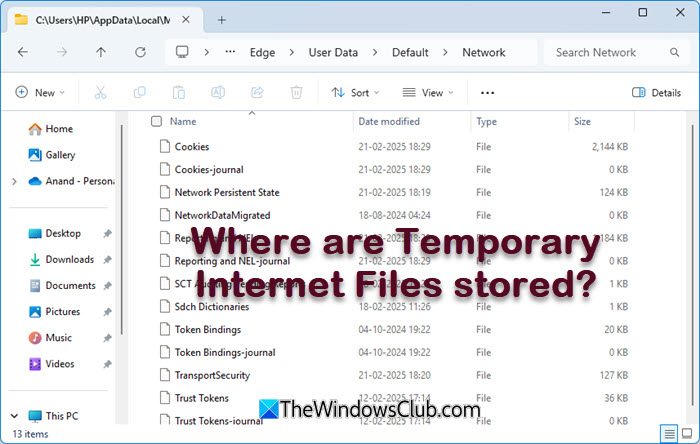
Microsoft Edge browser stores the Temporary Internet files and cache in the following location:
C:\Users\<username>\AppData\Local\Microsoft\Edge\User Data\Default\Cache
If you have only one Edge profile, you will find all the downloaded files in:
%localappdata%\Microsoft\Edge\User Data\Default\Cache\Cache_Data
Where does Edge store Cookies in Windows 11?
Microsoft Edge browser stores Cookies in Windows 11/10 in the following folder location:
%LOCALAPPDATA%\Microsoft\Edge\User Data\Default\Network
Temporary Internet Cache Folder Location for Chrome, Firefox, Opera
Google Chrome:
C:\Users\<username>\AppData\Local\Google\Chrome\User Data\Default\Cache
Mozilla Firefox:
C:\Users\<username>\AppData\Local\Mozilla\Firefox\Profiles\abcd.default\cache
Opera:
C:\Users\<username>\AppData\Local\Opera\Opera\cache
Microsoft decided to give the status of a Protected System Folder
The ‘Temporary Internet Files’ folder (Cache) is, a hotbed and a breeding ground for Viruses, Trojan Downloaders, and other malware downloaded from the Internet. Apart from your ‘Windows’ folder, this is one folder where one can expect to find most such malware files.
Browsing the Internet can expose one to certain security risks. You could end up with malware on your PC or have a Trojan downloader surreptitiously download an unwanted program, or you could even find your browser hijacked! By clicking a link, innocently, in an e-mail or even mistyping a web address, you can find your browser visiting a ‘hostile’ site.
To mitigate these threats, the browser runs in Protected Mode. The Cache is now considered as a virtual folder with the same low privilege.
Generally speaking, in Windows, processes run with integrity levels as defined by MIC (Mandatory Integrity Control) Feature. ‘Protected Mode’ runs as a ‘Low Privilege’ process. This prevents the browser from writing to areas of the file system or the Registry that require a higher privilege! What then happens, is that Windows creates a set of folders and files, for use with Protected Mode’.
These folders and files share the same Low Privilege level. These 4 ‘low privilege’ folders, in the course of daily operation, are Cache, Cookies, History & Temp.
- %LocalAppData%\Microsoft\Windows\Temporary Internet Files\Low
- %AppData%\Microsoft\Windows\Cookies\Low
- %LocalAppData%\Microsoft\Windows\History\Low
- %LocalAppData%\Temp\Low
Windows 11/10/8/7 also creates Virtual Folders to store files that the browser tries to save in protected locations. So, instead of causing an ‘add-on’ to fail when it tries to write a data file to the Windows folder or Program Files, Windows redirects the write operation to a virtual equivalent. Thus, the program continues to operate, believing that it wrote the files to the system location; little realizing that the data actually got written in a virtualized hidden folder, that mirrors the actual path and is stored under the ‘Temporary Internet Files’ folder.
In a similar fashion, if there is any attempt to write to the registry, it is redirected to a Low-integrity area of the registry.
Internet Explorer cache location
In Windows 11/10/8.1/8 the Internet Cache or Temporary Internet Files were stored by Internet Explorer in this folder:
C:\Users\<username>\AppData\Local\Microsoft\Windows\INetCache
In Windows Vista, and in Windows 7, it was located at:
C:\Users\<username>\AppData\Local\Microsoft\Windows\Temporary Internet Files
Assuming that your Windows is installed on the C drive. To see it, not only do you have to check Show hidden files & folders option in the Folder Options, but also uncheck Hide protected operating system files/folders option.
Managing the Internet Cache
To manage the Internet Cache, open Internet Options > Tools > Internet Options > General Tab > Browsing History.
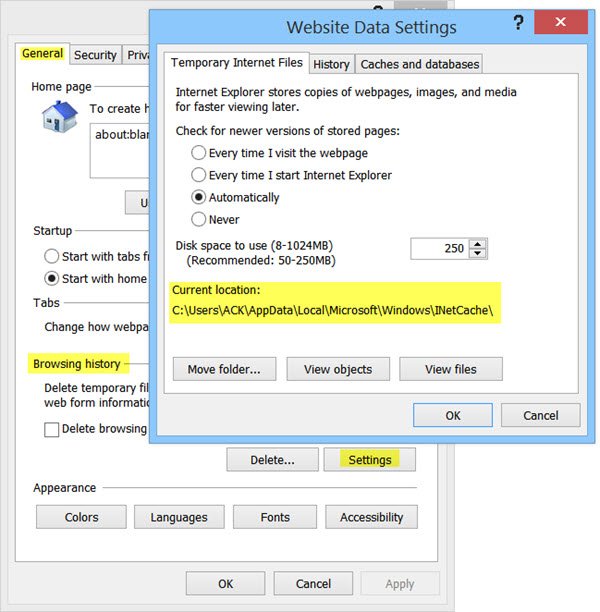
Choose the Size you want for your Cache here. You can also see the Downloaded programs here, by clicking ‘View Objects’. Rather than un-hiding folder, etc, from the explorer’s Folder Options, you can see the contents of the Temporary Internet Files folder, simply by clicking on ‘View Files’. If you want to move the cache to another location, click on ‘Move Folder’ to do so. You will be prompted to set a new location.
Control how the browser should use the Cache
You have 4 options:
- Every Time I Visit The Webpage: This ensures that the information you see is always current, but it can slow your browsing a bit.
- Every Time I Start: This will cause the browser to check for a newer version, one time, per session. A check is made the first time you visit a page, but not again until you restart the browser.
- Automatically: This is the default option. Here the browser sees how often pages are actually updated. If a page is not updated frequently, the browser reduces the frequency with which it checks that page.
- Never: With this option, the browser never checks for newer files and always displays what is in the cache.
Note: Even after you Refresh a page, you get the impression that your browser appears to be reading from the cache, like say reading yesterday’s news, when it should be downloading afresh, simply hold down the Shift key and then click to Hard Refresh.
It’s always a good idea to clean up your cache once in a while depending on your browsing habits. Make it a weekly or at least a monthly habit. You may use the Disk Cleanup Utility to do it.
TIP: You can go here to find out why Windows Temporary Files are created in Windows OS.