Take these tests if you want to find out how good is your computer display for motion handling & gaming. You can check Eye Tracking, Persistence, Ghosting, Black frames, Motion blur, Moving images, Defective Pixels, Uniformity, Color Distances, Gradient, Sharpness, Viewing Angle, Gamma, and Response Time – and see how your hardware performs.
Test monitor for gaming & motion handling
These tests will help you check the following and know if your computer monitor fit for gaming & motion handling.
- Eye Tracking, Persistence, Ghosting and Black frames
- Defective Pixels, Uniformity, Color Distances and Gradient
- Sharpness, Viewing Angle, Gamma and Response Time
When it comes to testing monitors, it is an easy thing for customers. Thankfully, there are tools available that can help you test for many things that are usually alien. These can tell if your computer monitor meets the need for gaming and motion handling.
1] TestUFO
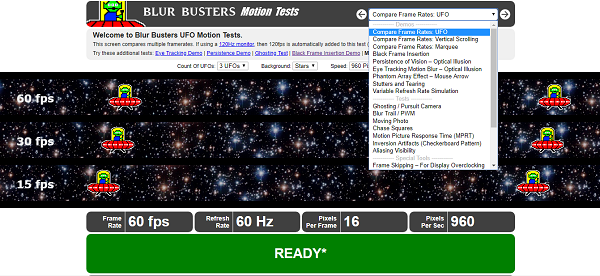
When you open the website, expect some UFOs running on your screen. It will instantly share details of frame rate, refresh rate, and pixel per second on your monitor.
1] Eyetracking: This test shows motion blur on common LCDs and most OLED displays. Short-persistence displays (such as CRT or gaming monitors with ULMB) eliminate this display motion blur, so this motion test looks different on those displays
2] Persistence: Image persistence occurs when there is something on the screen for a very long duration, which can be even for 10 minutes. They usually fade off, but if on some LCDs, it can leave a mark and are visible only in darker areas of the screen.
3] Ghosting: If the monitor has a slow response time, it will display an older image as the screen refreshes. It causes a common blurring effect.
4] Black frames: If your monitor has a blurred issue, this can identify that problem.
It can also do 30fps vs. 60fps, 120hz vs. 144hz vs. 240hz, PWM test, motion blur test, judder test, benchmarks, and more. The test screen compares multiple framerates. If using a 120Hz monitor, then 120fps is automatically added to this test (30fps vs. 60fps vs. 120fps) in supported browsers. In case you get to see a Stutter Warning, close all apps and tabs for the best results.
2] EIZO Monitor Test
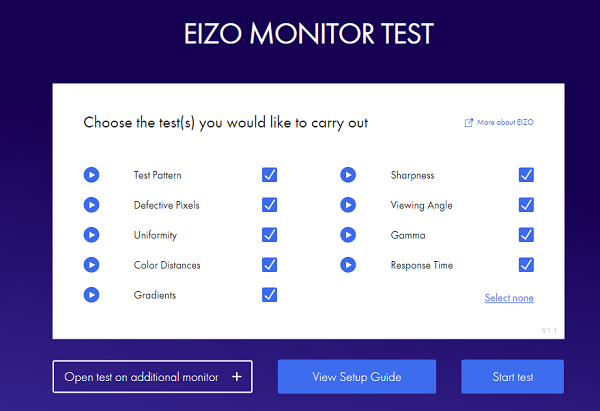
EIZO web interface can test for various things, including defective pixels, sharpness, viewing angle, and more. What I liked about this online application is that you can run the test on multiple monitors together.
Instead of running an automated test, EIZO takes you through each test and helps you understand if you have an issue or able to identify it.
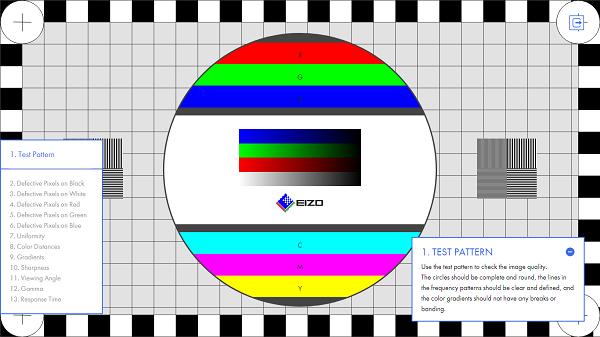
So, for example, the test pattern test is to check the image quality. If you see the circles be complete and round, and the lines in the frequency pattern are smooth, it’s all good. Similarly, you can check dead pixels against black, white, red and blue. Here is the list of other tests you can perform
- Uniformity, Color Distances, Gradient
- Sharpness, Viewing Angle, Gamma and Response Time
EIZO is a company that develops specialized monitor solutions for high-end industries like Medicine, Gaming, Industry Air Traffic control.
Currently, the best gaming and content consumption monitor currently available is the Alienware 34 QD-OLED. Featuring a glossy finish and utilizing Samsung OLED panel, it offers an exceptional viewing experience. With comparable performance to the higher-priced Philips Evnia 34M2C8600, the Alienware option provides excellent value for its price.
Let us know if these tests helped you to identify issues and also test the computer monitor for gaming & motion handling.
Leave a Reply