Many times, we want to copy text from such dialog boxes, which at times may not be possible with the Ctrl+C command. For instance, let’s assume that you have installed software and after finishing the installation, it is displaying a short how-to, and you wish to copy that text to your Notepad. You may try to right-click and select the text or press Ctrl+C. But this may not work at times. At such times you can make use of a freeware called Textify. Like GetWindowText, GTText or JOCR, Textify too lets you copy unselectable text on Windows dialog boxes.
Copy unselectable text from Windows dialog boxes
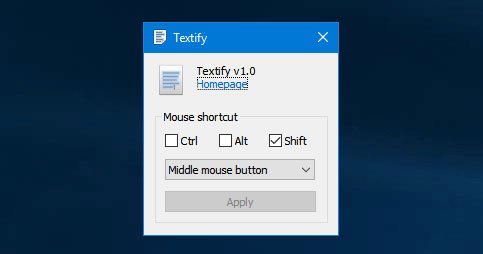
Textify is a free portable software available that works on almost all versions of Windows including Windows 10/8/1/8/7/Vista. There is no other special system requirement for this Windows freeware.
To get started with Textify, download it and click on its executable file to open it.
It offers very few options and that is why it is very easy to use. You do not have to understand anything, in order to copy the unselectable text on Windows from any software dialog or system error message window. When you receive such a dialog box, make sure that the box remains open, otherwise, it won’t work.
Related: How to copy Error Codes & Messages from Dialog Boxes
How to copy Text that cannot be copied in Windows
To copy unselectable text, pen the Textify tool, click on the dialog box or error message window, and press Shift+Middle button of your mouse. You will see the text selection bar as follows:
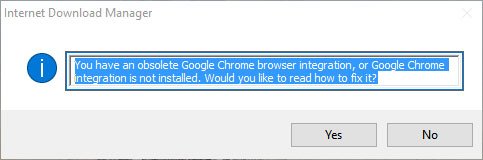
Now select, copy, and paste the text to anywhere including Notepad, Word, etc.
If you are using a laptop without an external mouse, you may not have the middle button of your mouse (wheel). At such times, you can change the default settings. You can select Ctrl or Alt instead of Shift, which is the default, and right or left mouse button or click.
That is all there is to it.
If you like, you can download this software from here. Let us know how it works for you.
TIP: You can copy text from open windows and dialog boxes with GetWindowText.
In most dialog boxes and error messages since Windows XP, just click in the window and use ctrl + c to copy the text, even if you can not select text.
No third-party software is required in most cases. The exception are for example dialogs box in java and old .NET.
Textfy is useful for non-standard dialogs box, like tables, file listing, tool bars, etc. ;)
Anand, I’ve clicked on the download link a few times but a message comes up indicating that the link doesn’t work. Do you have an alternative download link? Thanks.
I have changed the link.
Excellent tool, thank you for your share