TFT Mobalytics Overlay gives gamers an added advantage and a plethora of features. However, occasionally, the feature ceases to work. Since Overlay provides insights, statistics, and actionable recommendations during the gameplay, it’s very frustrating not to use it. In this post, we will see what to do if TFT Mobalytics Overlay is not working on your Windiws computer.
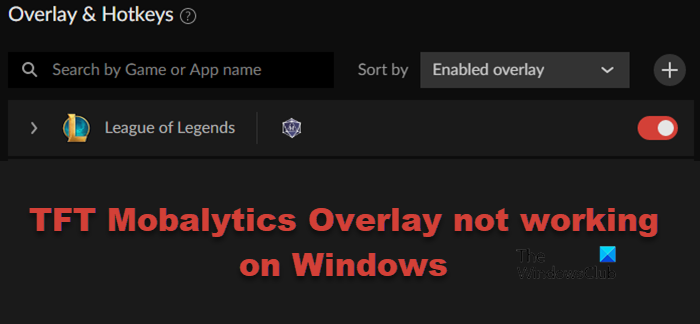
Why won’t my Mobalytics overlay work?
There are various reasons why Mobalytics Overlay would not work on your computer. Since it is an overlay, it might fail to work alongside other Overlays due to compatibility issues and/or a bug. It’s possible that Mobalytics Overlay may not work with other software programs like MSI Afterburner, RivaTurner, GeForce Experience, AMD Radeon, Display Fusion, or Wallpaper Engine.
Fix TFT Mobalytics Overlay not working on Windows 11
If TFT Mobalytics Overlay is not working for you on Windows 11/10, follow the solutions mentioned below to resolve the issue.
- Disable other overlay
- Allow Overwolf through the firewall
- Start Mobalytics as an administrator
- Troubleshoot in Clean Boot
- Completely reinstall Mobalytics
Let us talk about them in detail.
1] Disable other overlays
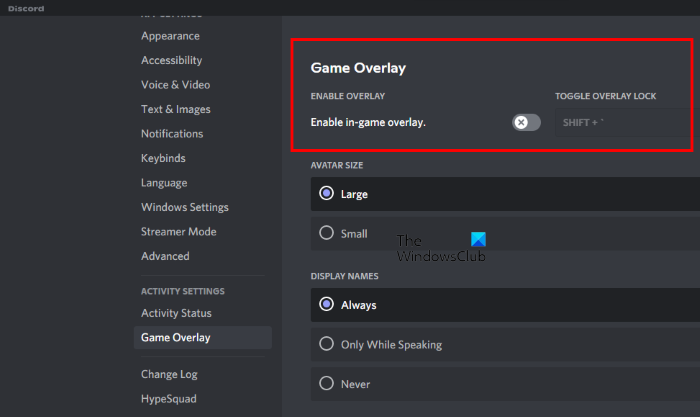
If you have other overlay apps such as Discord or Steam, it’s recommended to disable them temporarily and allow only TFT Mobalytics Overlay to work. This is not a permanent solution but a temporary one until a new update resolves the issue.
Follow the steps mentioned below to disable the Steam Overlay.
- Open the Steam client application.
- Go to Steam > Settings.
- Click on the In-Game tab.
- Untick Enable the Steam Overlay while in-game.
- Click Ok.
To disable Discord Overlay, follow the steps mentioned below.
- Open Discord and go to its Settings by clicking on the cog icon.
- Then, navigate to App Settings.
- Turn off the toggle for Enable in-game overlay.
After disabling Overlay, restart your system and then check if TFT Overlay is working. Most probably, it will work without any issues.
2] Allow Overwolf through the firewall
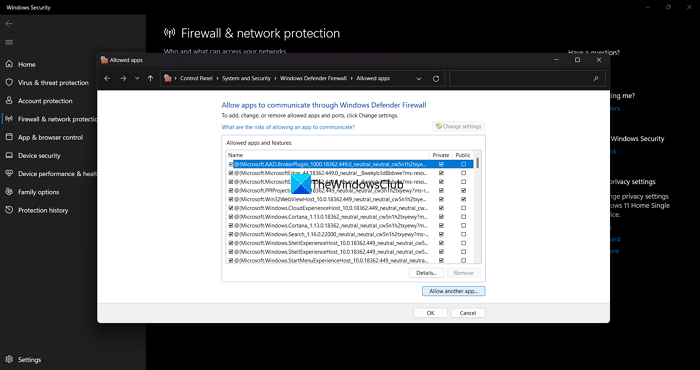
Your firewall can potentially block the Mobalytics from running over the application if it misidentifies the overlay as a threat to your system’s integrity. To resolve the issue, you need to allow Overwolf (as Mobalytics runs on it) through the firewall, reboot the computer, and then check if the issue is resolved. Hopefully, this issue will do the trick for you.
3] Start Mobalytics as an administrator
You need to start Mobalytics as an administrator to give it all the required permissions. To do the same, it’s pretty simple, right-click on Mobalytics and select Run as administrator. You will be asked to confirm your action when the UAC prompt appears by clicking on Yes. Finally, check if the overlay is working.
4] Troubleshoot in Clean Boot
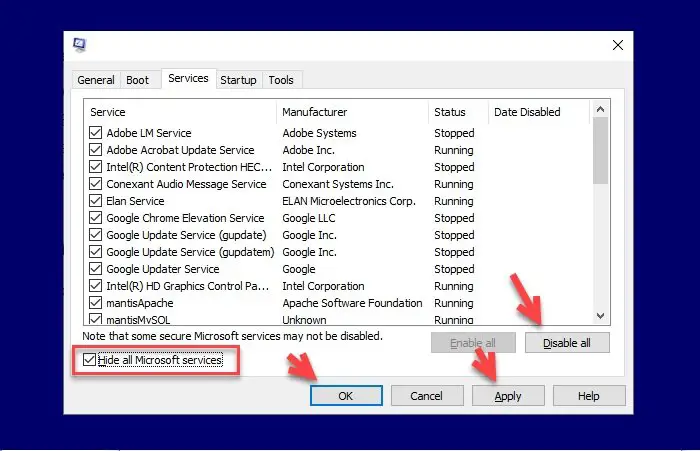
Mobalytics Overlay might fail to work alongside hardware control programs like MSI Afterburner, RivaTurner, GeForce Experience, or AMD Radeon, as well as desktop software programs like Display Fusion or Wallpaper Engine. However, we won’t ask you to disable all these apps, instead, we need to find out what’s causing the issue by booting the system in a Clean Boot state and finding out the culprit. So, follow the steps mentioned below to perform Clean Boot.
- Open System Configuration by searching it out of the Start Menu.
- Go to the Services tab, untick Mobalytics and other related services, tick Hide all Microsoft services, and click on Disable all.
- Click on Startup > Open Task Manager, and make sure all startup services are disabled.
- Close the Task Manager, click Apply and then OK in the System Configuration window to apply your preferences.
- Finally, restart the computer when prompted.
Once your computer restarts, you need to check if the Overlay is working. If it’s working, enable non-Microsoft services manually to find out what’s the cause. After knowing the culprit, remove it and your issue will be resolved.
Read: Discord Overlay not working; Disable, Enable, Fix Discord Overlay
5] Completely reinstall Mobalytics
If nothing works, our last resort is to reinstall the Mobalytics application completely. This will ensure that the issue is not caused by corrupted app files or caches. Follow the steps mentioned below to do the same.
- First of all, uninstall the Mobalytics program.
- Hit Win + R, type %appdata%, and then click OK.
- Look for the Mobalytics folder and delete it.
- Once done, download a fresh copy of Mobalytics and install it.
Hopefully, this will do the job for you.
You should be able to resolve the issue using the solutions mentioned in this post.
Read: Fix NVIDIA GeForce Experience overlay not working on Windows PC
Does Mobalytics have an overlay for TFT?
Yes, Mobalytics has unveiled a TFT overlay. It’s easy to use and can be customized to your preferences automatically. You can go to mobalytics.gg/tft-overlay to download the overlay client for Windows.
Also Read: Steam Overlay not working in Windows 11.
Leave a Reply