Access Control List or ACL is a security rule and permissions that control and commands the Windows environment. It dictates which user has permission to access a particular folder or apply policy or security settings. However, some users see an error when trying to do the same saying – The Access Control List (ACL) structure is invalid. In this post, we are going to talk about the issue and see what you need to do to resolve the issue.
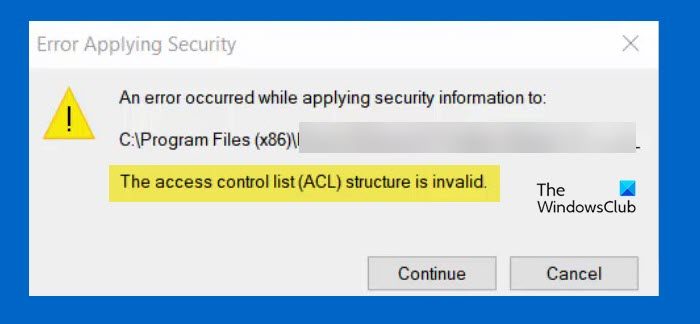
What is the Access Control List ACLs?
Access Control List or ACL is a set of rules and permissions that commands which users or systems are bestowed or denied access to system resources and objects of your computer. When you try to open a folder or a file, Windows check if you have permission to open it with the help of the Access Control List.
Fix The Access Control List (ACL) structure is invalid
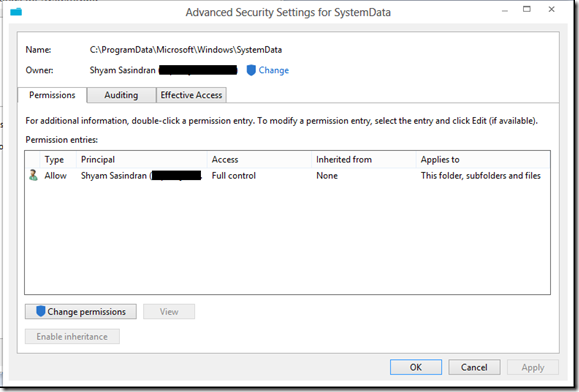
If you get The Access Control List (ACL) structure is invalid, you don’t have permission to access the folder. However, some administrators, when trying to grant the user permission to access the folder, forget about the hierarchy. What they should have done is give permission to the folder that contains the sub-folder.
You need to take ownership of the folder that contains the folder that you try open. Once done, it will grant you permission to access all the subfolders and you won’t see the error.
Do keep in mind that you have to be an administrator to give permission to the user. Hopefully, just giving permission will do the trick for you.
In case, this doesn’t work, boot into Clean Boot and then do the same. This will do the trick for you.
How do I check ACL permissions in Windows?
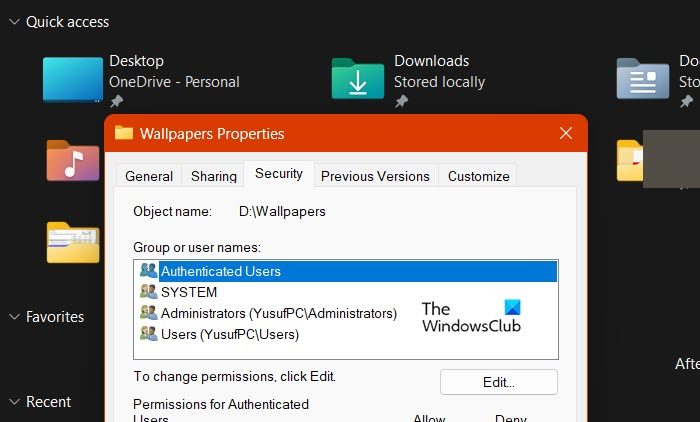
To check if you have the permission over a particular folder, open File Explorer and navigate to your folder. Now, right-click on the folder and select Properties. You then have to navigate to the Security folder and check if your username is there. If the username is missing, grant it the permission.
Also Read: How to change File and Folder permissions in Windows.
Leave a Reply