Are you experiencing The application encountered an unrecoverable error on Roblox on Windows? If so, this post will interest you. In this post, we will discuss what is this error, its causes, and how you can fix it.
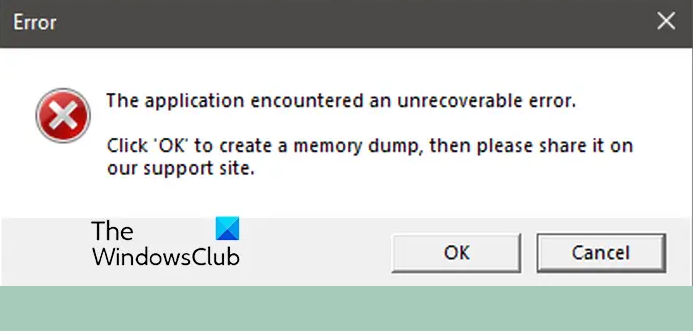
What is an Unrecoverable error?
An Unrecoverable error on a computer occurs when a computer’s operation which is not defined in the program’s code is called. It crashes the program and makes your system unresponsive. Sometimes, your games or apps may run into such errors due to a random bug or some other factors responsible for it. Some users have reported facing The application encountered an unrecoverable error on Roblox. When triggered, it crashes the gaming platform leaving you frustrated. You will get the following error message with this error:
The application encountered an unrecoverable error.
Click ‘OK’ to create a memory dump, then please share it on our support site.
Now, there can be different reasons behind this error. One of the primary reasons is corrupted or broken cache files of Roblox stored on your system. Apart from that, Roblox cookies and site data stored in your web browser can also trigger this error. A corrupted installation of the Roblox app can be another factor causing the error.
Fix The application encountered an unrecoverable error on Roblox
If you are getting the “The application encountered an unrecoverable error” while playing Roblox on your Windows PC, here are the methods you can use to fix the error:
- Clear the Roblox cache.
- Delete Roblox cookies and site data from your browser.
- Disable fullscreen optimizations for Roblox.
- Try using Roblox’s Microsoft Store version.
- Completely reinstall Roblox on your PC.
- Contact the Roblox Support team.
Before trying these methods, we recommend you reboot your computer and see if it helps. If not, go ahead and try a suitable fix.
1] Clear the Roblox cache
The first thing you can do to fix this error is to clear the Roblox cache folder. Cache files for frequently used applications are stored on your computer to quickly perform tasks in an app or game. However, if these cache files are corrupted, it can result in several types of errors and issues. “The application encountered an unrecoverable error” could be triggered by corrupted or bulked-up cache files. Hence, if the scenario is applicable, you must clear the Roblox cache to get rid of the error.
Here are the steps to do that:
- First, evoke the Run dialog box using the Windows key + R hotkey.
- In the Open field, type the below command and press the Enter button:
%temp%\Roblox
- Now, select all the files using the CTRL+A hotkey in the opened location.
- After that, use the Shift+Delete shortcut key to permanently clear Roblox cache files.
Once the cache is cleared, you can reboot your computer and sign in to Roblox to check if the error is fixed. If not, you can use the next fix to resolve the error.
See: Fix Roblox Error Code 103 and Initialization Error 4
2] Delete Roblox cookies and site data from your browser
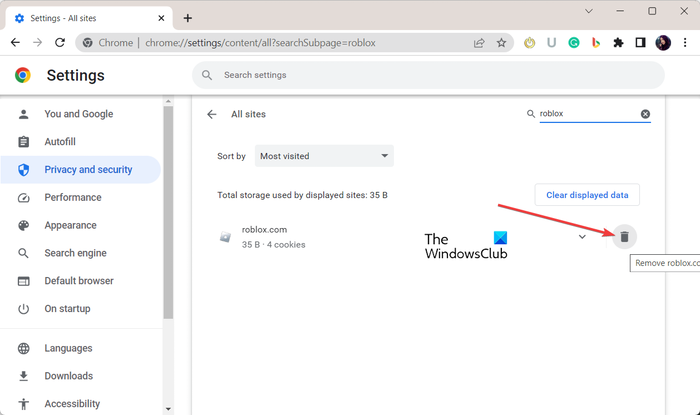
In case you are facing this error when using the Roblox site to start your game, clear the Roblox site data to fix the error. The steps to clear site data may vary depending on your browser. Here, we will mention the steps for Google Chrome. If you use some other web browser, you can follow similar steps to clear the Roblox site data from your browser.
Here’s how:
- First, click on the three-dot menu button from the top-right corner and then choose the Settings option.
- Now, move to the Privacy and security tab from the left-side pane.
- Next, click on the Cookies and other site data option present in the right-side pane.
- After that, tap on the See all site data and permissions option.
- Then, enter roblox.com in the search box and then press the Delete icon present next to the Roblox website.
- Once done, clear the Roblox cache from the Temp folder using method (1).
- Finally, reopen Roblox and check if the error is fixed or not.
Read: How to fix Roblox error codes 6, 279, 610?
3] Disable fullscreen optimizations for Roblox
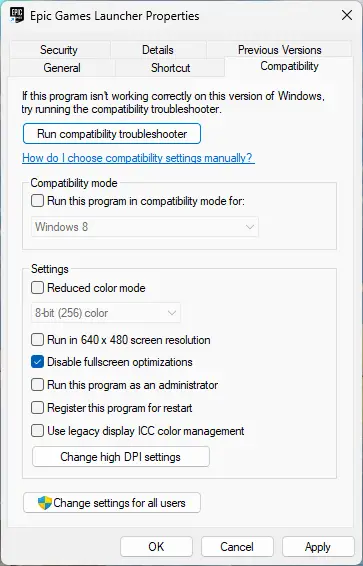
Certain compatibility settings can also cause this error, including fullscreen optimizations. So, the next thing you can do to fix the error is to disable fullscreen optimizations for Roblox. Here are the steps to do that:
- First, open File Explorer using Win+E and navigate to the installation directory of Roblox.
- Now, right-click on the main executable file of Roblox and click on the Properties option from the appeared context menu.
- After that, navigate to the Compatibility tab and checkmark the Disable fullscreen optimizations option.
- Next, click on the Apply > OK button to save changes.
- Finally, relaunch Roblox and check if the error is fixed.
Read: Fix Roblox HTTP Error Code 111 on Windows PC.
4] Try using Roblox’s Microsoft Store version
If you are using Roblox’s client version, switch to the Microsoft Store version. It is almost the same with a slight difference in interface. So, if The application encountered an unrecoverable error occurs in the client version, install the Roblox from Microsoft Store and check if the error is gone. You can open the Microsoft Store app, search for Roblox, and then install it on your computer.
Related: How to fix Roblox error codes 106, 110, 116?
5] Completely reinstall Roblox on your PC
Well, if the error persists even after trying the above fixes, reinstall Roblox on your computer. It might be the case that the installation of the Roblox app is incomplete or corrupted which is why you are getting this error. Hence, uninstall the corrupted version and then reinstall the clean copy of Roblox on your computer.
Here’s how:
First, launch the Settings app using Win+I and then move to the Apps tab. After that, click on the Installed apps option and locate the Roblox app.
Then, press the three-dot menu button present next to Roblox, choose the Uninstall option, and follow the prompted instructions to complete the task.
Once the app is uninstalled, remove the leftover files associated with the app. For that, press Win+R to open the Run command box and enter appdata in it. Next, open the Local folder and delete the Roblox folder present inside it.
Now, restart your computer and then go to the official website of Roblox. Download the latest version of the app and install it on your system. Finally, run the app and check if the error is resolved.
Read: How to fix Roblox error codes 6, 279, 610 on Xbox One?
6] Contact the Roblox Support team
If the error still remains the same, you can try contacting the official support team of Roblox to seek assistance in fixing this error. Open the Roblox Support page, log in to your account, and submit a ticket raising the issue you are facing. The team should get back to you and assist you with what can be done to fix the error.
How do I fix Roblox launcher error?
If you are facing an error while launching Roblox or the Roblox just won’t start on your computer, reboot your computer and see if the error is fixed, If not, check the server status of Roblox and ensure that the servers are not down. You can also try clearing your browser cache, disabling your proxy settings, or allowing Roblox through your firewall. In case the error remains the same, you can uninstall and then reinstall Roblox on your PC.
Now read: Fix Roblox error code 524 and 264.
Leave a Reply