Many users have been reporting an error about The application has failed to start because its side-by-side configuration is incorrect. This error can occur while opening a number of programs, irrespective of their origin, developer and compatibility. The error reads:
<PATH OF THE EXECUTABLE FILE>, This application has failed to start because its side-by-side configuration is incorrect. Please see the application event log or use the command-line sxstrace.exe tool for more detail.
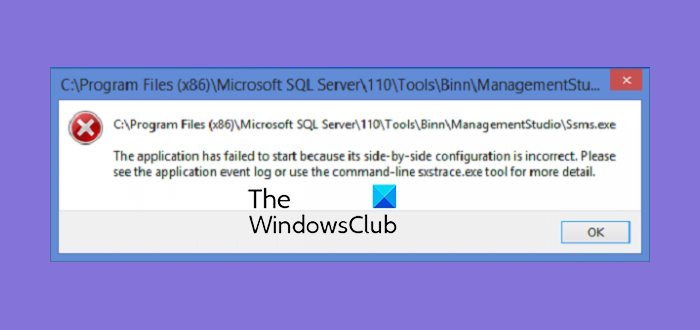
This error is related to the C++ runtime package in the background or an error for a registry value. Today, we will be checking out how to get rid of this error.
The application has failed to start because its side-by-side configuration is incorrect
We will be carrying out the following fixes to resolve this Side-by-side configuration is incorrect error:
- Reinstall the application.
- Check the Registry setting.
- Reinstall the appropriate Visual C++ Runtimes.
- Re-enable Microsoft .NET Framework.
1] Reinstall the application
Sometimes, there might be some supporting module for your application under the hood that might have messed up your application. To fix that you can try to uninstall and then reinstall your application and then check if that has fixed your issues.
2] Change Registry setting
Hit the WINKEY+R button combination to launch the Run utility, type in regedit and hit Enter. Once Registry Editor opens, navigate to the following key-
Computer \ HKEY_LOCAL_MACHINE \ SOFTWARE \ Microsoft \ Windows NT \ CurrentVersion \ SideBySide \ Winners \ x86_policy.9.0.microsoft.vc90.crt_1fc8b3b9a1e18e3b_none_02d0010672fd8219 \ 9.0
Now, check if you find a String value named as default.

Double-click on it and change its Value data to match the one as the third value in BINARY as shown in the screen snippet above.
Reboot your computer for the changes to take effect.
3] Reinstall the appropriate Visual C++ Runtime
Start by opening the Event Viewer by searching for it in the Windows 10 Search Box.
Look up for the error events which are sourced by SideBySide.
Find the actual Visual C++ Runtime module causing this error.
Then download that particular module from official Microsoft Support here.
4] Re-enable Microsoft .NET Framework
You have to disable and reenable the latest version of .NET Framework on your computer and check if that fixes your issues.
Hope something helps!