If you see a red X mark on the Speaker icon in the Notification Area, and when you hover over the icon, you see a message The Audio Service is not running on your Windows 11/10 PC then here are a few things you need to take a look at.
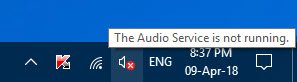
The Audio Service is not running in Windows 11/10
1] Check the status of Windows Services
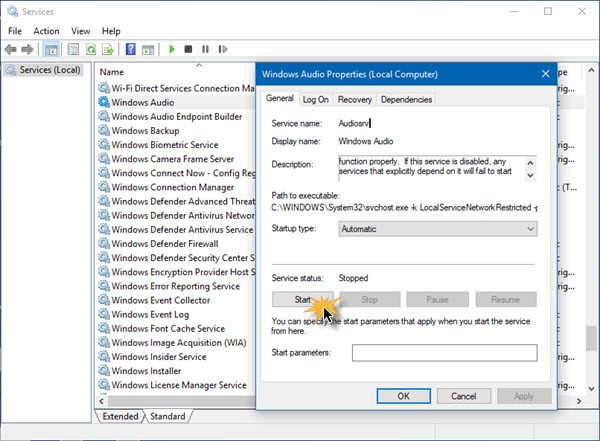
Run services.msc to open the Windows Services Manager . Scroll down to Windows Audio Service and double-click on it to open its Properties. This Service manages audio for Windows-based programs. If this service is stopped, audio devices and effects will not function properly. If this service is disabled, any services that explicitly depend on it will fail to start
Set the Startup Type to Automatic and click on the Start button. If it already started, Stop it and then start it again.
You should ensure that its Dependency Services are started and have Automatic Startup type:
- Remote Procedure Call
- Windows Audio Endpoint Builder
If the Multimedia Class Scheduler Service is present on your system, that too should be Started and set on Automatic.
Multimedia Class Scheduler Service (MMCSS) is a Windows service that allows multimedia applications to get prioritized access to CPU for time-sensitive processing (such as multimedia applications) as well as prioritized disc access to ensure that the process is not starved of data to process.
2] Run Playing Audio Troubleshooter
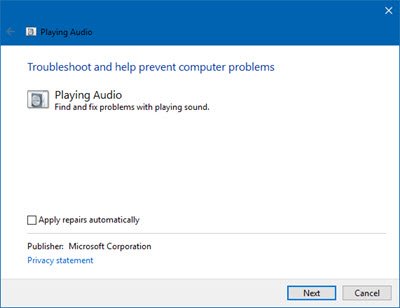
Windows includes the Playing Audio Troubleshooter, which you can easily invoke via the Control Panel, the Taskbar Search or the Troubleshooters tab of our freeware FixWin. You can also access it from the Troubleshooters Page in Windows.
Run it and see if it can fix your problem.
3] Troubleshoot in Clean Boot State
A Clean Boot is used to diagnose and later troubleshoot issues with your system. During a Clean Boot, we start the system with a minimal number of drivers and startup programs which helps isolate the cause with interfering software.
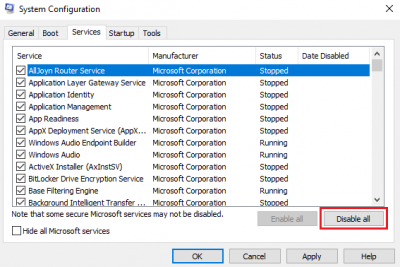
Once you have booted in the Clean Boot State, enable one process after another and see which process makes the problem appear. Thus you can find the offender.
See this post if Windows could not start the Windows Audio service on Local Computer.
How do I enable the Windows Audio Service?
To enable the Windows audio service, go to ‘Services’ by typing it in the search bar. Scroll and find ‘Windows Audio.’ If its status is blank, it’s disabled. Right-click on ‘Windows Audio’ and select ‘Start’ to activate the audio functionality. This will ensure your sound system works properly.
How do I restart my Audio Driver?
To restart your audio driver, open Device Manager, expand “Sound, video and game controllers,” right-click on your audio device, and select “Disable device.” Wait a few seconds, then right-click again and select “Enable device.” This process can help resolve common audio issues.
My MIC did not work. In any app. Tried everything, none worked.
BUT went to PRIVACY Settings in Windows 10 and checked “allow apps to access the mic.”
it was SOLVED