When taking an image-based backup or after the termination of the scheduled backup, we checked the logs in Event Viewer and stumbled upon the following error message with Event ID 13.
Volume Shadow Copy Service information: The COM Server with CLSID {4e14fba2-2e22-11d1-9964-00c04fbbb345} and name CEventSystem cannot be started. [0x8007045b, A system shutdown is in progress.]
So, basically, VSS says The Com Server with CLSID cannot be started. In this post, we will talk about this and see how this issue can be resolved.
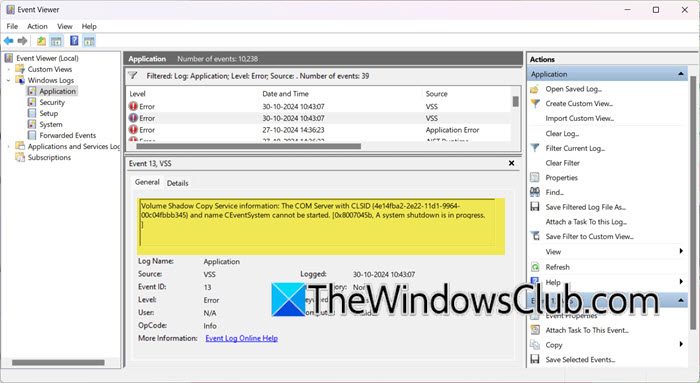
Fix the COM server with CLSID cannot be started VSS error
Execute the solutions mentioned below if the ‘COM server with CLSID cannot be started’ VSS error occurs.
- Ensure the COM+ Event System Service is enabled
- Ensure that the VSS service is enabled
- Make sure that the Microsoft Software Shadow Copy Provider Service is enabled
- Ensure that any third-party installed VSS providers are functioning properly
- Set the Event log size to a maximum of 64GB
- Repair Windows system image
Let’s get started.
1] Ensure the COM+ Event System Service is enabled
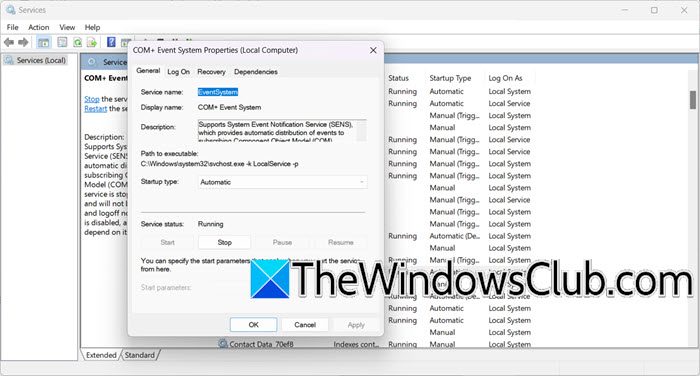
COM+ Event System Service is responsible for managing events and communication between apps. If this service is disabled, it can prevent necessary components, including VSS from functioning properly. Here’s how to check whether the service is enabled or not.
- Go to the Search bar, or press Win + S, type Services, and open it.
- Scroll down to find COM+ Event System, double-click on it, and navigate to the service status section.
- Ensure that the status is indicated as Start, and if it is not started, click on the Start button. Furthermore, set the Startup Type to the Automatic option, and hit the OK button.
Check if the issue persists.
2] Ensure that the VSS Service is enabled
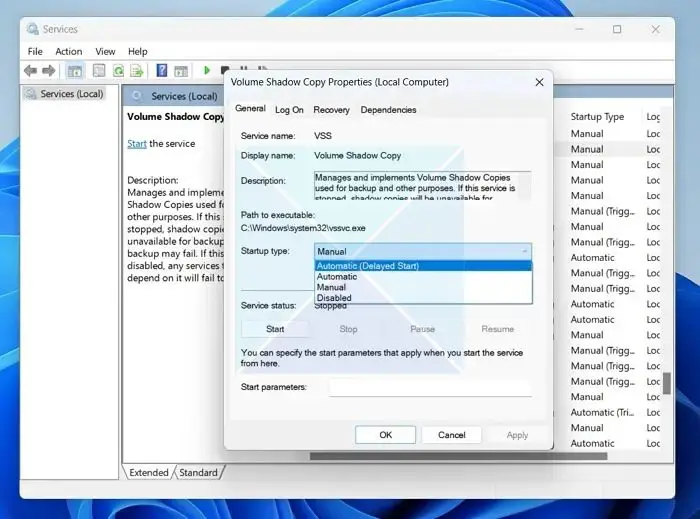
Another reason why we are facing the issue is that the VSS service is disabled. It must be enabled, so follow the steps mentioned below to verify it.
- Click Win + S, type Services, and open it.
- Scroll down, find Volume Shadow Copy, double-click on it, and then set the Startup Type to Manual. Click on the Start button if the service is stopped.
- Lastly, hit the Ok button.
If the service was already running, restart it. Finally, check if the issue is resolved.
3] Make sure that the Microsoft Software Shadow Copy Provider Service is enabled
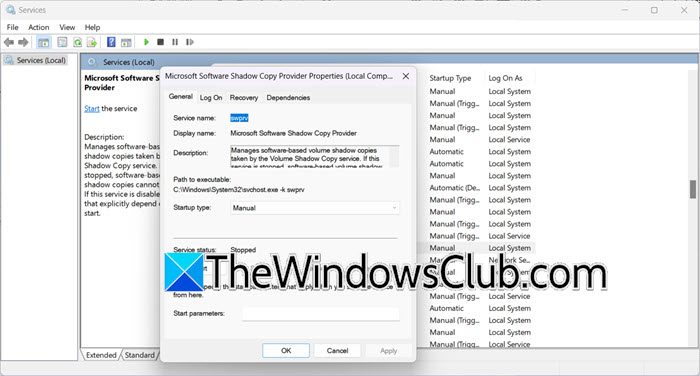
Microsoft Software Shadow Copy Provider Service when disabled, can cause failures in the Volume Shadow Copy service, and trigger errors related to COM servers. We are going to ensure that this service is enabled and to do so, go to the Search bar, enter Services, and open the first option on the screen. Then, scroll down to find Microsoft Software Shadow Copy Provider, double-click on it, and navigate to the Startup type. Now, set it to the Manual option, and hit the OK button.
4] Ensure that any third-party installed VSS Providers are functioning properly
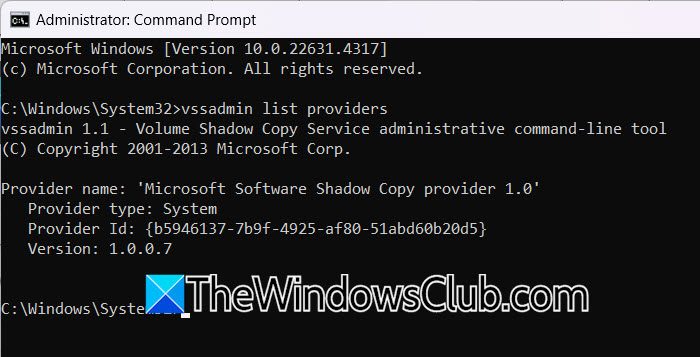
Third-party VSS Providers play a vital role in managing VSS so if they are malfunctioning, they can disrupt the process of creating shadow copies, leading to the error we are facing. Verifying that these providers are functioning ensures that VSS can work seamlessly. To verify this, follow the steps mentioned below.
- Click Win + R to open the Run Dialpg box, type cmd, and press Ctrl + Shift + Enter keys to open the Command prompt with admin rights.
- Now, to know the list of all VSS providers installed on the device, run the command:
vssadmin list providers
- Run the command vssadmin create shadow to make a backup copy of the volume for all the providers in the list.
This should do the trick for you.
5] Set the Event log size to a maximum of 64MB
If the error persists, we recommend setting the size of the Event Log to a maximum of 64MB. This increases the size of Event logs so that Volum Shadow Copy which relies on logging to track its operations won’t be affected by it. Here’s how to do the same.
- In the Windows search, open Event Viewer, and then select Windows Logs.
- Navigate to the right, select an Event Log larger than 65MB, and then click the Properties option.
- Under the General Tab, in the maximum log size bar, enter a log size that’s equal to or less than 64000KB, and select the Clear Log button. Hit the Yes button for the pop-up to save the original log before clearing it, followed by pressing the OK button.
This should do the job for you.
Read: Fix VSS Error 0x80042313, The shadow copy provider timed out
6] Repair Windows system image
VSS errors can also be an indicator of a damaged or corrupted Windows system image. In such cases, running the DISM tool can help update the files and resolve the issue. Using additional switches with DISM can also address any inconsistencies or corruption.
Hopefully, you will be able to resolve the issue using the solutions mentioned earlier.
Read: Use Vssadmin command-line to manage VSS in Windows
How to fix VSS errors?
To fix the VSS error, start by checking if the necessary services like the Volume Shadow Copy and Microsoft and Microsoft Software Shadow Copy Provider services are enabled and running. In the previous section, we will explain how to execute these solutions.
Read: 0x80042315, An error occurred while trying to contact VSS writers
How do I enable VSS on Windows server?
As mentioned in the post, to start the Volume Shadow Copy Service (VSS), hit Win + S, type Services, and open it. Scroll down, double-click on Volume Shadow Copy, and set the Startup Type to Manual. Lastly, hit the OK button.
Also Read: Fix VSS Error 0x80042313, The shadow copy provider timed out.