If when you attempt to open Microsoft Office programs and receive the error message “The configuration registry database is corrupted“, then this post is intended to help you. In this post, we will identify the possible causes, as well as provide the corresponding solutions you can try to resolve the issue.
![The Configuration Registry Database is Corrupt [Fix]](https://www.thewindowsclub.com/wp-content/uploads/2020/07/The-Configuration-Registry-Database-is-Corrupt-Fix.png)
You might encounter this The configuration registry database is corrupt error message due to one or more of the following known causes, but not limited to;
- Corrupted Office installation.
- System File Corruption.
- 3rd Party app conflict.
The Configuration Registry Database is corrupt
If you’re faced with this issue, you can try our recommended solutions below in no particular order and see if that helps to resolve the issue.
- Run SFC and DISM scan
- Troubleshoot in Clean Boot state
- Repair Office suite installation
- Perform System Restore
- Perform Reset This PC or an In-place upgrade.
Let’s take a look at the description of the process involved concerning each of the listed solutions.
1] Run SFC and DISM scan
If you have system file errors, you may encounter The configuration registry database is corrupt issue.
The SFC/DISM is a utility in Windows that allows users to scan for corruptions in Windows system files and restore corrupted files.
For the purposes of ease and convenience, you can run the scan using the procedure below.
- Press Windows key + R to invoke the Run dialog.
- In the Run dialog box, type notepad and hit Enter to open Notepad.
- Copy and paste the syntax below into the text editor.
@echo off date /t & time /t echo Dism /Online /Cleanup-Image /StartComponentCleanup Dism /Online /Cleanup-Image /StartComponentCleanup echo ... date /t & time /t echo Dism /Online /Cleanup-Image /RestoreHealth Dism /Online /Cleanup-Image /RestoreHealth echo ... date /t & time /t echo SFC /scannow SFC /scannow date /t & time /t pause
- Save the file with a name and append the .bat file extension – eg; SFC_DISM_scan.bat.
- Repeatedly run the batch file with admin privilege (right-click the saved file and select Run as Administrator from the context menu) until it reports no errors.
- Restart your PC.
On boot, try launching any Office program and see if the issue is resolved. Else, continue with the next solution.
Related: Fix DISM Errors 87, 112, 11, 50, 2, 3, 87,1726, 1392, 1393, 1910, 0x800f081f, etc.
2] Troubleshoot in Clean Boot state

Suppose you’re receiving this error while attempting to use a native utility like DISM, SFC, or System Restore. In that case, chances are you’re dealing with some kind of interference caused by a 3rd party process of startup service. In this case. you can troubleshoot in Clean Boot State and see if the issue will be resolved. Else, continue with the next solution.
Related: DISM Error 1009, The configuration registry database is corrupt
3] Repair Office suite installation
If you’re receiving this error while attempting to open an Office application like Word, Excel, or Powerpoint, it’s likely that you’re dealing with a corruption issue rooted in your Registry files. In this case, you can try to repair the Office suite installation and see if the issue will be resolved. Else, continue with the next solution.
Read: Where are the Windows Registry files located?
4] Perform System Restore
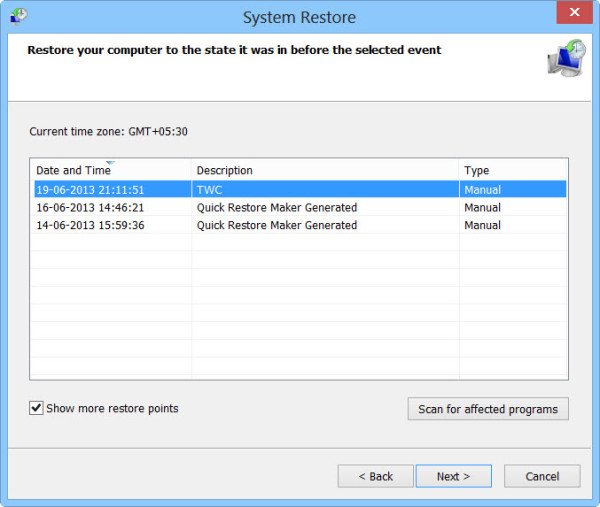
If you noticed that The configuration registry database is corrupt error started to occur recently, it’s entirely possible that the issue was facilitated by a change that your system has gone through recently.
If you have no idea what changed that might have ended up breaking the printing functionality of your Office applications, you can use System Restore (any changes like application installs, user preferences and anything else made during that time will be lost) to revert to a date where you’re certain that the printer was working properly.
To perform System Restore, do the following:
- Press Windows key + R to invoke the Run dialog.
- In the Run dialog box, type rstrui and hit Enter to open up the System Restore Wizard.
- Once you arrive at the initial screen of System Restore, click Next to advance to the next window.
- At the next screen, start by checking the box associated with Show more restore points.
- After you’ve done this, select a point that has an older date than the one in which you first started to notice the error.
- Click Next to advance to the next menu.
- Click Finish and confirm at the final prompt.
At the next system startup, your older computer state will be enforced.
If this System Restore fails to resolve the issue, proceed with the next solution.
5] Perform Reset This PC or an In-place upgrade
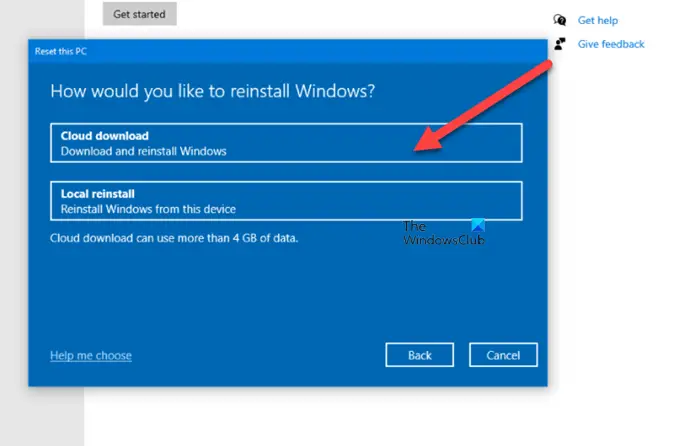
At this point, if The configuration registry database is corrupt error is still unresolved, it’s most likely due to system corruption that cannot be resolved conventionally. In this case, you can try Cloud Reset or In-place upgrade repair to reset every Windows component and see if that helps.
Any of these solutions should work for you!
Leave a Reply