Whenever something fails on Windows, a service, a program, or anything else, it is logged into Event Viewer. One such is Event ID 7023, which is associated with the CDPSvc service. The full error message is as follows.
The Connected Devices Platform Service service terminated with the following error: Unspecified error with an Event ID of 7023.
If you receive the same error, we will share some tips to help you resolve the problem.
What is the Connected Devices Platform Service (CDPSvc)?
Connected Devices Platform Service, or CDPSvc, is related to connecting peripherals and external devices. That includes Bluetooth, external storage, keyboard and mouse, Printers, Cameras, Smartphones, and so on. If the service is terminated, then you will likely face issues with those devices.
Note: Before you get started with the solutions, you must ensure that the service is running. To verify that, open the Services panel and double-click on the Connected Devices Platform Service.
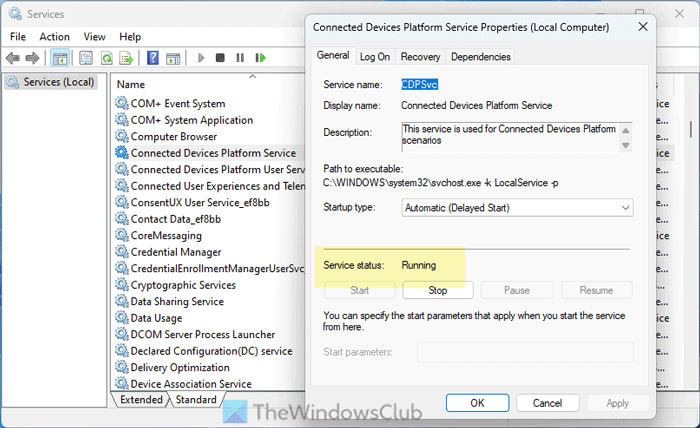
Then, make sure that the Service status is showing Running. If not, click the Start button.
The Connected Devices Platform Service service terminated
If the Connected Devices Platform Service service is terminated, follow these instructions:
- Check Dependent Service
- Keep Restarting the Service
- Turn on Shared Experiences
- Run SFC tool
To learn more about these solutions, continue reading.
Sometimes, problems can be caused by a Windows update. Microsoft keeps rolling out fixes, so ensure you have all the updates installed on your computer.
1] Check Dependent Service(s)
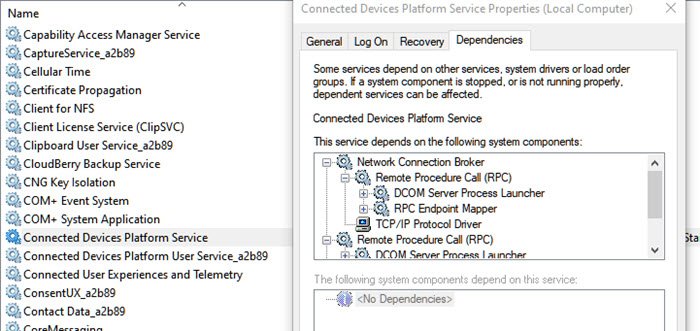
If a service depends on another service or service, it will not work if those services are not working. If you switch to the Dependencies tab of the Connected Devices Platform Service, there are three services:
- Network Connection Broker
- Remote Procedure Call (RPC)
- TCP/IP Protocol Driver
Make sure these services are running as expected. You can find them in the services section.
2] Keep Restarting the Service

Windows offers an option for services to keep restarting if it fails. The default is set to two attempts and then stop. However, if the service keeps coming back, then set up the service to keep restarting might help.
- Once you open the service, switch to Recovery Tab.
- Change the Subsequent failures from “Take No Action” to “Restart the Service.”
Troubleshoot: Windows Services will not start.
3] Turn on Shared Experiences
This is a reported working solution in Microsoft Forums, which was oddly related to the Shared experiences. However, the user also reported a few more errors and symptoms along with Event ID 7023. Here is the list.
Service “Connected Device Platform Service” cannot be started manually. Error message shown:Windows could not start Connected Device Platform Service service on Local Computer. Error 0x80004005: Unspecified error
System (more specifically explorer.exe) hangs for about 1-2 minutes after Windows 10 was booted.
Wireless Display Connection (WiDi) fails to connect.
The solution was to turn on the Shared Experience toggle.
To turn on Shared Experiences in Windows 11, follow these steps:
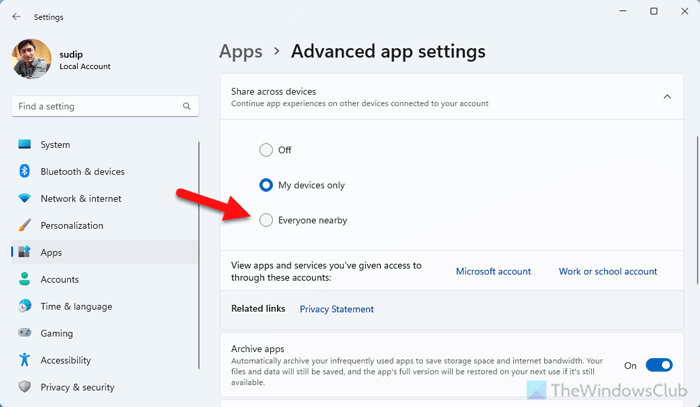
- Open the Windows Settings panel.
- Go to Apps > Advanced app settings.
- Expand the Share across devices section.
- Choose Everyone nearby option.
However, if you use Windows 10, you can follow these steps:
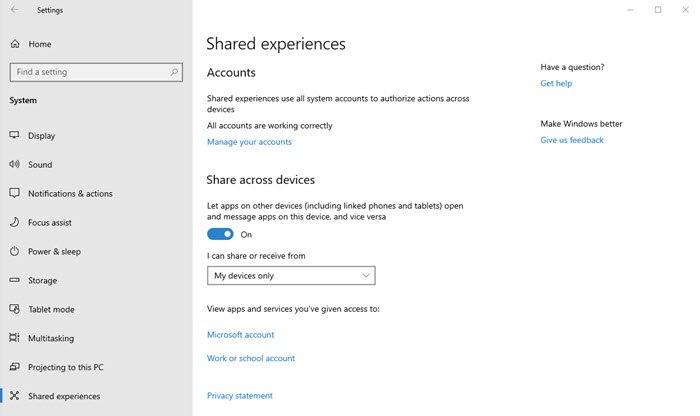
- Open Windows Settings (Win + I)
- Navigate to Privacy > Shared Experiences > Share across devices
- Turn on the toggle, which says, “Let apps on my other devices (including linked phones and tablets) open and message apps on this device and vice versa.
- Please turn it on
Next, you may have to experiment a bit with the dropdown with Everyone Nearby or My Devices only. Hopefully, it will resolve the problem.
4] Run SFC or System File Checker
System File Checker tool can help fix any corruption i.e., repair corrupted system files in a Windows installation. You can run the below-specified command in an elevated command prompt.
sfc /scannow
Once the scan is complete, check if you are still getting the error by going to Event Log.
I hope one of these tips helps you resolve the problem you have where the Connected Devices Platform Service service keeps getting terminated.
Read: How to identify Windows Services delaying Shutdown or Startup
Is it okay to disable Connected Devices Platform Service?
If you do not use external storage, external keyboard/mouse, Bluetooth device, camera, printer, etc., all the time, it is entirely safe to disable the Connected Devices Platform Service. However, you might encounter problems while using those peripherals when that particular service is turned off. In that case, you need to enable it again via Services.
Read: Error 1067, The process terminated unexpectedly in Windows.
Leave a Reply