The Edge browser has a new Bing icon in the toolbar which, when clicked, opens the Discover sidebar. You can use it to find information quickly or know about the webpage. There are many things you can do with the new Bing icon in the toolbar, like search things. Some of the users are seeing an error message while they are trying to use the Bing icon – The content is blocked. Contact the site owner to fix the issue.
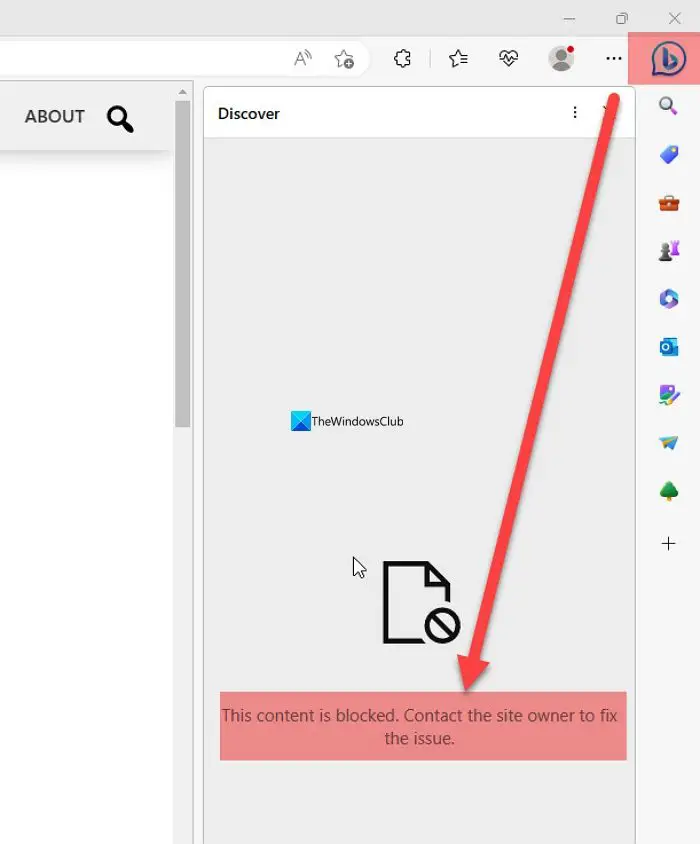
Some of the primary causes of this issue could be:
- Usage of VPN
- Security software features interfering with the browser
You need to eliminate the possibilities of the error one by one to fix the error and use the Bing button.
Fix The content is blocked error when using Bing button on Edge
If you see The content is blocked, Contact the site owner to fix the issue error, on Microsoft Edge while using the Bing button, you need to clear the browser’s cache first and see if it helps. You might need to also disable your VPN or disable some network protection features in your security software.
Let’s get into the details of each method and fix the issue.
1] Clear Edge cache
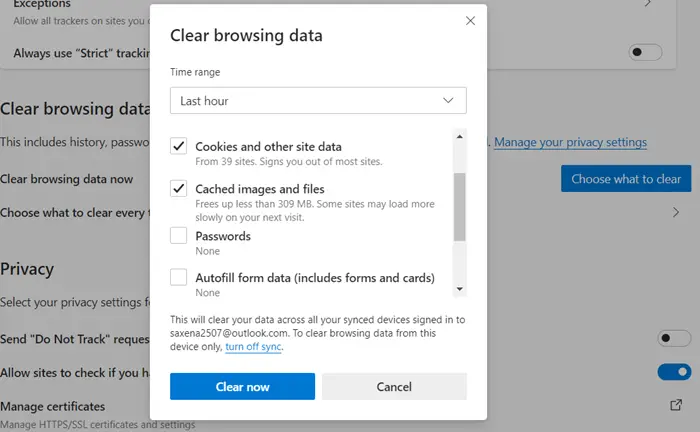
The cache that is built up with the usage of Edge might have caused the error. To fix the issue, you need to clear the cache on Microsoft Edge and try using the Bing button again.
To clear the cache on Edge,
- Click on the three-dot button in the toolbar
- Select History
- Now click on the three-dot button on the History panel
- Select Clear Browsing Data
- It will open Clear Browsing Data settings. Select All Time in the Time Range and select Cookies and other site data, Cached images and files. Then, click Clear now to clear them.
Read: Your network settings are preventing access to this feature on Bing AI
2] Disable VPN
If you are using a VPN, it might also cause this error. You need to disable VPN and see if it fixes the issue. Sometimes the content or features are restricted to use on a VPN. You need to be aware of that. So right-click on its taskbar icon and select Disable or Exit.
Read: Fix Bing Chat not working
3] Change the settings of your security software
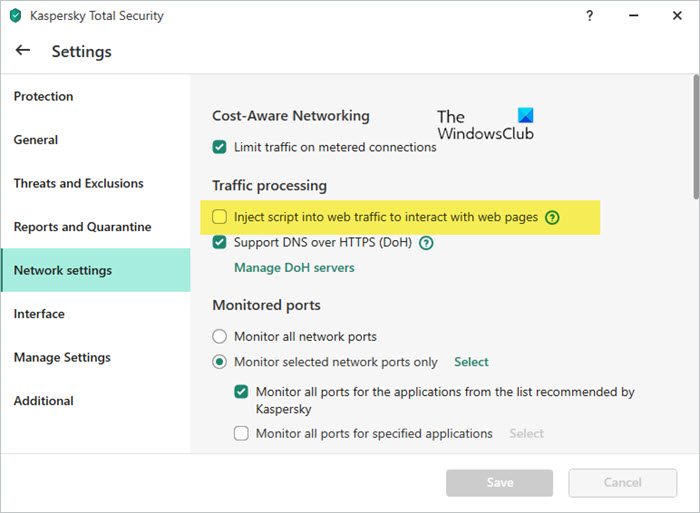
The error can also be seen if the Network settings of your security software are interfering. You need to disable this setting.
For instance, if you use Kaspersky, there is a feature called Inject script into web traffic to interact with web pages which is enabled by default. This causes the error while using the Bing button on Edge. You need to disable that feature to fix the error.
To disable Inject script feature on Kaspersky,
- Go to Settings
- Select Network settings
- Uncheck the button beside Inject script into web traffic to interact with web pages under the Traffic processing section.
- Click Save to save the changes.
Similarly, you must check for such a setting on your security software.
These are the different ways you can use to fix the issue on Microsoft Edge.
Once I had done this, I could see the results.
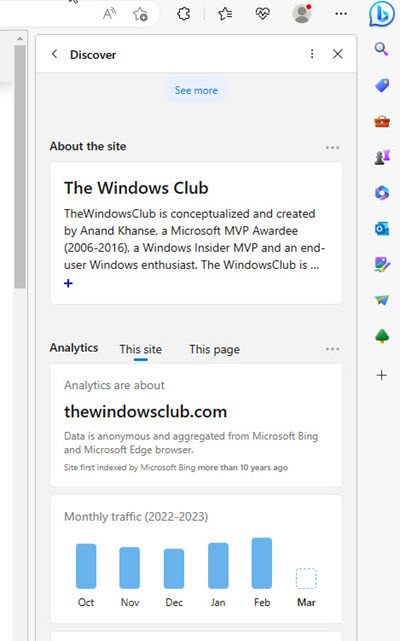
Leave a Reply