Is The Cycle Frontier not launching on your PC? The Cycle Frontier is a recent first-person shooter video game that has garnered a lot of eyeballs. It is getting popular amongst gamers. But, many users have complained that they are unable to play the game as it won’t launch or open on their PC. If you are one of the affected users for whom the game just won’t start or launch, this post is curated for you. We are going to show you multiple fixes that will surely help you launch the game successfully. So, let us check out the solutions.

Why is The Cycle Frontier not launching or opening?
If The Cycle Frontier is not launching or opening, it could be due to a lack of required permissions to run the game. Hence, make sure to launch the game with admin privileges. Other than that, the game might not launch if the game files are damaged or missing. So, you can try verifying the integrity of your game files to fix the issue.
Another reason for the same issue could be enabled in-game overlay on Steam. In that case, you can try disabling the overlay feature. Also, too many background applications or outdated graphics drivers can also cause the same problem. One of the reasons could be that your antivirus is preventing the game from launching.
We have mentioned the fixes as per the above scenario. So, you can apply a fix that suits your situation the most.
The Cycle Frontier won’t launch, open or load on PC
If The Cycle Frontier is won’t launch, open, or open on your Windows 11/10 PC, you can follow these fixes to resolve the issue.
- Run The Cycle Frontier as an Administrator.
- Repair the game files.
- Disable Steam Overlay.
- Update the game.
- Close background apps.
- Update Graphics Drivers.
- Try launching the game in Windowed Mode.
- Install Microsoft Visual C++ Runtime.
- Disable your antivirus software.
1] Run The Cycle Frontier as an Administrator

At first, you should try running the game with administrator rights. It might not be opening because of a lack of essential permissions to run. Hence, if the scenario is applicable, you should be able to run the game launcher (Steam) as well as the game with admin rights. This method works in most cases, so try it and check if it works for you.
To always run Steam and The Cycle Frontier with admin privileges, use the below steps:
- Firstly, open Task Manager and close all the processes related to Steam.
- Next, right-click on the Steam app on your desktop and select the Properties option.
- Now, go to the Compatibility tab and checkmark the option called Run this program as administrator.
- Then, save changes by clicking the Apply > OK button and then close the Properties window.
- After that, locate The Cycle Frontier’s executable and right-click on it. You will find it at the default location: C: > Program Files (x86) > Steam > steamapps
- Now, repeat steps 2, 3, and 4 for The Cycle Frontier’s executable.
- Once done, relaunch Steam and check if you are able to run The Cycle Frontier or not.
If the problem still persists, you can try the next potential fix.
2] Repair the game files

Another common cause of the game launch issue is corrupted game files. If you are having damaged or missing game files of The Cycle Frontier, it might not open on your PC. Hence, it is recommended to run an integrity verification check and repair your game files. You can easily do that using your game launcher i.e., Steam. It provides a feature called VERIFY INTEGRITY OF GAME FILES. This feature verifies the integrity of your game files by comparing them with the clean and updated files stored on their servers. The infected files are replaced with fresh game files.
Here’s how to verify and repair your game files on Steam:
- First, start the Steam app and go to the LIBRARY section to access your installed games.
- Now, right-click on The Cycle Frontier and choose the Properties option from the context menu.
- Next, navigate to the LOCAL FILES tab and hit the VERIFY INTEGRITY OF GAME FILES button.
- Steam will now check the damaged files and fix them. The process might take a couple of minutes, so let the scan run until it is finished.
- Once done, try opening the game and see if the problem is fixed.
Read: Far Cry 3 Not launching, Working, or Responding.
3] Disable Steam Overlay
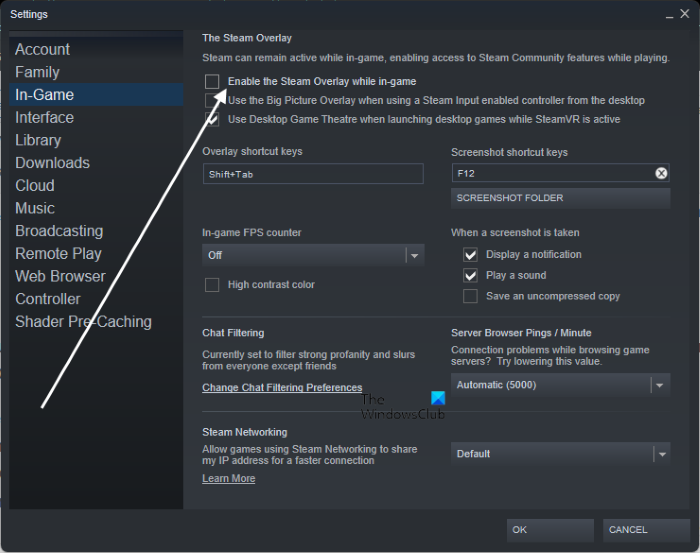
The problem might be caused if you have in-game overlay enabled on Steam. Hence, disable Steam overlay and see if the problem is gone. Here’s how to do that:
- Firstly, open the Steam app and select the Steam menu > Settings option.
- Next, go to the In-game tab and uncheck the options called Enable the Steam Overlay while in-game.
If this method doesn’t work, try the next potential fix.
Read: Fix Elden Ring FPS Drops and Stuttering issues on Windows PC.
4] Update the game
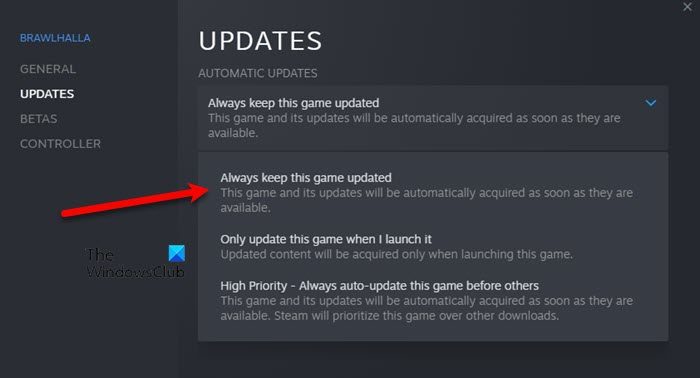
If you are using an outdated version of The Cycle Frontier, you might face the problem at hand. Hence, it is always recommended to update your game and install all the latest game patches. Here’s how to do that:
- Firstly, open Steam and go to its LIBRARY section.
- Now, right-click on The Cycle Frontier title and click on the Properties option.
- Next, move to the Updates tab and choose the Always keep this game updated option.
- After that, reopen Steam and it will install patches available for the game.
- Finally, try opening your game and see if the problem is resolved.
If you still get the same issue, we have some more fixes that will surely help you resolve the issue. So, move on to the next potential fix.
5] Close background apps
In many instances, too many background apps running in the background can block your game from launching correctly. As games like The Cycle Frontier are CPU intensive, they require a lot of resources. Hence, open Task Manager and close all unnecessary background applications, especially CPU-hogging apps.
See: Wolcen Lords of Mayhem crashes and not launching on Windows PC.
6] Update Graphics Drivers
Having up-to-date graphics drivers is very important to play video games on your PC. As outdated and faulty video card drivers can result in launch issues with your games, make sure your graphics driver are updated. To update graphics drivers, you can use the default feature provided by Windows which is the Optional Updates feature. It is present inside the Settings app > Windows Update > Advanced options section.
Another method to update graphics and other drivers is via Device Manager. Or, you can directly the official website of the device manufacturer and download the latest version of your graphics drivers. There are also some free third-party driver updaters to automatically update your device drivers.
Once your graphics drivers are updated, try launching the game and see if the problem is fixed. If not, you can follow the next potential fix.
See: Fix God of War FPS drops and Stuttering issues on Windows PC.
7] Try launching the game in Windowed Mode
Many users confirm that launching the game in windowed mode works for them. So, you can also try launching The Cycle Frontier in windowed mode and see if the problem is fixed. Here’s how to do that:
- Firstly, go to the Steam client and open Library.
- Now, right-click The Cycle Frontier and select the Properties option.
- Next, from the General tab, scroll down to the LAUNCH OPTIONS section.
- Then, enter -windowed -noborder in the box and save the settings.
- Finally, try launching the game to see if the problem is resolved.
Are you still not able to launch the game? Try the next potential fix.
Read: Generation Zero not launching, freezing, or crashing at startup on PC.
8] Install Microsoft Visual C++ Runtime
Microsoft Visual C++ Runtime is essential for various games and apps to run properly. So, make sure you have installed the latest version of Microsoft Visual C++ Runtime to fix the issue.
9] Disable your antivirus software
Your antivirus suite might be blocking the game from launching or opening. Hence, you can try disabling your antivirus and see if you are able to launch The Cycle Frontier or not. If yes, you can try adding the game executable to the exception or exclusion list of your antivirus to permanently fix the problem without disabling antivirus protection.
See: Rockstar Games Launcher not working on Windows PC.
Why does The Cycle Frontier keep crashing?
The Cycle Frontier might keep crashing if your PC doesn’t meet the minimum requirements to play the game. So, ensure that your system fulfills the minimum specifications to play the game. Apart from that, it might crash due to missing admin rights, infected game files, antivirus interference, or outdated graphics drivers.
Is The Cycle Frontier on console?
As of now, The Cycle Frontier is not available on consoles. It is only available on Windows and can be played via Steam or Epic Games Launcher.
Hopefully, this post will help you.
Now read:
Leave a Reply