If you receive a message – An error occurred while attempting to generate this report, The Data Collector Set or one of its dependencies is already in use, when you run perfmon /report to generate a report using the Performance Monitor, then this post explains what you can do about it.
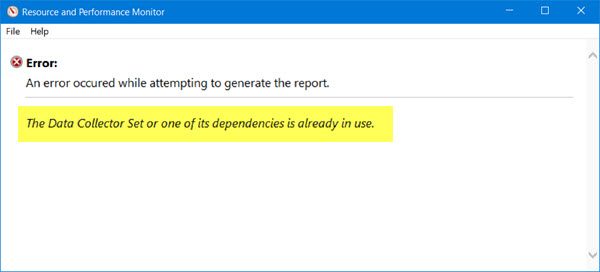
The Resource Monitor is a good built-in tool that lets you monitor and study how applications you run, affect your computer’s performance, both in real-time and by collecting log data for later analysis. You can also use it to generate a System Health Report.
To generate a performance report of your system, open Run, type the following and hit Enter:
perfmon /report
But at times instead of the report being generated, you may see an error message.
The Data Collector Set or one of its dependencies is already in use
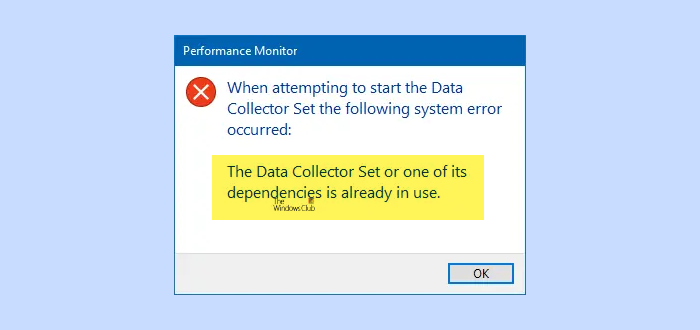
Says Microsoft,
This issue involves “NT Kernel Logger”, which is a kernel event provider. This provider can not be accessed at the same time by multiple consumers (e.g., multiple data collector sets). To resolve this issue, see whether your DCS is collecting kernel logger information. Stop the resource monitor before running your DCS. If running multiple DCSs that collect kernel logger info, run one DCS at a time.
If you are facing this issue, here are a few things you could try:
1] Run ‘perfmon /report’ in Clean Boot
Restart your computer and run perfmon /report and see if it works this time.
Else, perform Clean Boot and try to run perfmon /report and see it generates a report.
2] Use Process Manager
Download and use Process Manager from Microsoft and see if you are able to identify the process that may be using the Data Collector Set. This is an advanced monitoring tool for Windows that shows real-time file system, Registry and process/thread activity.
3] Check Windows Services
Open Services Manager and ensure that the following Windows Services are set on Manual:
- Performance Logs and Alerts.
- Problem Reports and Solutions Control Panel Support.
You may Start these services manually here and then run perfmon /report and see.
4] Troubleshoot Event ID 1004
From the Start Menu, open Event Manager and navigate to the following logs:
Event Viewer > Application and services log > Microsoft > Windows > Diagnosis-PLA
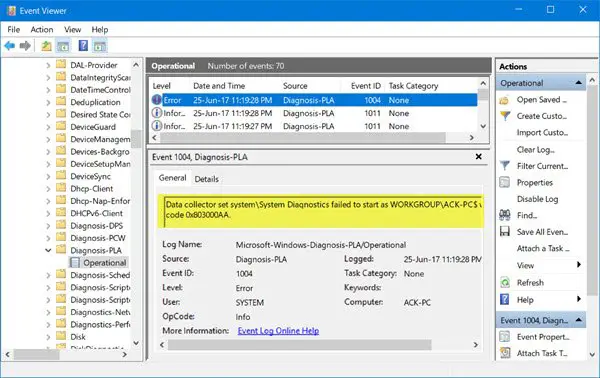
Note down the Event ID, and Error details and see if that gives you a direction to work.
Event ID 1004, Data collector set failed to start with error code 0x803000AA
If a Data Collector Set failed to start, the error message will include specific details about the reason for the failure. You can use Windows Reliability and Performance Monitor to verify that netowork performance counters are properly collected and displayed in a Performance Monitor graph. In addition, you can use the typeperf command to get a list of the available counters on the local system. To resolve this error, you must run the DISM Tool followed by the System File Checker Tool and see. If that does not help, you will have to use the Reset PC feature.
I hope this helps.
Leave a Reply