If when you try to open or launch any file with the .exe extension on your Windows 11/10 PC internal hard drive and receive the error message; The device is not ready, then this post will help you.
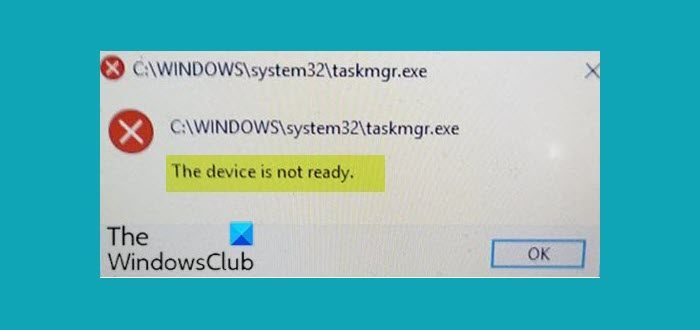
This The device is not ready error may occur due to external reasons such as connection issues (when the internal drive is not connected properly), damaged device (the drive is corrupt or damaged physically), compatibility problems (sometimes the hard drive is not compatible with the operating system), and due to system file damage (system files responsible for connecting to the drive).
The device is not ready when running .exe files
If you’re faced with this The device is not ready issue, you can try our recommended solutions below in no particular order and see if that helps to resolve the issue.
- Run SFC and DISM scan
- Check the internal hard drive connection
- Run CHKDSK
- Perform System Restore
- Perform Cloud Reset.
Let’s take a look at the description of the process involved concerning each of the listed solutions.
1] Run SFC and DISM scan
We suggest you first run System File Checker to replace corrupted system files and then DISM tool to repair the Windows Component Store.
2] Check the internal hard drive connection
You should check if the hard drive is indeed connected properly without any errors and the connecting SATA cable is operating properly without any problems.
To diagnose if your hard drive is running properly and the problem is only with the computer, you should try plugging the hard drive to another computer and check. If the error also occurs in it, try replacing the connecting cable and then try connecting again.
Note: You may require the services of a hardware technician.
3] Run CHKDSK
This solution requires you to use CHKDSK on the system drive to attempt to fix this issue.
To run CHKDSK, do the following:
- Press Windows key + R to invoke the Run dialog.
- In the Run dialog box, type cmd and then press CTRL + SHIFT + ENTER to open Command Prompt.
- In the command prompt window, type the command below and press Enter.
chkdsk /x /f /r
You will receive the following message:
Chkdsk cannot run because the volume is in use by another process. Would you like to schedule this volume to be checked the next time the system restarts? (Y/N).
- Press the Y key on the keyboard and then reboot your computer to let CHKDSK to check and fix the errors on the computer hard drive.
After CHKDSK completes on the System or C Drive, check to see if the issue is resolved.
4] Perform System Restore
If you noticed that an error started to occur recently, it’s entirely possible that a recent change in your system facilitated the issue.
If you have no idea what changed caused the error, you can perform System Restore to revert to a date when you were certain you could open .exe files without issues.
5] Perform Cloud Reset
If nothing helps, you can perform Cloud Reset and see if that helps.
All the best.
Read: The device is not ready error while trying to connect USB Drive.
Leave a Reply