If you receive error The Diagnostics Policy Service is not running OR The Diagnostic Policy Service is disabled in Windows 11/10, this post will help you.
If the Networking is not working properly on your system running Windows 11/10, and you’re facing the issue of losing signal strength, you need to first use the built-in Network Troubleshooter. You can find this troubleshooter in the following manner:
1. Press Windows Key + Q, type troubleshooting, and pick the same from search results.
2. Next click View all in the window so open which will take you to the All Categories option.
3. Next, look for the Network Adapter option here to open Network Troubleshooter and follow the on-screen instructions to perform troubleshooting, at last you may came around following result.
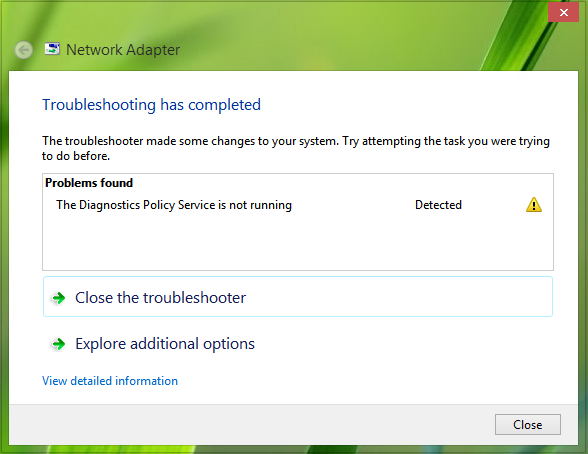
As you can see in the image above, the troubleshooting report says The Diagnostics Policy Service is not running, and although it detected it, the troubleshooter was unable to fix it.
So to fix network issues due to this error, you can try the following steps:
The Diagnostics Policy Service is not running
1. Open an administrative Command Prompt.
2. Type the following commands one by one and press Enter key after each command:
net localgroup Administrators /add networkservice
net localgroup Administrators /add localservice
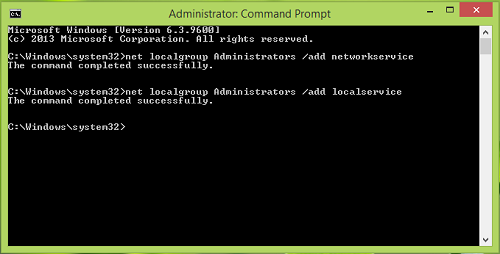
3. After executing both the commands, you’ll get The command completed successfully message.
Close the Command Prompt window and reboot the machine, retry to connect the networks which are throwing trouble previously, this time you won’t face any issue.
Let us know if it worked for you.
Related: Windows could not start the Diagnostic Policy Service.
What does Diagnostics Policy Service is disabled mean?
If you see The Diagnostics Policy Service is disabled message, any dependent services fail to start, leading to non-functional diagnostics on your system. This service is essential for detecting, troubleshooting, and resolving issues with Windows components. Without it, your system cannot effectively perform diagnostic actions for troubleshooting support.
How to fix Diagnostic policy service is not running?
To fix the “Diagnostic Policy Service is not running” issue, start by running the Network and Internet troubleshooter. Go to Start > Settings > System > Troubleshoot, and select Network and Internet. Click Run and follow the instructions. This process helps identify and resolve underlying network issues efficiently.
How to troubleshoot Network & Internet connection problems may also interest you.
Thanks a lot for your help
it was win 8.1 and solved after following up your instructions
^^ Glad we could help :)
its still not working.. :(
My problem, just happening today, is that my DPS works for about half an hour. Then it runs into some error. The registry shows the DPS as running, and I can’t change the parameters, even though I’m the admin. I’m trying this right now to see if it works. Will update soon.
Okay, this didn’t work. I tried these settings, rebooted, left my computer for 40 minutes, and came back to the internet connection not working. Same issues as before. Is there another solution I could try? I’ve even tried regedit, the internet options, etc. I’m going to try a system restore now, even though, on another forum, that was shown to not work.
The restore point seems to have worked for me so far. I’m not seeing any DPS problems now. I guess the fix is different for each situation.
sorry i’m an iPAD
thank you very much You have solved the problem… thank you . it is working properly..
^^ Glad it helped! :)
I m having problem of system error 5 has occurred
What to do now
its says “access denied”
Adminstrive cmd dude
Worked for me on windows 8.1. Thanks!
When I try the command options it tells me system error 5 occurred. Access is denied. I didn’t think that should happen since it is the administrative account.
worked perfecty
In the Command Prompt I get system error 1378. Followed by The specific account name is already a member of the group. Any idea why?
This DPS problem is really annoying and I’ve been dealing with it for awhile so anything that can fix it would be great.
for me the massage is limited connection
Am still having the same problem. I followed all the above steps but its still not working.
Thanks so much for the help it’s working on windows 8.1 after applying ur solution
^^ Thanks for feedback :)
work for me too..thanks so much
I tried the steps above and im still having the same problems. I lose my internet connection randomly and the only way to get back on the internet is to restart my computer. any other ideas as to how I can fix the diagnostic policy sevice is not running problem?
Thanks guys.
Solved my problem with Win8.
I still fear my system is corrupted but at least I was able to salvage system settings.
Worked like a charm for Win 8.1!
Smooth as silk dude. thank you!
^^ Glad it worked!
open the administrative command prompt?
Where and what is that?
In Start Search type ‘cmd’. Then right-click on it and select Run as administrator.
It still isn’t working
This worked but only after I had deleted the wireless driver, downloaded and installed a fresh one from the Samsung (I have a notebook) website. Once I did that, I followed your instructions and voila! Thanks a lot for your help!
Only worked the first day
Thx man this issue has been really frustrating…
thank you!!! worked on windows 8.1 for my 6120 dell latitude
Did not work for me.
:-(
i’m getting 1376 error which says “the specified local group does not exist”
same here :(
If you are getting the ‘error five access denied’ message, just right click command prompt icon and then at the bottom hit run as administrator. then try. after doing that the commands went through. now to restart comp and see how it goes~
Hello, if anyone could help me I would greatly appreciate it.
I have windows 8.1. After my computer has been running for a half hour or so – varies wildly but is always a short window – the network connection fails. Upon troubleshooting, I get the Diagnostic Policy Service is Not Running error. Re-booting the machine is a temporary fix and I can use the internet for another half hour before it fails…
I have tried the command prompt fix outlined above, but get the error:
System error 1378 has occurred.
The specified account name is already a member of this group.
Can anyone offer some advice/solution?
Thanks for your time,
Jackson
I am having the same problem :] do inform me when yours is fixed :] Thanks
thank you, you just saved my life… for those who got system 5 error, please run cmd as administrator.
^^ Glad it helped! :)
Thank you, thank you, thank you for this post!
^^ Glad we could help :)
I have Window 7. I have had this problem for weeks. I have tried every remedy I have found on the net and Windows forums and nothing helps fix it. Can someone please share how to fix this problem! Thank you!
Thank you…it worked for me… Windows 8.1
Thanks it work i love you sir and God Bless you. i want to activate my window 7 is there any cmd i can use on it or do u have a master key to activate window 7 (Build 7601)
i put in the /add comands and it says /add is not recognized as an internal or external command
ok i re-did it and it worked up until i rebooted and it still hasnt worked :/
It says Access is denied system error 5 has occurred…. Why? I don’t have that much knowledge for fixing this, help?
YES! Thank you :)
I am still having the same exact problem. Where you able to find a fix?
Hey! When i enter the command it says system error 5 has occured. Access denied.
Please reply what i am supposed to do now.
How do I open the administrative command prompt?
https://www.thewindowsclub.com/how-to-run-command-prompt-as-an-administrator
i did ur step then it work a while then its having the same prob again. when i type the command again the speciefied account is already a member. what should i do?
How come it doesn’t work on Windows 8.1? :-( I did notice something though, the command prompt used here, on top it says ‘Administrator: Command Promp’ on my computer it just says ”Command Prompt”!!! HELP! What am I doing wrong?!
^^ Right click Command Prompt and select Run as admin.
goto system32 and right click cmd.exe and select run ad administrator
Hey! why it says
Acces denied??
can you help me. i cant connect to wifi it says diagnostic policy service is nt runniing
Ive tried this and keep getting access denied :-( xx
Thank you soo much.It worked
I have to keep running the command prompt every time I get on the internet is there a way to permanently fix this problem
its still showing the same problem
Worked like a charm at Windows 7. Thanks for the tips Windows Club. :-)
I just tried this and it didn’t work. Did Camden prompt and all, twice. Got no error messages hut when I tried to connect to the Internet I get the same ole connection problem error message. So when I check to see what the problem is, I’m still getting the “The Diagnostics Policy Service is not running …. Detected!” message, but after typing in the 2 lines just like you posted I got the “The Command Completed Successfully” message, please help
diagnostic policy service is not running.when i typed net local group thing in command prompt it shows system error 5 has occured and access is denied..plz help
Hello, I tried the above resolution in windows 10 however it did not work. It throws me a message, system error 5 has occurred. Access is denied. Any suggestions?
Awsome, came home this afternoon and no internet, checked all my system checks, modem bla bla, all good. connected laptop to network, have internet.
the system that was having the trouble is running windows 10. came across this post, followed it to a T, and Poof fixed. Thank you so much for direct, upfront, and free fixes :) you guys are awsome. windows 10, 64b,
THANK YOU I FUCKING LOVE YOU
i did the recommended CMD changes and ran system file checker which found nothiing. Every now and then it will work then it will stop working. So now the problem is intermittent which is even more confusing/aggravating
im have windows 8 (puke here) on a crappy bottom end asus notebook (laptop?) and i am running a classic shell so i dont have to kill someone.
thank u so much. it worked :D :D
My man! Ty
me too
It worked! Thank you!!!
Thank u its ok success
Thanks for your help!
THANK YOU!!! It worked like a charm! I think this has something to do with updating errors since it happened after a local blackout killed my computer while it was installing updates.
I get “Error 1722 the RPC server is unavailable” can somebody help :(?
This has worked twice now, on two separate systems, Kudos.
Just to reiterate, insure you are right-click+run-in-admnistrator mode for command prompt.
Hello and thank you so very much. I found this fix from my laptop when my windows 10 desktop was dead in the water for hours and I tried everything…..even system restore. This fix did it!!! Thanks again…Tommy
Just worked on Win 10, for machine where ethernet connection stopped working out of the blue. Thanks muchly! :)
i tried it, system error 1376 has occured
the specified local group does not exist
It worked for me. I have windows 10. thank you
thank you. worked on win10
28 March 2017 Worked great thank you so much.
Lee in Maine
Thank you, Thank you, Thank you!!! I have tried everything prior and was simply exhausted. Your steps above fixed the problem as you said. This all started after a Microsoft update. My wireless adapter was connecting to the modem but there was no automatic connection to the IP address. I hope others find your solution quicker than I did lol, Thanks again!
Hola tengo Windows 10. Entre como admin al command prompt y sólo as?, aceptó los comandos. Función perfectamente al reiniciar. Muchas gracias. 6junio2017
i did everything on the diagnostic poliy service but still does not work. it show no local network but i have internet connection are i would not be typing
can you help are you confused like me
well thanyou anyway i really don’t blame you either
thankyou i mean
cmd tells me “system error nr 1376 has occured” “The local group does not excist”. (translated from Norwegian)
It was really helpful.
when i press enter, it says acces denied, not comand completed succesfully
got “system error 5 has occurred” “access is denied”
got “system error 5 has occurred” “access is denied”
Thanks, when I try above command’s problem solved & internet work. But after 4 hour I got same problem I try same command’s again but it show ” the specified account name is already a member of the group”.
So please suggest me what to do now.
Thanks a lot.. It works for my problem :)
It says System error 5 has occured
Access is denied