The host Windows computer gives “The driver detected an internal driver error on \Device\VBoxNetLwf” with Event ID 12 in the error log mostly due to corrupted our outdated firmware. In this post, we will see how you can resolve this issue with some easy steps.
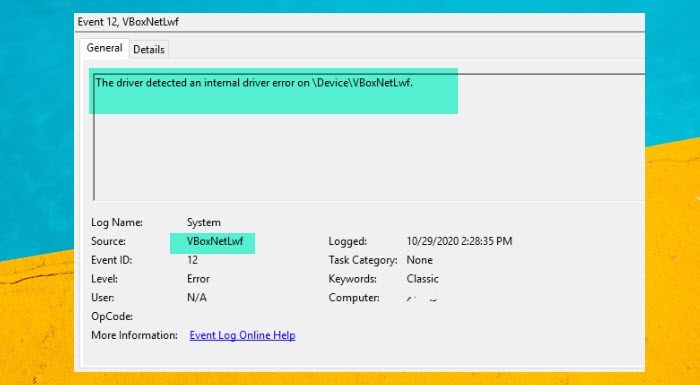
Event ID 12, The driver detected an internal driver error on \Device\VBoxNetLwf
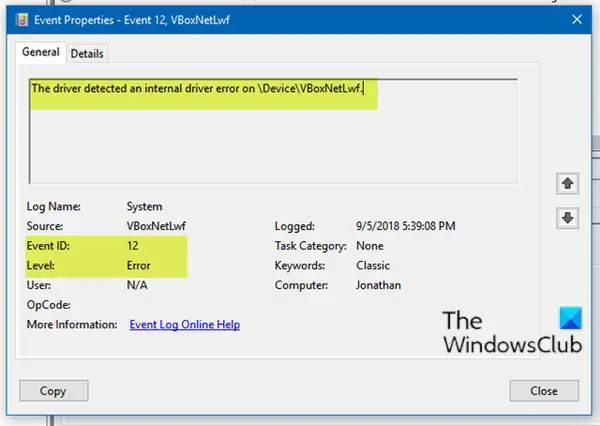
Event ID 12 can occur if the platform firmware has corrupted memory across the previous system power transition. If you’re faced with this issue, you can try our recommended solutions below in no particular order and see if that helps to resolve the issue.
- Run SFC scan
- Update VirtualBox
- Delete the .Virtualbox folder
- Disable hardware virtualization
Let us talk about them in detail.
1] Run SFC scan

Running an SFC scan is normally recommended when you’re having system file issues like this driver issue that is triggering the error.
2] Update VirtualBox
vboxnetlwf.sys is part of Oracle VM VirtualBox and developed by Oracle Corporation. vboxnetlwf.sys‘s description is VirtualBox NDIS 6.0 Lightweight Filter Driver and is digitally signed by Oracle Corporation. The file is usually located in the C:\WINDOWS\system32\drivers\ folder.
This solution requires you to download the latest version of VirtualBox on your Windows 11/10 computer. Just download a new installer for VirtualBox then run it to update VirtualBox.
3] Delete the .Virtualbox folder
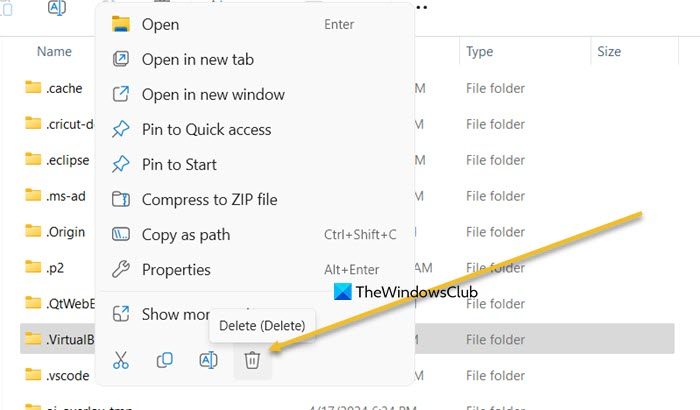
Delete the .Virtualbox folder from your profile folder and see if that helps in any way. You can open Run, paste %USERPROFILE%, and hit Enter. Then, look for VirtualBox and delete it.
4] Disable hardware virtualization
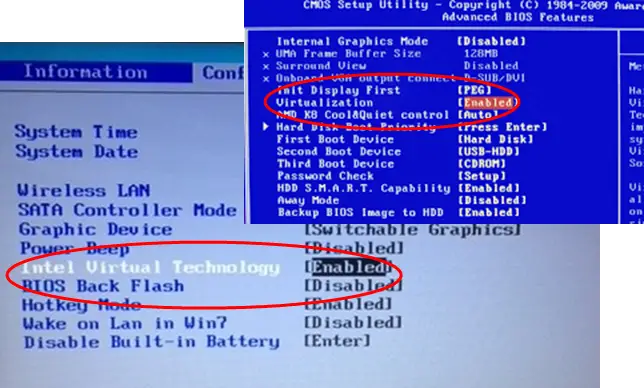
Disable hardware virtualization and see if that helps – here’s how:
- Boot into the BIOS.
- Navigate to Security > System Security > Virtualization Technology and disable it.
- Press F10 to accept and expand the File menu
- Select Save Changes and Exit.
Since different motherboards use different BIOS configurations, if this is not applicable to you, follow the motherboard guide for your PC to disable hardware-assisted virtualization (HAV) in BIOS.
Hope this helps!
Read: How to install macOS in VirtualBox on Windows 11
What failed VBoxNetLwf?
The Failed status related to VBoxNetLwf is mostly due to conflicts with other network-related software, outdated VirtualBox installation, or corrupted driver files. Moreover, any issues with network settings on the host system can also be one of the contributing factors to this failure.
How to fix driver error Windows 11?
When dealing with driver-related errors, one of the most common troubleshooting solutions is updating the driver, as outdated drivers are a basic factor that can lead to such hurdles. On the other hand, the latest updates can also come with glitches and can cause errors. In order to resolve the issue, update the driver, if there’s no update available, reinstall or roll back the driver.
Also Read: Fix VirtualBox unable to allocate and lock memory.
Leave a Reply