At some point, you may want to review the state of your hardware drivers installed on your Windows 10 or Windows 11 PC. In Device Manager, when viewing a particular device driver’s properties, you may see the message The driver for this device has been blocked from starting (Code 48) in the Device status field. This post offers suggestions on how best to mitigate this issue.
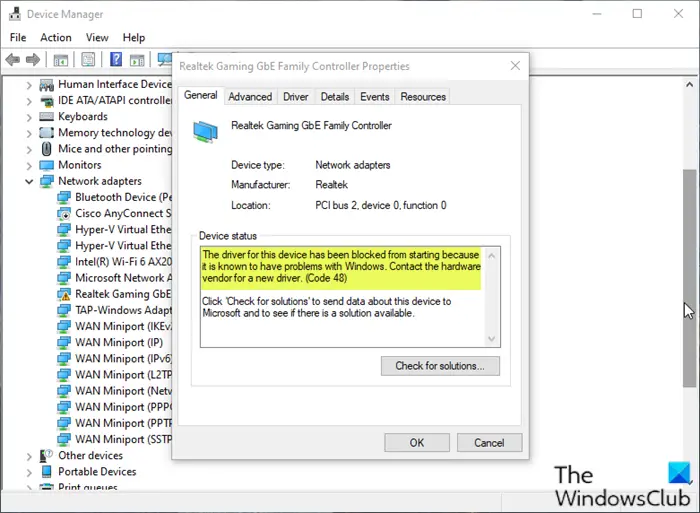
The full error message reads thus;
The driver for this device has been blocked from starting because it is known to have problems with Windows. Contact the hardware vendor for a new driver. (Code 48)
This is a Device Manager error message which appears in Device status indicates a serious problem with the driver which is currently installed and the error occurs after you have carried out some major changes on your PC.
The most likely culprits to this error includes;
- Memory integrity and driver issues.
- System files issues.
- Memory issues.
The driver for this device has been blocked from starting (Code 48)
The primary solution is to install a compatible driver that works with the current version of Windows. You will need to check with the OEM to know if there is a new update. If not, then you may try installing the only driver with compatibility mode to see if the problem resolves for you. If this too does not help, try the following suggestions:
- Run SFC scan
- Update the hardware driver
- Install driver in Safe Mode
- Turn off Memory Integrity
- Disable Hyper-V (if applicable)
- Run Windows Memory Diagnostic Test.
Let’s take a look at the description of the process involved concerning each of the listed solutions.
1] Run SFC scan
The first action you can take to resolve The driver for this device has been blocked from starting (Code 48) issue is to run SFC scan – as the error might be triggered due to corrupt system files.
2] Update the hardware driver
As suggested in the error description to contact the hardware vendor for a new driver, this simply requires you update the hardware driver that’s throwing this error code.
You can either update your drivers manually via Device Manager or update the driver via Command Prompt, or you can get the driver updates on the Optional Updates section under Windows Update. You can as well download the latest version of the driver from the hardware manufacturer’s website.
3] Install driver in Safe Mode
This solution requires you to boot into Safe Mode on your Windows 10/11 computer, and then install the driver.
4] Turn off Memory Integrity
This error might be triggered due to Memory Integrity, which is a security feature of Core isolation in Windows 11/10. The feature is designed to prevent attacks from injecting malicious code into critical processes and device drivers.
This solution requires you simply turn off Memory Integrity and reinstall the device driver.
Related: This driver has been blocked from loading, Event ID 7000
5] Disable Hyper-V (if applicable)
Some affected PC users reported that disabling Hyper-V fixed the issue for them. So, if you don’t need the feature, you can disable Hyper-V and see if the issue is resolved.
6] Run Windows Memory Diagnostic Test
Memory issues could be a culprit to the error. In this case, run a memory test to check for the abnormalities in RAM. If it finds any, you need to replace the affected RAM.
Hope this helps!
How do you fix This driver has been blocked from loading?
You’re most likely to encounter the error message This driver has been blocked from loading when trying to install or run a program or software that isn’t compatible with the version/build of Windows 10/11 running on your PC. To fix the issue, simply disable Driver Signature Enforcement.
Related post: Windows cannot verify the digital signature (Code 52)
Leave a Reply