While opening a Word document, if you are getting Microsoft Office cannot open this file because there are problems with the contents error, this article will help you. You can get rid of this problem even if the file is corrupted and you cannot open it on your computer. This article solves the issue irrespective of the file extension – .doc or .docx.
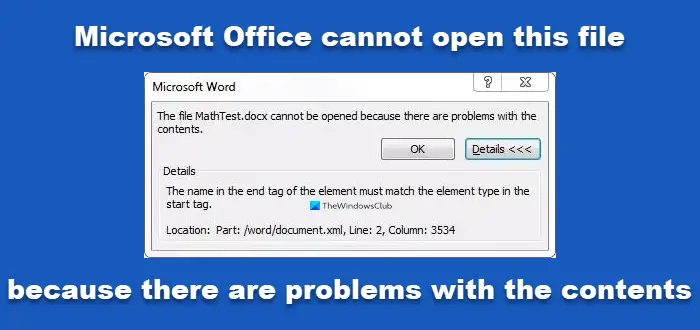
The entire error message says something like this-
The file cannot be opened because there are problems with the contents
Details
The file is corrupt and cannot be opened.
A Word document gets corrupted due to many reasons. If your computer was attacked recently by malware, adware, etc., there is a chance of acquiring such an error. On the other hand, if your hard drive was corrupted due to a malfunction, you might see this error message while opening a Word document. Either way, the following solutions will work to solve your problem.
Microsoft Office cannot open this file because there are problems with the contents
To fix this error in Microsoft Word, follow these steps-
- Use Open and Repair option in Word
- Use Google Docs or Word Online to open the file
- Download a copy from Google Docs or Word Online
To know more about these steps, keep reading.
1] Use Open and Repair option in Word
Microsoft Word comes with a handy feature that lets you fix common issues with Word documents. It enables you to repair a corrupted copy and open it so that you can edit or view the file as usual. For that, you do not have to install an add-in or software. To get started, open Microsoft Word on your computer, and press Ctrl+O. Alternatively, click the File button and select Open from the next window.
Now, select the file that is showing the error. After that, click the arrow icon visible next to the Open button and choose the Open and Repair option.

Then, you do not have to do anything else since Microsoft Word will fix common corruption and open the file on your computer.
In case it doesn’t work, you can try using the Google Docs or Word Online programs as well.
2] Use Google Docs or Word Online to open the file
To use these Microsoft Office alternatives, upload the file first. If you like to use Google Docs, upload the file to Google Drive. If you want to use Word Online, upload the corrupted Word document to OneDrive. After that, try to open them using your desired online tool.
Opening the file with web tools defines that your Word installation is corrupted, and that is causing the issue. In that case, repair or reinstall Microsoft Office.
3] Download a copy from Google Docs or Word Online
If Google Docs or Word Online doesn’t show any problem, download a copy of the file and try to open it on your computer. After opening the file-
Google Docs: Go to File > Download > Microsoft Word.

Word Online: Go to File > Save as > Download a Copy.

Now, open the file with Microsoft Word.
More here: How to repair a corrupted Word file.
Mainly the first solution fixes the issue. However, there is no harm to try others if the first one doesn’t work.
Related:
- The file is corrupt and cannot be opened error in Word, Excel, and PowerPoint.
- Word cannot open this file because it is larger than 512 Megabytes
- Word cannot open the file because the file format does not match the file extension
- Microsoft Office cannot open this file because some parts are missing or invalid
- Microsoft Office cannot open this file because the .zip archive file is an unsupported version.