You may encounter an error that says The filename, directory name, or volume label syntax is incorrect with error code 0x8007007B when trying to perform a System Restore. This indicates that the drive you have selected for System Restore is invalid. In this post, we will discuss this issue in detail and see how to resolve it.
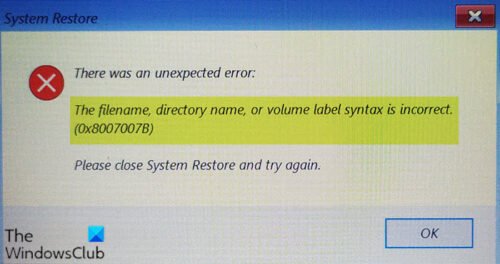
When you encounter this issue. you’ll receive the following full error message;
System Restore
There was an unexpected error:
The filename, directory name, or volume label syntax is incorrect.
(0x8007007B)
Please close System Restore and try again.
The filename, directory name, or volume label syntax is incorrect (0x8007007B)
This error occurs because the system is set to place a restore point to an invalid path or location.
A disk that is valid for a restore point must meet the requirements below.
- The drive selected must be of a capacity of 1 gigabyte (GB) or greater.
- Each drive with System Protection enabled must have at least 300 megabytes (MB) of free hard drive space.
A restore point might take up as much as 15% of the total space on each disk, but it will delete old restore points if necessary to make room for the new restore point.
So, if you’re faced with this issue, to resolve it, you need to set the Restore Point to a valid path.
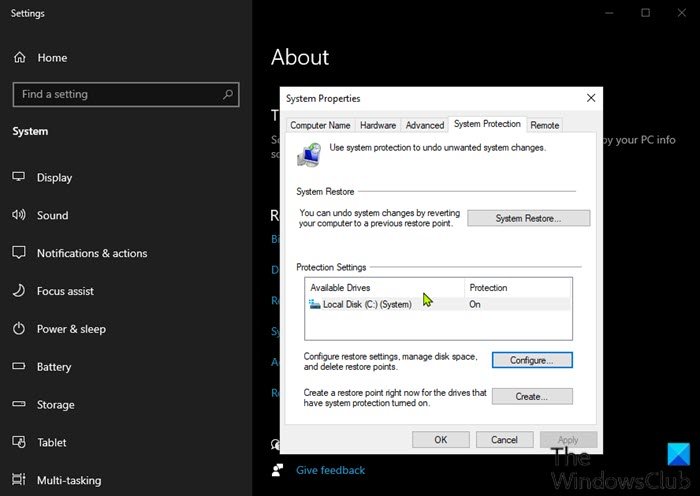
Here’s how:
- Press Windows key + R to invoke the Run dialog.
- In the Run dialog box, type
sysdm.cpland hit Enter to open the System Properties window. If you are unable to find the utility mentioned earlier, type and open “System Restore Point”. - In the System Properties window, click the System Protection tab.
- Go to the Protection Settings and see if there is any invalid volume where Protection is enabled.
- If there is, select it and click on Configure.
- Select Disable system protection and click on Apply Ok
- Click to check the
C:drive with the Windows logo, click on Configure, and enable system protection. - Click Apply > OK.
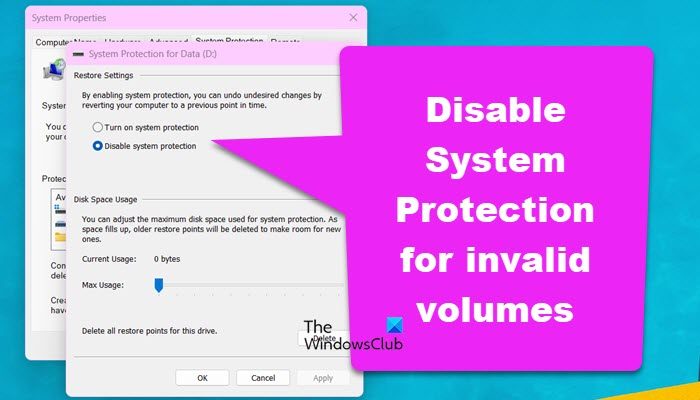
You can now create a restore point and see if the error still occurs.
If the issue is resolved, other Available Drives can be selected if they appear to be valid (with a graphic icon).
If you intend to protect all Available Drives, it is recommended that you add only one disk at a time and test System Restore until you have determined which of the listed Available Drives is not valid.
Read: System Restore not working, failed, or did not complete successfully in Windows 11/10.
I hope you find this post helpful!
How to fix error code 0X8007007B?
If you get a System Restore Point error 0x8007007B, you can try resolving the issue using the solutions mentioned in this post. However, if you encounter Windows Activate Error 0x8007007B, we recommend you check the linked post to resolve the issue.
Also Read: Quick Restore Maker: Create a System Restore Point in 1-click.
Leave a Reply