If you face frequent freezing and crashes with BSOD errors or the Boot Device Not Found error, and you open the Windows Event Viewer, you may see The IO operation at logical block address for Disk 0 was retried, Event ID 153 error message. The error indicates there could be a Bad Block on your hard disk, as a result of which your system failed to work as expected.
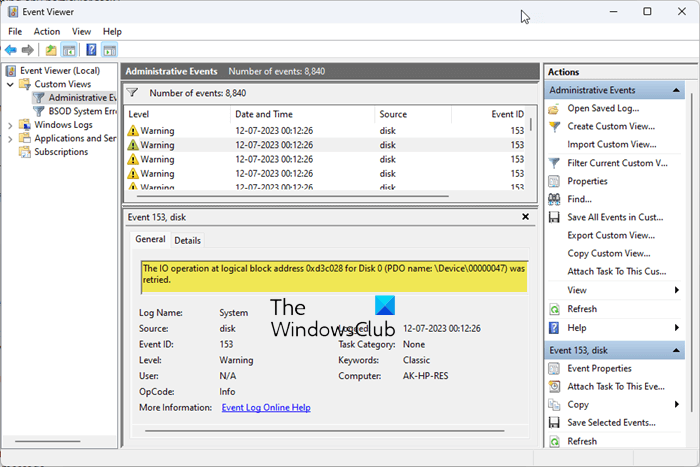
The IO operation at logical block address for Disk 0 was retried, Event ID 153
If you see The IO operation at logical block address for Disk 0 was retried error in Windows Event Viewer as a result of frequent crashes or freezing issues, use the following fixes.
- Repair your system files
- Update the required drivers
- Check the SATA cable
- Run the ChkDsk scan
- Disable the Link Power Management for your hard drive
- Update BIOS
Let’s see all these fixes in detail.
If you can boot to dektop, then you can carry out the suggestions directly. But if you cannot boot normally you may have to try and boot in Safe Mode or into Advanced Startup options screen to be able to carry out the fixes. You will need to make use of the Command Prompt. If you can boot in Safe Mode but cannot access the Advanced Startup Options screen, when in Safe Mode, you may use the Command Prompt to boot Windows directly to Advanced Startup Settings screen.
1] Repair your system files

Corrupted system image files are one of the cases of this problem. We suggest you repair your system files. You can use the built-in command line utilities System File Checker and DISM for this purpose.
2] Update the required drivers
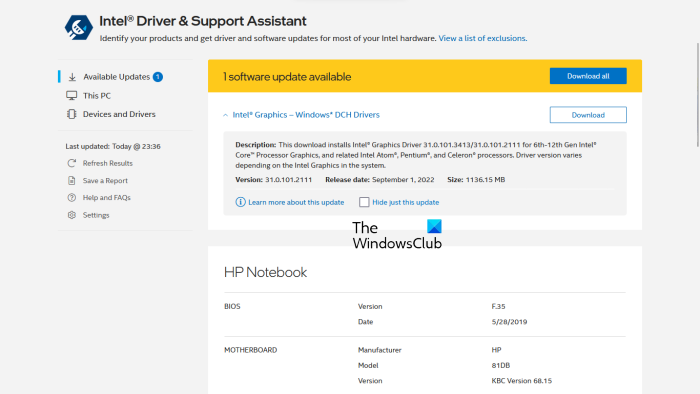
Outdated drivers can cause this error. Based on the brand of your chipset, you can use the dedicated software to update the required drivers.
For example, Intel chipset users can download Intel Driver and Support Assistant. After installing the driver updater software from the official website of the manufacturer, install it, and run it. It will automatically detect the outdated drivers on your system and update them. After updating your drivers, restart your system and check the status of the issue.
AMD Driver Autodetect scans the entire operating system as well as the AMD graphics card of your Windows machine and sees if any update is available. Dell Update utility will help you download or update Dell Drivers.
Some users managed to fix this error by updating the outdated IDE ATA/ATAPI Controller driver. You can download the same from the official website of the manufacturer.
3] Check the SATA cable
The most common cause of this error is the damaged SATA cable. A SATA cable is used to connect a hard drive to your computer. According to the reports, its connections were found loose due to which users experienced frequent freezing and crashes on their systems, and the Event Viewer displayed the “The IO operation at logical block address for Disk 0” error. Check the SATA cable connections. If the connections are not loose, the issue may be with the cable itself. In such a case, replacing the SATA cable will fix the issue.
4] Run the ChkDsk scan
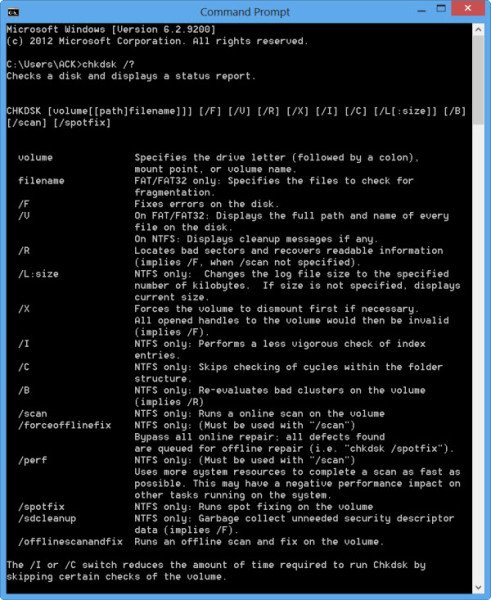
The error message indicates that there is an issue with your hard drive. You should check your hard drive for errors. Chkdsk is a built-in utility in Windows computers that checks hard drivers for errors. It is best to run the command line Chkdsk utility and see if it helps.
To run Check Disk on your System Drive (C), using the command line, type the following and hit Enter:
chkdsk /f /r
If required, restart your computer.
Read: The device, \Device\Harddisk0\DR0, has a bad block, Event ID 7
5] Disable the Link Power Management for your hard drive
The Link Power Management mode in Windows computers is responsible for managing power for disk and storage devices attached to the computer via an AHCI interface. It is possible that your hard drive does not support this technology. In this case, you can disable the Link Power Management mode for your hard drive.
This fix requires modifications in Windows Registry. Therefore, follow the steps carefully. Any incorrect modification in Registry can make your system unstable. Before you proceed, back up your registry and create a System Restore Point.
Open the Run command box (Win + R). Type regedit and click OK. Click Yes in the UAC prompt. This will open the Registry Editor.
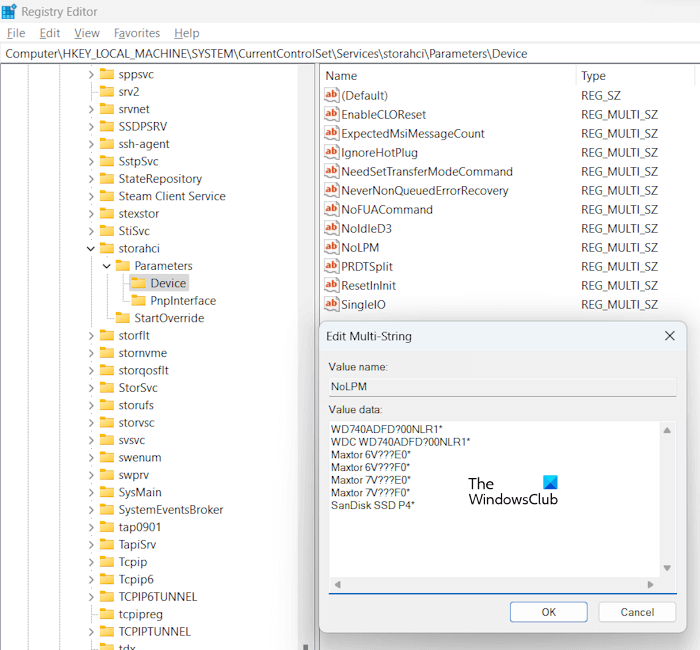
Now, copy the following path and paste it into the address bar of the Registry Editor. After that hit Enter.
HKLM\SYSTEM\CurrentControlSet\Services\storahci\Parameters\Device
Make sure that the Device key is selected on the left side. Double-click on the NoLPM value on the right side. Do not delete or modify the existing values it contains.
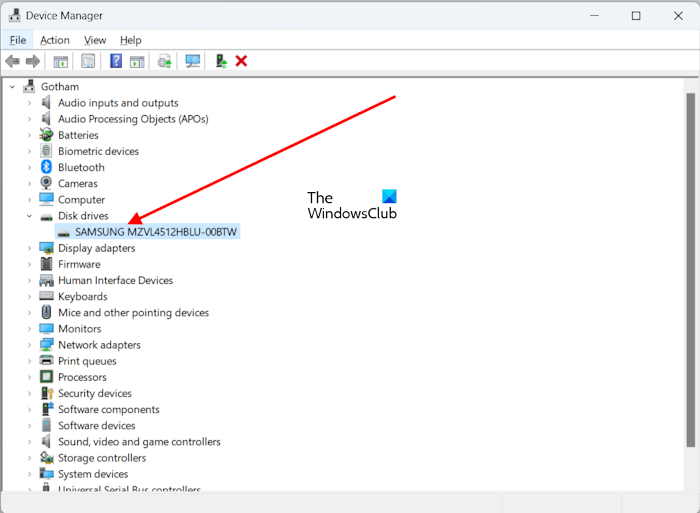
Here, you have to enter your hard drive name in a new line. This name should match the name shown in the Device Manager (refer to the above screenshot). When you are done, click OK to save the changes. Close the Registry Editor and restart your computer.
6] Update BIOS
If the problem still persists, update your BIOS. While updating BIOS, you have to provide a continuous power supply to your desktop or laptop. A power cut during a BIOS update may damage the BIOS chip.
I hope this helps.
NOTE: Some users managed to fix this issue by disabling the BITS service via the Services Manager but we are not sure why this may have helped and this is not a permanent solution, as disabling the BITS Service will make your system unable to receive Windows Updates.
Read: Event ID 5137: A directory service object was created.
What is Event ID 153 on Windows 10?
The Event ID 153 on Windows 11/10 indicates that there is a data corruption of a disk error. This Event ID shows the following message in the Event Viewer:
The IO operation at logical block address 123456 for Disk 2 was retried.
To fix this error, run Windows built-in Disk Error-checking tool, Chkdsk. Also, make sure that your RAID Controller driver is up to date.
What is Event ID 1530?
Windows writes the Event ID 1530 in error logs when it automatically closes the registry handle to a specific user profile that is left open by an application. Windows does this when it tries to close a user profile. This behavior of Windows is by design.
Read next: User Profile Service Event IDs 1500, 1511, 1530, 1533, 1534, 1542.