Some Windows users while attempting to install a program or a particular version of .NET Framework on their Windows 11/10 device might be stymied by the error message The .NET Framework is not supported on this operating system. In this post, we will briefly explain why this error message might be triggered, as well as present what needs to be done to get past this block issue and continue with the installation.
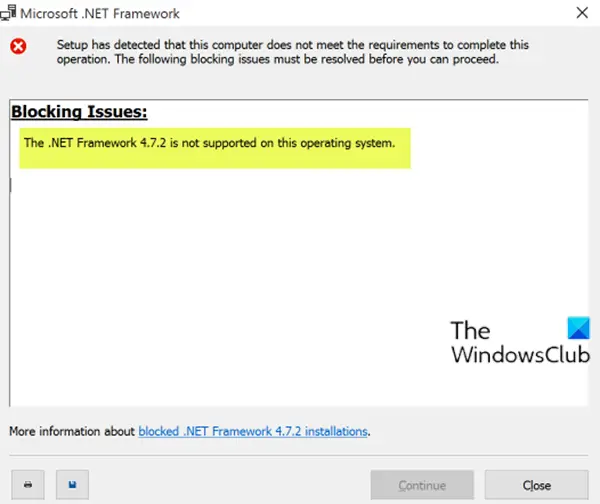
Depending on the version of .NET Framework, when you encounter this issue. you’ll receive the following full error message;
Microsoft .NET Framework
Setup has detected that this computer does not meet the requirements to complete this operation. The following blocking issues must be resolved before you can proceed.
Blocking Issues:
The .NET Framework 4.7.2 is not supported on this operating system.
More information about blocked .NET Framework 4.7.2 installations.
The reason why this error happens is the same as mentioned on the error message. Even though .NET Framework is supported on Windows but it isn’t compatible with all versions of Windows. So, if you are seeing this message then the most likely cause of this error is that you are running a Windows 11/10 version that isn’t compatible with the .NET Framework.
The .NET Framework is not supported on this operating system
If you’re faced with this issue, the only solution, is to update your Windows 11/10. It is advised to check for Windows Updates even if you are on the latest version of Windows 10. Since the problem is caused by incompatible operating system – installing all the available Windows updates will most likely resolve the issue. You can also check the exact version of your Windows 10 and the version required by .NET Framework by following the steps given below.
- Press Windows key + R to invoke the Run dialog.
- In the Run dialog box, type
winverand hit Enter. - Your version should be indicated in the About Windows popup. The number after the Version (in the second line) is your version number. The number should be 1507, 1709, 1803, 1909, and so on. The first two digits are the year, and the second two represent the month. So, if you have a 1709 version, then that means you are running a version released in September 2017.
- Now you need to make sure that you have the Windows version that is compatible with the .NET Framework. You will get the list here on Microsoft.
- Now, if your installed version of Windows is not compatible with the specific .NET Framework version, you can upgrade your Windows version accordingly.
Afterward, retry the program or the .NET Framework installation you previously ran.
That’s it!
Related post: Troubleshoot .NET Framework Installation Issues on Windows.
How to fix .NET Framework error?
To fix a .NET Framework error, download and run the .NET Framework Repair Tool from Microsoft’s official website. This tool automatically diagnoses and resolves common installation issues, restoring the framework to proper working condition. Ensure your system is up-to-date before reinstallation for optimal results.
How to fix the error that the .NET Framework is not supported on this operating system on Windows Server?
To fix the “.NET Framework not supported” error on Windows Server, ensure your system is updated by installing all available Windows Updates. This addresses any compatibility issues between the operating system and the .NET Framework. Regularly update your server to prevent such errors and maintain compatibility with software requirements.