If you are getting The page isn’t redirecting properly error on Firefox browser, here are some helpful tips to fix the issue. This error is similar to ERR TOO MANY REDIRECTS on Google Chrome. However, there are a few reasons why you might be getting this problem while opening a particular website.
The entire error message says something like this-
The page isn’t redirecting properly
Firefox has detected that the server is redirecting the request for this address in a way that will never complete.
This problem can sometimes be caused by disabling or refusing to accept cookies.
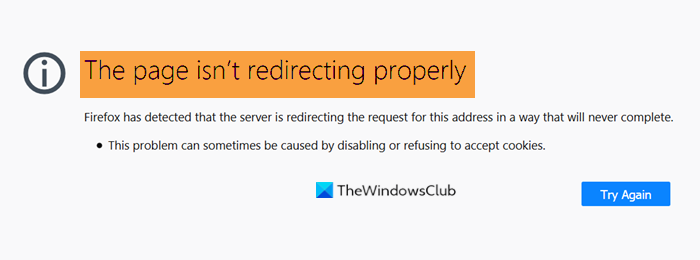
For your information, there are two different categories of solutions. You can fix it as a regular user and a site admin. Both types are mentioned in the following list, and you can follow them accordingly.
The page isn’t redirecting properly error on Firefox
To fix The page isn’t redirecting properly error on Firefox, follow these steps-
- Delete cookies of a particular website
- Clear browsing data
- Disable add-ons
- Scan PC for adware
- Check WordPress site URL
- Check .htaccess file
- Check SSL installation.
Let’s find out more about these tips and tricks.
1] Delete cookies of a particular website
As this problem mainly occurs due to old cookies stored in the browser, you should remove them from Firefox. It is relatively straightforward as you do not need add-ons. To get started, try to open the website even if it doesn’t load and shows the error message.
Next, click the lock icon visible in the address bar and click on the Clear Cookies and Site Data button.
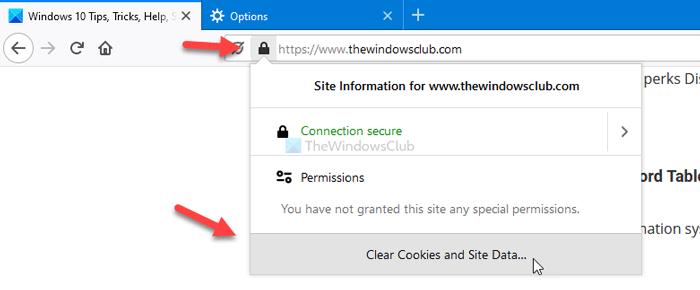
It shows a popup containing all the cookies stored for this website. Choose one after one and click the Remove button.
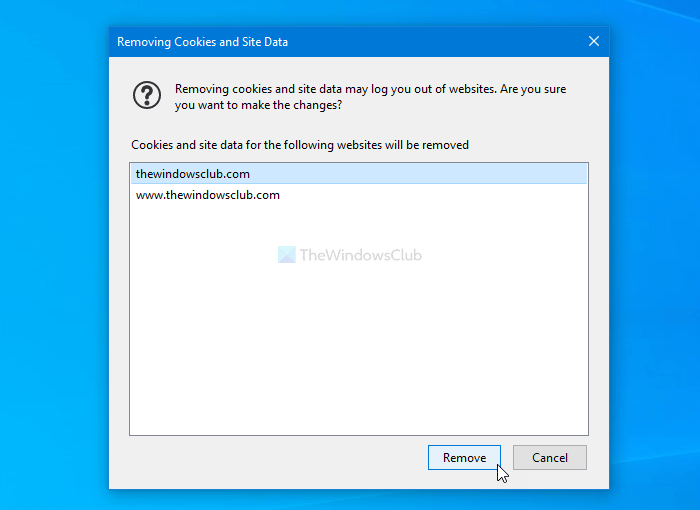
At last, restart your browser and try to open the website. Apart from that, you can use the Clear Data option in the Privacy & Security section to delete all cookies and site data only.
Read: Clear Cookies, Site Data, Cache for specific website in Chrome, Edge, Firefox
2] Clear browsing data
If the aforementioned solution doesn’t work, it is better to clear the entire browsing data in Firefox at once. Don’t forget to choose Everything from the Time range to clear drop-down list and tick all checkboxes before clicking the OK button.
3] Disable add-ons
Using add-ons has some advantages and disadvantages. If you install many browser add-ons, depending on which kind of add-on you installed, they might create conflict while loading a website. However, if you have multiple add-ons installed in the Firefox browser, it is better to disable them all at once and try to reload the website.
If it opened successfully, it is time to enable those add-ons one after one to find the problem-creating add-on.
4] Scan PC for adware
Adware can act differently, including not letting you open any website in your favorite browser. That is when you should scan your PC for adware and remove them immediately. Although plenty of similar tools are available in the market, we recommend using AdwCleaner or Ultra Adware Killer to get a satisfactory result.
These are some handy solutions to fix the error on Firefox.
You can continue reading the following troubleshooting tips if you are a website admin.
5] Check WordPress site URL
Users often encounter this issue with a fresh WordPress installation. You should first check the WordPress Address (URL) and Site Address (URL). However, this solution doesn’t work when you cannot even open the WordPress admin panel. On the other hand, if you can open the WordPress admin panel but cannot open website posts, pages, etc., you can go to Settings > General and look for those settings.
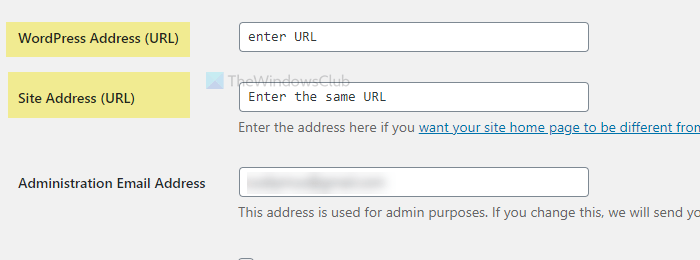
Make sure they are the correct ones, and there is no spelling mistake. They should be the same – if you have https and www, both boxes should look like https://www.site-name.com.
6] Check .htaccess file
If you are using an Apache server, the .htaccess file plays a vital role. From settings up a redirection to customizing other background features, you can do some essential things using the .htaccess file. However, if you have included some redirects and started getting this error message post saving, it is better to revert all changes.
The default WordPress .htaccess file looks like this-
# BEGIN WordPress
RewriteEngine On
RewriteRule .* - [E=HTTP_AUTHORIZATION:%{HTTP:Authorization}]
RewriteBase /
RewriteRule ^index\.php$ - [L]
RewriteCond %{REQUEST_FILENAME} !-f
RewriteCond %{REQUEST_FILENAME} !-d
RewriteRule . /index.php [L]
# END WordPress
7] Check SSL installation
This automatic redirects error is one of the common SSL connection problems users often face. As you are getting a similar message, it is recommended to check the SSL installation. Whether you are using Let’s Encrypt or any other third-party SSL certificates, you must check this solution. In case you are unable to figure out the issue, ask for a professional to help.
These are some common suggestions for fixing this issue on the Firefox browser.
Leave a Reply