Some PC users may be unable to create a dial-up connection because whenever they try to establish a Point-to-Point Protocol (PPP) dial-up connection using their VPN on Windows 11 or Windows 10 computer, they get the message The PPP link control protocol was terminated. The error code 734 is associated with this problem and is more of a dial-up connection issue than a VPN error. This post provides the most suitable solutions to the error.
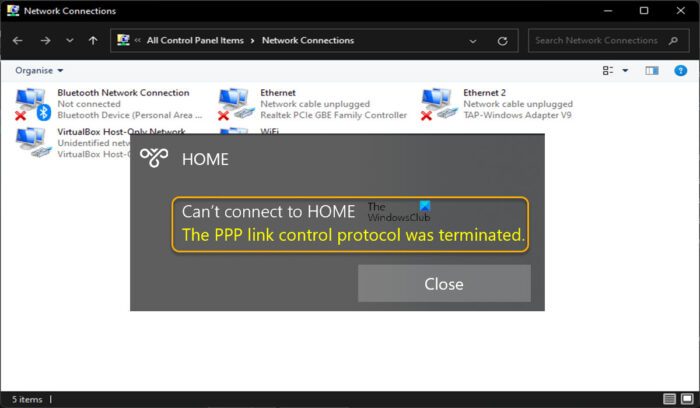
Can’t connect to *VPN/Dial-up Connection Name*
The PPP link control protocol was terminated.
What is PPP link control protocol?
The PPP Link Control Protocol (LCP) establishes a PPP link by negotiating with the PPP peer at the other end of a proposed connection. When two routers initialize a PPP dialogue, each router sends control packets to the peer. A PPP error can occur in some cases if the username or password is incorrect with the error message Failed to authenticate ourselves to peer. In this case, you need to check the username and password with your Internet Service Provider.
You may encounter this error due to one or more of the following reasons;
- Improper dial-up connection because multi-link negotiation is turned on for the single-link connection.
- The dial-up connection security configuration is incorrectly configured to use the Require secured password setting.
- Incorrect network connection settings.
- Microsoft CHAP Version is disabled.
- Data encryption is set to optional.
- Firewall interference.
Read: Fix VPN Connection, Can’t connect to VPN connection error on Windows 11/10
The PPP link control protocol was terminated, Error 734
If you are faced with the message The PPP link control protocol was terminated when you attempt to establish a PPP dial-up connection using VPN on your Windows 11/10 PC, you can try our recommended fixes below in no particular order and see if that helps you resolve the issue on your system.
- Configure PPP settings for Dial-up connection
- Modify Dial-up connection configuration
- Temporarily disable Firewall
Let’s see the description of these listed solutions in detail.
1] Configure PPP settings for Dial-up connection
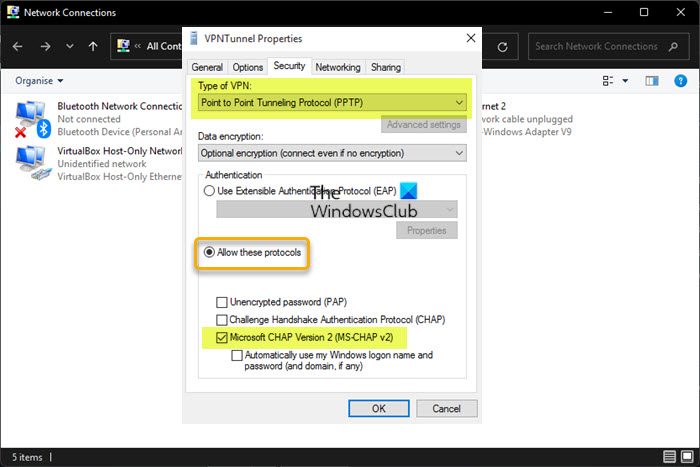
You’re likely to encounter The PPP link control protocol terminated error on your Windows 11/10 computer due to your protocol settings for a dial-up connection. So, to begin troubleshooting, you can make sure the PPP settings for a dial-up connection are properly configured on your device; and this requires you to make sure a hidden protocol called Microsoft CHAP (Challenge Handshake Authentication Protocol) Version 2 (MS-CHAP v2) is enabled – a password-based authentication protocol which is widely used as an authentication method in PPTP-based (Point to Point Tunneling Protocol) VPNs.
To configure PPP settings for Dial-up connection, do the following:
- Press the Windows key + R to invoke the Run dialog.
- In the Run dialog box, type in ncpa.cpl and hit Enter to open the Network Connections applet.
- In the window that opens, right-click on your dial-up network connection.
- Choose Properties from the context menu.
- In the Properties sheet, click the Security tab.
- Scroll down and click the radio button for Allow these protocols option.
- Now, uncheck all the options except for Microsoft CHAP Version 2 (MS-CHAP v2).
- Next, under Type of VPN, click the drop-down and select Point to Point Tunneling Protocol (PPTP).
- Click OK to exit and save changes.
See if the issue is resolved. Otherwise, try the next solution.
Read: VPN Error 789, The L2TP connection attempt failed
2] Modify Dial-up connection configuration
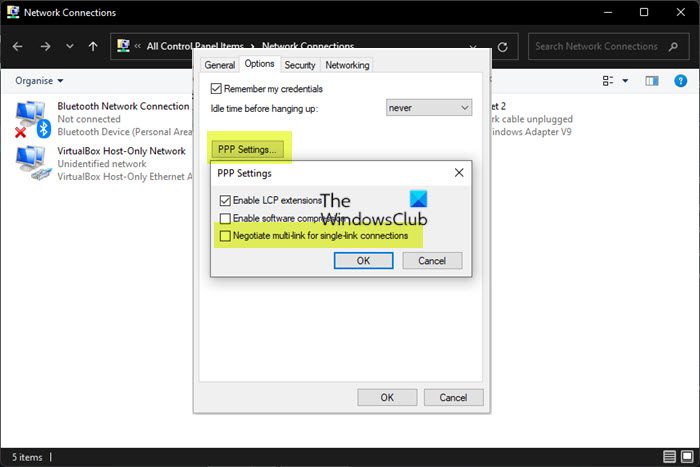
The error in highlight can occur due to conflicting or improper networking configurations or connection security settings configured to require a secured password. This solution requires you to make changes to the dial-up connection configuration by disabling the multi-link for single-link connections option. To perform this task, do the following:
- Press the Windows key + R to invoke the Run dialog.
- In the Run dialog box, type in ncpa.cpl and hit Enter to open the Network Connections applet.
- In the window that opens, right-click on your dial-up network connection.
- Choose Properties from the context menu.
- Click the Options tab.
- Click PPP Settings.
- Now, click to clear (if it’s selected) the Negotiate multi-link for single link connections option.
- Click OK > OK.
- Double-click your connection.
- Click the Dial button.
If you can now successfully establish a dial-up connection, then good. Otherwise, continue as follows to edit your connection security settings:
- Right-click the dial-up connection on the Network Connections page.
- Select Properties from the context menu.
- Click the Security tab.
- Under Security options, click Allow unsecured password in the Validate my identity as follows box.
- Click OK.
- Double-click the connection, and then click Dial to verify that you can establish a dial-up connection.
Read: Error 633, The modem or other connecting device is already in use
3] Temporarily disable the Firewall
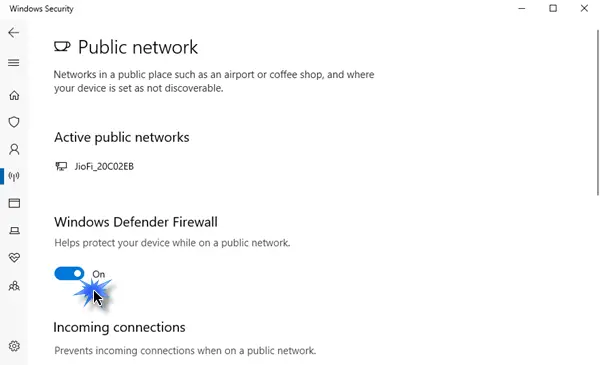
It’s a known case that sometimes you may experience VPN or dial-up connection issues due to interference by security software like the Windows Firewall and especially third-party firewalls. So, to rule out this possibility, you can disable your firewall. If you have installed a third-party dedicated firewall software or an AV software that integrates a firewall, you can check the settings page or refer to the product manual for instructions.
To turn off Windows Firewall on your device, do the following:
- Press the Windows key + R to open the Run dialog box.
- In the Run dialog box, type ms-settings:windowsdefender and hit Enter to open the Windows Security Center.
- In the Windows Security app, click Firewall & network protection in the right pane.
- Next, select the currently active network from the Firewall & network protection menu.
- Now, toggle Off the button for the Microsoft Defender Firewall.
- Exit Windows Security Center.
Read: How to create Desktop Shortcut to Disable, Enable Windows Firewall
That’s it!
Related post: Dial-up Error 633: The modem is already in use or is not configured
What are the functions of LCP been used in PPP?
LCP (Link Control Protocol) is used to control the PPP link by sending special LCP messages across the physical link between sending and receiving devices; the messages are called LCP packets or frames. Each LCP frame is encapsulated in the payload field of the PPP frame. Each frame corresponds to a life phase of a PPP link.
How do I fix the PPPoE connection?
To fix the PPPoE connection issue for SonicOS 7. X, you can try the following suggestions:
- Ensure proper power connections.
- Check the WAN link light.
- Try rebooting the DSL modem and the SonicWall.
- Ensure there is no DSL modem or line problem (PPPoE discovery not completed).
- Ensure the username and password is correct (authentication success or failure).
What does error 651 mean when connecting to the Internet?
If you get the error 651 when connecting to the Internet, it is an indication that communication between your PC and your DSL router or DLAN adapter has been interrupted. If you get error 691, it means the remote connection was denied because the user name and password combination you provided is not recognized, or the selected authentication protocol is not permitted on the remote access server. Additionally, the domain user’s bad password count can increment, resulting in an account lockout.
Read: Fix VPN Error 868, Name of the Remote Access Server did not resolve
Is PPP protocol still used?
PPP (Point-to-point protocol) is a WAN protocol that is often used on point-to-point links. Originally, PPP was often used for dial-up connections. Nowadays it’s still used for DSL with PPPoE (PPP over Ethernet) and PPPoA (PPP over ATM). PPP has stronger protections, such as encryption of passwords and IP address validation. This makes it less likely that an intruder can establish a network connection in the first place.
Leave a Reply