When the printer is not communicating with the computer – but it is connected, you will need to figure out why. Printers have become so essential to our lives that we can’t handle them when they are giving errors.

The Printer is not communicating with the Computer
The communication between the printer and the computer is very important. That communication process is how your document moves from the screen to the paper. When the printer is not communicating with the computer, there may be a few reasons for this to happen. This article will explore the causes and solutions.
- Restart your computer
- Update your Printer driver
- Run Printer Troubleshooter
- Check the connection between your PC and Printer
- Check the printer for physical issues
1] Restart your computer
Whenever you have problems with your computer and peripherals, it is best to try the easiest fixes first. Restart the computer and the peripheral device that is giving trouble. In many cases, the problem may simply be something in RAM that will be cleared up when the devices start. Printers do have memory and restarting the printer can help to clear out whatever is in the memory.
Read: Scanner and Printer won’t work at the same time
2] Update your Printer driver
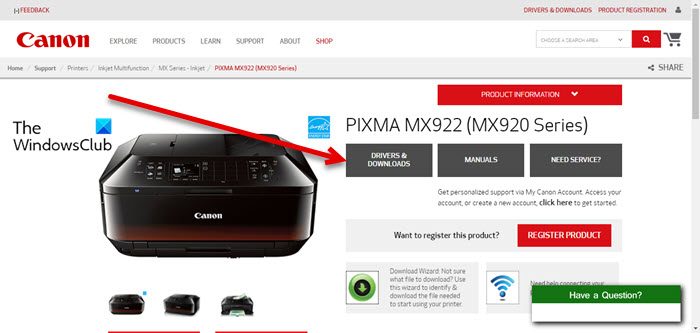
You may not have used your printer for a while and now it is refusing to communicate with the computer. You may remember that it was working perfectly the last time you used it. Well, your printer may have an outdated driver.
Printer manufacturers will release updates for their printers’ drivers and firmware. Check your printer manufacturer’s website if they have new updates for your printer’s driver and firmware.
3] Run Printer Troubleshooter
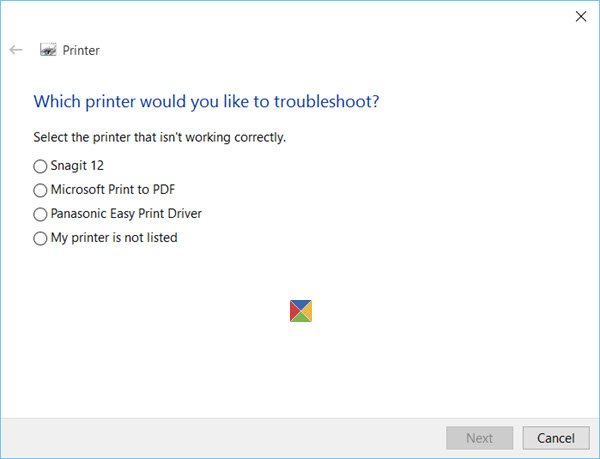
Run the Printer Troubleshooter and see if it helps fix your issue.
4] Check the connection between your PC and Printer
Your computer and printer will have some form of connection whether wired or wireless. These connections may develop problems and you will need to find and fix the problem.
Wired connection
Check to see that the wire is connected properly, and check if the wire is securely connected to the computer and the printer. Check if the wire has any unusual bumps on it, these could indicate a break in the wires. You can also check the metal ends of the wire for corrosion, depending on your environment the metal ends can corrode. To rule out the wire as a problem try the wire in another device and try a new wire for the computer and printer.
Wireless connection
Printers can be connected to your computer using a 2.4GHz connection or Bluetooth.
Bluetooth
The Bluetooth connection will have problems with the reliability of the connection as it sometimes drops the signal. Bluetooth also has a short transmission range so be sure that you are close enough to the printer.
2.4GHz connection
The 2.4GHz wireless connection is much stronger and more reliable. It is widely used to connect many wireless devices. This wide application of the 2.4GHz connection can also be its weakness. Your computer and printer can have connection issues because there are a lot of wireless connections in the same area using the same frequency. If you suspect that this is the problem, turn off some of these devices and see if your computer and printer resume communication. You should also be sure that there are no obstructions between the printer and the computer.
You should also check that your router is working properly. Check to see if the computer and the printer are registering on the network. If your computer is picking up Wi-Fi then you know that it is connected wirelessly.
The printer and computer will have to be on the same network to communicate. Go to Start then type Printers and Scanners, you will see a list of the printers on the system. If the printer you want is missing, you will have to add it.
5] Check the printer for physical issues
Your printer and scanner may refuse to communicate if the printer has some physical problems. Check the printer for error messages or blinking lights. If there is a paper jam or low consumables such as paper or ink the printer may not communicate with the computer. Replace the paper and ink and clear the jam. You should also check if there are jobs stuck in the printer queue. If there are jobs stuck there you will need to remove them and then resume printing.
Read: Scanner and Printer won’t work at the same time
What does Unable to communicate with your printer mean?
When you get the error message that your computer is unable to communicate with your printer, you may need a driver or firmware update for your printer. Check your manufacturer’s website and look for the driver and firmware update for your specific printer. The computer and the printer need to communicate to print your items. The driver is what goes between to make them both communicate, if the driver is outdated, it could affect communication.
What is a WPS button on a printer?
Some routers and hubs feature an automatic connection button labeled “WPS” which stands for Wi-Fi Protected Setup. This allows permitted devices to connect to your network without needing to enter a password.
How do you fix The printer cannot connect to the computer error?
One easy way to find out why the printer refuses to connect to the computer is to run troubleshooting. Click start the type Troubleshoot settings. The System troubleshoot window will open. Click Other troubleshooters, then click Run where you see Printer. You will be a
Asked to select the printer that you are having trouble with if you have multiple printers installed. select the printer then click Next. The troubleshooter will run and then give you the problem that is detected and the solution.