In this post, we will see how to disable The publisher could not be verified. Are you sure you want to run this software message? When an application not verified by Microsoft is run over a network, you get a warning message that reads as:
The Publisher could not be verified, Are you sure you want to run this software
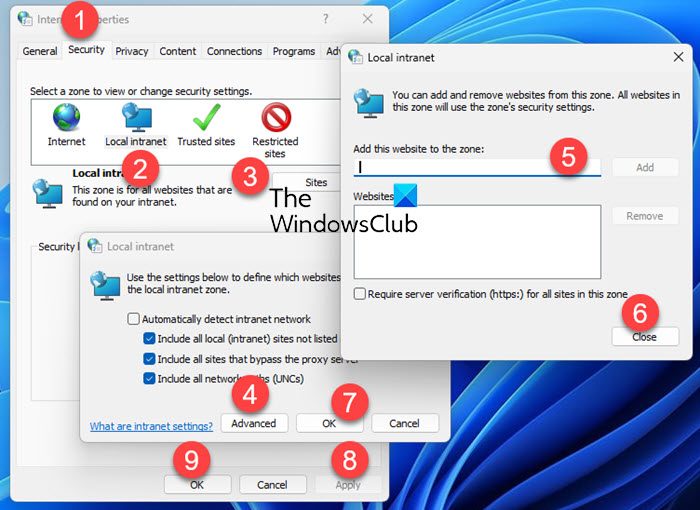
It happens because the application chosen to run does not have a valid signature. This can get really annoying, especially if you know what you open is always safe. Should you wish to disable this message, you can try the solution we have provided in the post. Before trying anything new or tricky, it is advisable to create a system restore point first, to be on the safer side.
To disable The publisher could not be verified warning boxes on Windows 11/10, follow these steps:
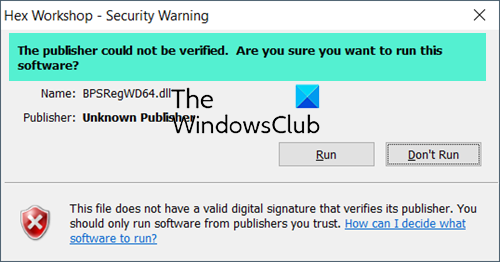
- Open Internet Options using Search bar.
- When there, select Security tab then, Local Intranet icon > Sites.
- When a new Local Intranet window appears on the screen, Click on its Advanced button.
- Next, uncheck Require Server Verification. Now add the name of your server or domain, and click on Add.
- Your server name should be the name that appears after the ‘From’ in the Security warning dialogue. Make sure you include the \\ too.
- Having done this, you should now see Filename//Servername in the box.
Use Registry to disable the warning for all
Alternatively, to disable the dialogue box for ALL .exe files, you can add the following key to your registry:
HKEY_CURRENT_USER\Software\Microsoft\Windows\CurrentVersion\Policies\Associations
To this key add the following:
"LowRiskFileTypes"=".exe"
However editing the registry and doing this is not advisable, as it exposes your computer to other risks.
It will place all .exe files in the Low-Risk Files category, and this is definitely NOT desirable in today’s times.
Disable the warning using Group Policy Editor
Open Group Policy Editor and navigate to the following setting:
User Configuration > Administrative Templates > Windows Components > Attachment Manager.
Open the Inclusion list for moderate risk file types setting.
Set the policy to Enabled and then add “*.exe;” or whatever file extension you want, to the Specify high-risk extensions box.
Click Apply and exit.
Related: This publisher has been blocked from running software on your machine
What does the Publisher could not be verified mean?
When you install a software on your system, Windows verifies its certificate. If the software is not from the verified publisher, Windows displays the Publisher could not be verified message. This message is to alert the users that the software they want to install is not from a trusted source and may contain viruses or malware.
How do I run an untrusted application in Windows 11/10?
When you run an application from an untrusted source, Windows displays a warning message. This message is to alert the users about the software. But if you know that the software is safe, you can confirm this by clicking Yes in the warning message or disabling the warning message permanently via Registry or Group Policy Editors.
Also read: Configure High risk, Medium risk, Low risk files in Attachment Manager.
That’s cool but how do i completely disable it for all programs?