Windows users sometimes complain that, soon after they download the Realtek driver from the drivers and download section of its website, they get an error saying The Realtek Network Controller was not found. It further says If Deep Sleep mode is enabled Please plug the cable. Upon looking for the adapter under the Control panel or Device Manager users may find nothing.
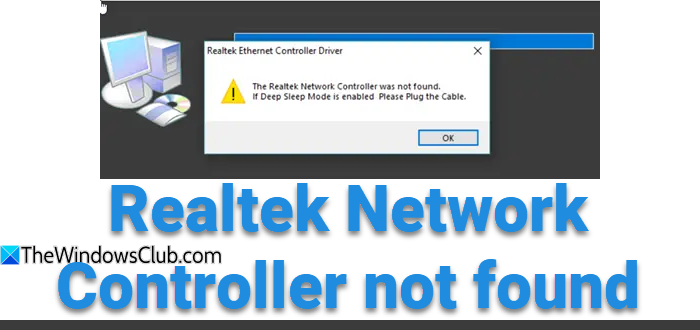
The Realtek Network Controller was not found in Windows 11/10
Realtek drivers are found in Network Interface Cards (NIC) and facilitate the Internet and network connections. If you cannot locate them, try the following troubleshooting steps.
- Prevent your network adapter from going into sleep mode
- Reset your BIOS
- Run Additional Troubleshooters
Find the detailed description of the methods below.
1] Prevent network adapter from going into sleep mode
Press Win+R key in combination to open the Run dialog box.
Type dvmgmt.msc in the empty field of the box and hit Enter.
When the Device Manager window opens, scroll down to the Network Adapters category.
Expand the category to choose the Realtek network adapter.
If you find the entry, double-click it to open its Properties window.
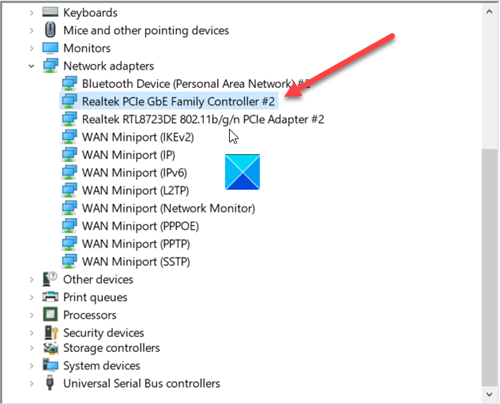
Switch to the Power Management tab.
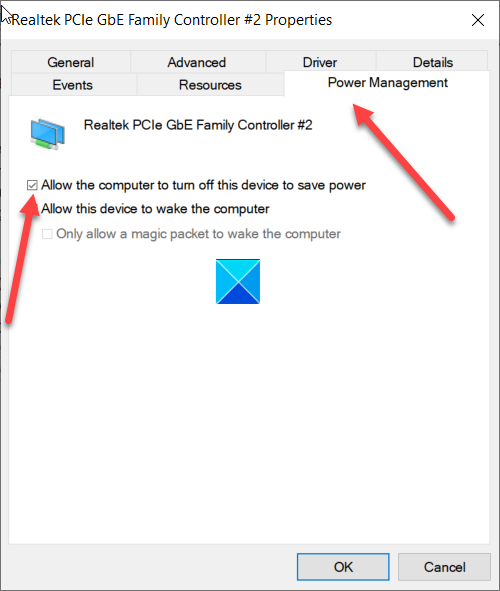
Here, uncheck the box marked against Allow the computer to turn off this device to save power option.
2] Reset your BIOS
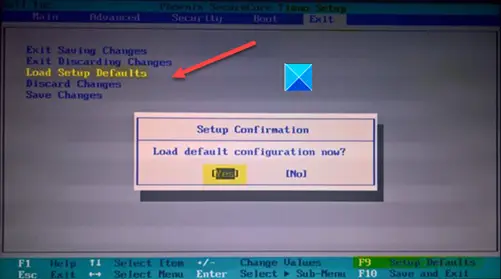
This method should be used as the last resort when other methods fail to yield the desired results.
Enter your BIOS set up.
Navigate to the Exit option using your keyboard arrow keys.
Then choose the Load Setup Defaults entry.
Save and exit BIOS.
Please note that the locations and the names of the items may vary depending on the BIOS in your system.
3] Run Network Troubleshooter
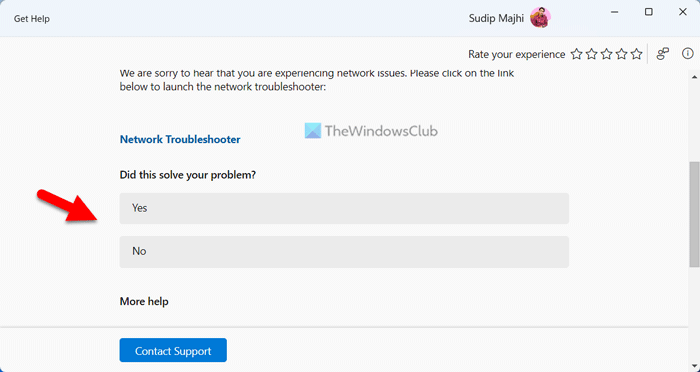
If something isn’t working right on your device, you can run the Network Troubleshooter to fix it.
- Click the Windows button and select Settings.
- Go to Update and Security tile.
- In the Settings pane on the left, scroll down to Troubleshoot section.
- Click the Addition Troubleshooters link in the right-pane.
- Scroll down to the ‘Find and fix other problems’ section.
- Click the Network Adapters entry and run the Get Help app based Troubleshooter.
Restart your PC and check if it fixes the problem.
Read: Realtek Driver update keeps being offered by Windows Update.
How to fix Realtek network controller was not found if Deep Sleep mode is enabled?
To fix the Realtek network controller issue if deep sleep mode is enabled error message reset the motherboard by removing the RAM chips. Wait for approximately 30 seconds before reinstalling them. This action helps the motherboard reset, potentially solving the network controller problem. Always ensure the device is powered off and disconnected before attempting this procedure.
How to reinstall Realtek Ethernet Controller driver?
To reinstall the Realtek Ethernet Controller driver, uninstall the existing driver through Device Manager. Restart your computer, then visit the Realtek website to download the latest driver version. Open the downloaded file, follow the installation prompts, and restart again for changes to take effect. This process ensures optimal performance.
Leave a Reply