A lot of gamers are unable to join or host a game because of a network issue. When they try to do the same, the following error message appears.
The Sea of Thieves Services is temporarily unavailable. Please try again. (Lavenderbeard)
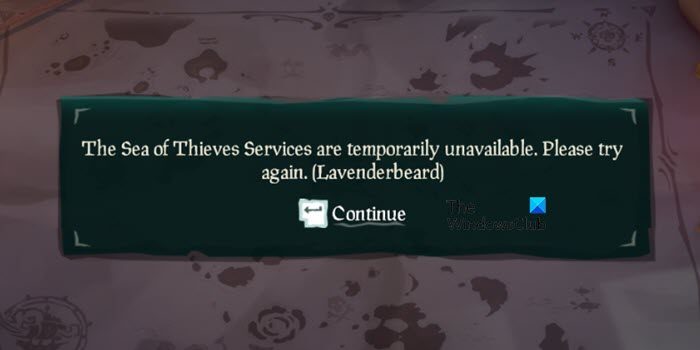
In this article, we are going to resolve it with some simple solutions that even an amateur can try. So, without wasting let us go to the troubleshooting guide.
The Sea of Thieves Services is temporarily unavailable
If the Sea of Thieves Services is temporarily unavailable, try the following solutions.
- Check Server Status of Sea of Thieves
- Restart your PC or Xbox
- Release Xbox Credentials
- Disable any Proxy or VPN
- Check if SSL 3.0 is disabled and TLS 1.2 is enabled
- Allow the game through the firewall
- Reinstall the game
Let us talk about them in detail.
1] Check Server Status of Sea of Thieves
Before troubleshooting the issue, we need to see if it is actually fixable by you. Try checking the server status of Sea of Thieves using one of the down detectors or go to Twitter.com/SeaOfTheives and check for an official statement. In case the server is down or under maintenance, the only thing you can do is wait for the developers to resolve the issue.
Do Check: We’re updating Sea of Thieves, It should be ready to use again shortly.
2] Restart your PC or Xbox
Sometimes, the issue can be nothing more than a glitch. All you have to do is restart the device you are playing the game and see if that works. If you are on Xbox, try doing a hard reset. Hopefully, this will do the job, but if it doesn’t, go to the next solution.
3] Release Xbox Credentials
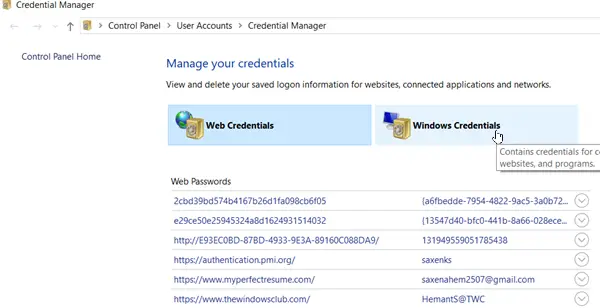
Many PC users when trying to play the game from Steam are facing the same issue. Such users are able to fix the Lavenderbeard issue by releasing Xbox credentials. We are going to do the same using Credential Manager.
Follow the prescribed steps to do the same.
- Open Credential Manager by searching it out of the Start Menu.
- Click on Windows Credentials.
- Go to Xbl_Ticket and remove every 1717113201 entries.
Restart your computer, log in to Sea of Thieves and check if the issue persists.
4] Disable any Proxy or VPN
If you configured a Proxy or VPN, the game tends to get confused as to which server it should connect. To get rid of the issue, try disabling Proxy or VPN, if you have configured any, and see if it helps.
5] Check if SSL 3.0 is disabled and TLS 1.2 is enabled
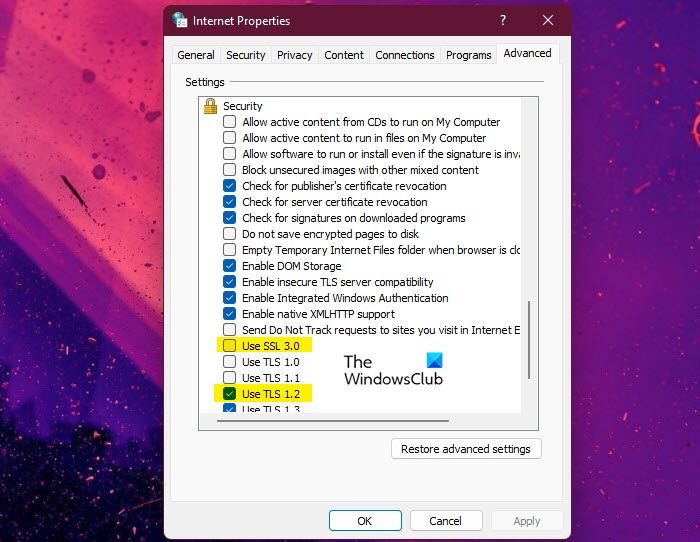
Sea of Thieves can have network issues because of SSL 3.0 and TLS 1.2. Both of them are protocoled and they are configured on your computer in a plausible manner, SSL 3.0 is disabled and TLS 1.2 is enabled, however, we can manually, or accidentally misconfigure it. It would be better if you check the Internet Options and if it’s misconfigured, just re-configure it. Follow the given steps to do the same.
- Search out Internet Options from Start.
- Go to the Advanced tab.
- Make sure that SSL 3.0 is unchecked and TLS 1.2 checked.
If you have rectified the misconfiguration, reboot the system and hopefully, your issue will be resolved.
6] Allow the game through the firewall
Your system’s firewall can block the game from accessing some of the files as it thinks that Sea of Thieves is a virus. All you have to do in this case is allow the game through the firewall, or if you are using a third-party antivirus whitelist it. Hopefully, this will do the job for you.
7] Reinstall the game
If nothing works, the only thing you can do is reinstall the game and see if that helps. This is the worst-case scenario and should be your last resort.
Hopefully, these solutions will fix the problem for you.
Also Check: Sea of Thieves not launching on Windows PC
How do I fix the Sea of Thieves services are temporarily unavailable Lavenderbeard?
The Lavenderbeard error that says Sea of Thieves services is temporarily available can be resolved by executing the solutions mentioned in this article. You should try troubleshooting from the first solution and then move your way down as that will save you some time. We hope that these fixes work for you.
Why can’t I connect to the Sea of Thieves servers?
There are various reasons why you can’t connect to the Sea of Thieves server. Usually, this happens when your Internet connection is lagging, either it’s too slow, or it’s just not working. You should then restart your router and if that doesn’t help, contact your Internet Service Provider. Other than that, you need to check if the Sea of Thieves server is down, check the first solution. This should do the job for you, the solutions mentioned here can also be tried.
That’s it!
Read Next: