Some Outlook users have reported to be getting error 421 in Outlook. The full error message is as follows:
The server responded: 421 Cannot connect to SMTP server
Many users have reported to be getting a long error message saying:
Send test e-mail message: The connection to the server was interrupted. If the problem continues, contact your server administrator or Internet service provider (ISP). The server responded: 421 Cannot connect to SMTP server
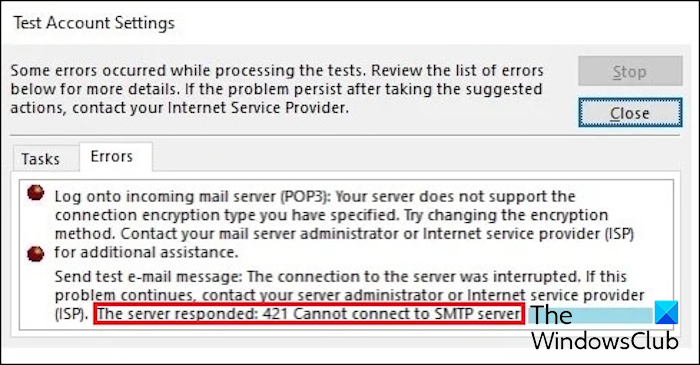
This error occurs when affected users try to send an email. Whenever they send an email, it stays in their Outbox with this error message. Now, it could be a wrong SMTP port causing the error or incorrect account configurations. Other reasons for the same can be antivirus/firewall and VPN interferences. However, in any case, we got you covered. In this post, we will show you methods to fix the “The server responded: 421 Cannot connect to SMTP server” error. So, check out below.
The server responded: 421 Cannot connect to SMTP Outlook error
If you are getting the “The server responded: 421 Cannot connect to SMTP server” error when sending emails in Outlook, here are the solutions you can use to fix it:
- Change your SMTP settings.
- Remove and then re-add your email account.
- Temporarily disable your firewall and antivirus.
- Disable your VPN, if applicable.
1] Change your SMTP settings
The Outlook error 421 might be triggered while sending emails if you have configured an incorrect SMTP port. Many ISPs and cloud hosting providers block port 25 as it is known to be used for sending automated spam from infected PCs. Hence, if your SMTP port is set to 25, switch it to 465 and check if the error is resolved.
Here are the steps to do that:
First, open your Microsoft Outlook app and click on the File > Info option.
Next, tap on the Account Settings drop-down option, and from the available options, select the Account Settings option.
In the newly opened window, choose the email account with which you are facing this error and press the Change button. Then, click on the More Settings button in the appeared prompt to open the Internet E-mail Settings window.
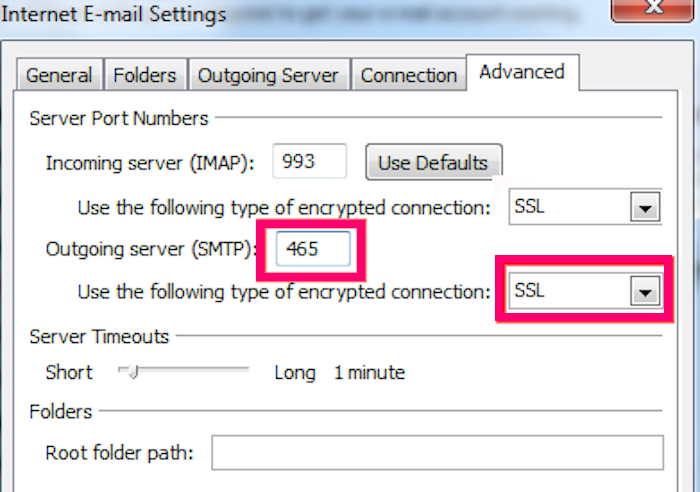
After that, move to the Advanced tab, and inside the Outgoing server (SMTP) box, change the port number to 465.
Now, set SSL as the encrypted connection type.
Then, move to the Outgoing Server tab and make sure that the Use same settings as my incoming mail server checkbox is ticked.
Lastly, click on the OK button to apply new SMTP settings.
You can now try sending emails and check if the error 421 is fixed.
See: There is a problem with the proxy server’s security certificate – Outlook.
2] Remove and then re-add your email account
The next thing you can do is re-add your email account in Outlook and see if it helps in resolving error 421. There might be some configuration mistakes while adding an email account which is causing this error. So, remove your email account and then reconfigure your account to check if the error is fixed.
Here’s how:
First, click on the File menu in Outlook, and from the Info tab, select the Account Settings drop-down menu button > Account Settings option.
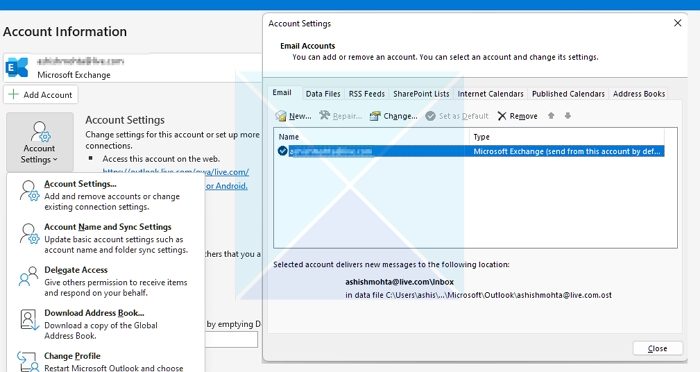
In the opened window, choose the problematic email account from the Email tab and then press the Remove button.
Once the email account is removed, click on the New button in the Account Settings window.
Now, enter your name, email address, and password, and press the Next button.
Follow the prompted instructions and correctly configure your email account.
When done, try sending emails and see if the error is now resolved.
Read: Outlook.exe Bad Image, Error Status 0xc0000020
3] Temporarily disable your firewall and antivirus
This SMTP error could be caused due to an interference by your firewall or antivirus. If the email server IP comes under the IP ranges mistakenly blocked by your antivirus, you are likely to experience this error.
Now, to check if your security suite is the main culprit, you can briefly turn off your antivirus or firewall and see if the error is resolved. If yes, you can whitelist Microsoft Outlook through your firewall and antivirus to permanently fix the error.
To allow Outlook through Windows Defender Firewall, follow the below steps:
- First, open the Windows Security app and move to the Firewall & network protection option.
- After that, click on the Allow an app through firewall option.
- Next, tap on the Change settings button and tick the Microsoft Office Outlook checkbox.
- Now, tick the checkboxes under the Private and Public network options for the Outlook app.
- Once done, press the OK button and exit the window. You should now stop receiving the error 421 when sending emails.
Similarly, you can add Microsoft Outlook to the Exclusions or Exceptions list in your antivirus software. For example, in Avast, you can go to Home > Settings > Components > Web Shield > Exceptions and add Outlook here. These settings vary for individual antivirus. So, open the required exclusion settings and then add Outlook to it to fix this error.
Read: Fix Outlook Out of memory or system resources error.
4] Disable your VPN, if applicable
Another potential cause for this error could be your VPN interfering with Outlook’s communication with the email server. Hence, if the scenario is applicable, disable your VPN connection and open Outlook to send emails. See if the “The server responded: 421 Cannot connect to SMTP server” error is now resolved.
If the error remains the same, you can repair the Outlook PST file and check if the error is resolved.
Read: Fix 0x8004011c Outlook error when trying to set up email account.
I hope this helps!
What is SMTP error response 421?
SMTP error 421 basically indicates that your emails were temporarily held off by the recipient server. This occurs when there is an excessive number of connections or messages in a short timeframe.
How do I fix an SMTP error with Outlook?
SMTP errors in Outlook are usually caused if your SMTP configurations are incorrect or your email account is not correctly configured. So, try using SMTP port 587 in Outlook and see if it helps. If that doesn’t help, you can remove your email account from Outlook and then add it again correctly to fix the error.
Now read: How to fix Outlook error 0x800CCC67?
Leave a Reply