When it comes to protecting my Windows 11/10, no doubt I would pick Windows Defender for this purpose. I suggest you too should use it as the primary security suite to avoid potential third-party antivirus errors. When you use third-party antivirus, they possibly corrupt the entries of Windows Defender, and after removing them, you may face issues in using Windows Defender.
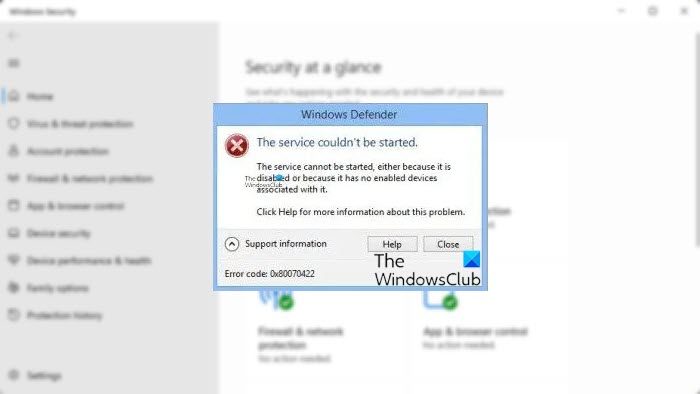
Today, we came around with another issue while turning on Windows Defender. As you can see in the image, the error prompt states that the Windows Defender service has malfunctioned.
Error 0x80070422 – The Service Couldn’t Be Started
The first thing to do is open the Services Manager, and check if the Windows Defender service is set to Automatic and Started. If it is not, then see if you can start it. Alternatively, you may find that the Windows Defender service is grayed out in Services Manager. If you’re a victim of this issue, you’ll find that possibly, its due to some registry corruption. This can be fixed with selective steps described below, as per the suggestions made here.
1. Press Windows Key + R combination, type put Regedt32.exe in Run dialog box and hit Enter to open the Registry Editor.
2. Navigate to the following location:
HKEY_LOCAL_MACHINE\SYSTEM\CurrentControlSet\Services\WinDefend
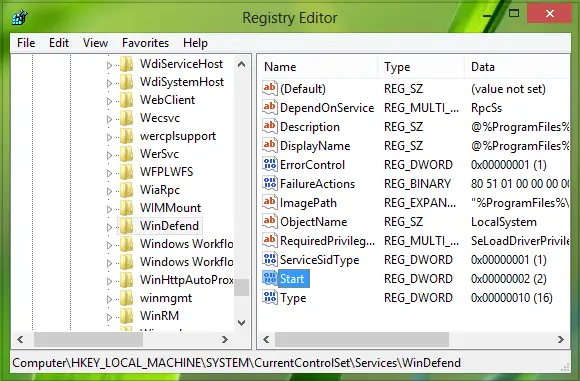
3. Firstly, take full ownership of WinDefend key. After taking ownership, in the right pane of this location, look for the DWORD named Start. Since you’re facing the issue, it must be having its Value data as 4 and by default, its Value data should remain 2. Differences in the Value data resulted in this happening. So in order to fix it, double click on the same DWORD to get this:
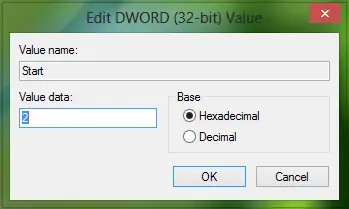
4. In the above box, replace the Value data from 4 to 2. Click OK. You may close the Registry Editor now and try to enable Windows Defender protection. It should work fine by now.
I hope this helps!
Similar error code posts:
while changing the values in registry getting error as cannot edit start:error writing the values new contents
^^ Take the ownership of the WinDefend key first. Refer:
https://www.thewindowsclub.com/how-to-take-full-control-of-windows-7-registry-keys
but if i my trouble is The Specified Service does not exist as an installed service
It’s already set to 2. :-|
^^ Okay, then try SFC /SCANNOW command in administrative Command Prompt and reboot, see if it helps.
It keeps sayi must e an adminstrator runing a console session in other to use the sfc utility
^^ Use administrative Command Prompt :)
I could not get control , as they had it blocked , been fighting with them for over a year !
I am still having PROBLEMES There certain things that tell me they are still using my computers & they broke Comcast HOT spot . They are not happy !
NOT A SOLUTION! VALUE ALREADY = 2
>>>>”ERROR! CANNOT EDIT! ERROR WRITING THE VALUE’S NEW CONTENTS” <<<<
Cannot find WinDefend