While creating a System Restore point, if you get an error saying The shadow copy provider had an unexpected error while trying to process the specified operation (0x8004230F), here is how you can fix the problem on Windows 11/10 PC. These troubleshooting suggestions cover all kinds of situations so that you can create a System Restore point without any error.
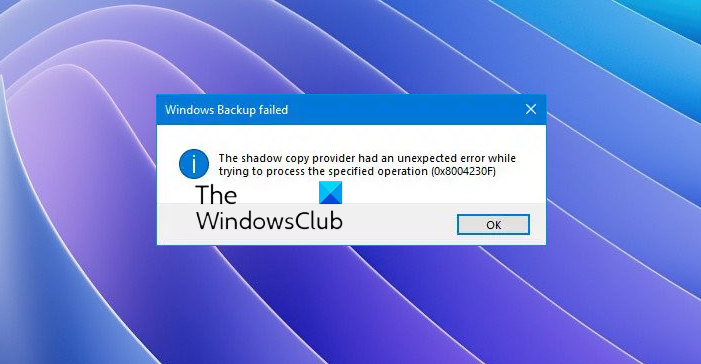
Windows Backup failed to create the shared protection point on the source volumes. The shadow copy provider had an unexpected error while trying to process the specified operation (0x8004230F)
The shadow copy provider had an unexpected error (0x8004230F)
To fix The shadow copy provider had an unexpected error (0x8004230F) issue on Windows 11/10, follow these solutions:
- Run VSSADMIN tool
- Check Volume Shadow Copy Service status
- Check Microsoft Software Shadow Copy Provider Service status
- Perform the operation in Clean Boot State
- Run System File Checker
To learn more about these solutions, continue reading.
1] Run VSSADMIN tool
The shadow copy provider is sensitive and some other disk cloning, backup, etc., software can make it stop working
Run the following command in a CMD to check if you have any 3rd-party VSS providers:
vssadmin list providers
If any are found, you might have to disable them.
If none are found, proceed.
Read: Shadow copies failed to change the storage area maximum size
2] Check Volume Shadow Copy Service status
Press Win+R in combination to bring up the ‘Run’ dialog box. Type ‘services.msc’ in the empty field of the box and hit the Enter key.
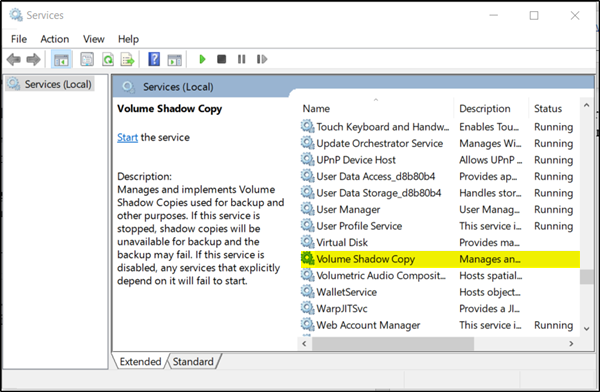
Then, scroll down to find the ‘Volume Shadow Copy’ entry.
When found, double-click the entry.
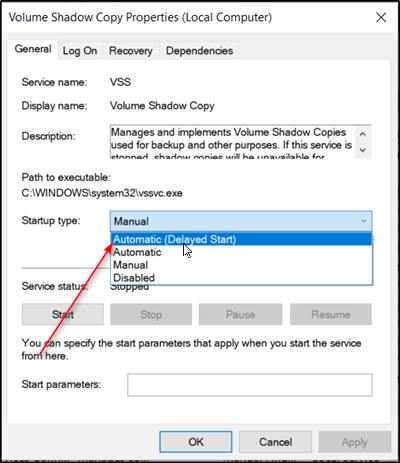
After that, the Volume Shadow Copy property box that pops up sets the Startup type to ‘Automatic (Delayed Start)’ and clicks the Start button below it. The default value is Manual – but we are setting it to Automatic (Delayed Start).
When done, press ‘OK’.
3] Check Microsoft Software Shadow Copy Provider Service status
Similarly, configure the Startup type for ‘Microsoft Software Shadow Copy Provider’ to Automatic (Delayed Start) and Start the service. Again, the default value is Manual – but we are setting it to Automatic (Delayed Start).
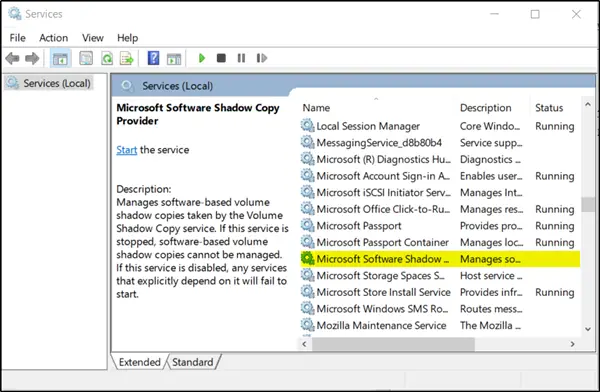
Finally, close Services and try.
4] Perform the operation in Clean Boot State
Maybe some 3rd-party process is interfering. Perform a Clean Boot and then try to run the operation you want.
5] Run System File Checker
As this problem can occur due to some internal issues with your system files, running the System File Checker or SFC scan could be very handy in some situations. Therefore, follow this detailed guide to run the System File Checker on Windows 11/10 PC to get rid of this error.
I hope something helps.
Read: The creation of a shadow copy has timed out, Error 0x81000101
How do I fix the shadow copy provider had an error?
Depending on the situation, you could do various things to fix this problem. You should start the process by running the VSSADMIN tool. If it doesn’t work, make sure that the Volume Shadow Copy Service is running or not. Following that, you can go into the Clean Boot state to check if a driver is causing the issue or not. Finally, you can run the System File Checker.
How do I fix a VSS error?
To fix a VSS or Volume Shadow Copy error in Windows 11/10 PC, you should check all the services housed in Windows Services. Having said that, you need to start the process by checking the status of the Volume Shadow Copy Service itself. Then, you can check COM+ System Application Service and Distributed Transaction Coordinator Service.
Read: Fix 0x80042304: The volume shadow copy provider is not registered in the system.
Leave a Reply