At times, The SIMS 4 fails to go online, due to which, you are unable to run the game. When the game launches, it says, You are offline, click here to connect online. When they try to go online, the following error message pops up.
UNABLE TO GO ONLINE
One or more of The Sims™ online services is currently Offline. Try again later.
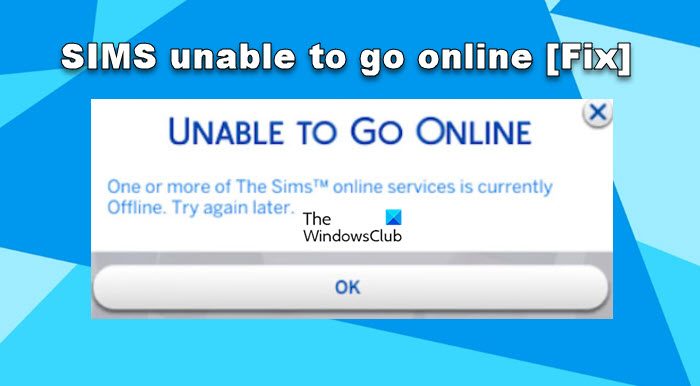
Fix SIMS UNABLE TO GO ONLINE
If SIMS is unable to go online, follow the solutions mentioned below to resolve the issue.
- Restart your launcher
- Check the EA Server and make sure it’s not overcrowded
- Force SIMS to create
- Add The SIMS 4 to Firewall Exception
- Verify the integrity of SIMS files
Let us talk about them in detail.
1] Restart your launcher

If SIMS is unable to go online, we need to restart the launcher, Origin or Steam, and then launch the game with administrative privileges. For that, open Task Manager by Ctrl + Shift + Esc, right-click on the launcher and select End Task. Once the launcher’s task is terminated, open the Steam as an administrator. Hopefully, this will do the job for you.
2] Check the EA Server and make sure it’s not overcrowded
You need to check the server status of EA from help.ea.com or use one of the free down detectors. If the server is down, you can do nothing other than wait for the issue to be resolved. Even if the server is up, it may be overcrowded; in that case, we have to wait for some time and then retry.
3] Force SIMS to create
As evident from the name itself, the Mods folder stores all the game’s mods. If the mods are corrupted, we need to force the game to create a new one. Follow the steps mentioned below to do the same.
- Open File Explorer by Win + E.
- Navigate to Documents > Electronic Arts > The Sims 4.
- Cut the Mods folder and paste it somewhere else, preferably on your Desktop.
- Now, launch the game; doing so will create a new folder.
- Close the game.
- You then have to open both the new and old folders on two different instances of File Explorer and export the content of the old folder to the new one.
Once done, launch the game, and if the issue persists, we need to do the same process again, but this time, instead of exporting all the content of the old folder to the new one, we will one by one to find out what’s causing the problem.
If you encounter this error after installing a certain mod, just remove it and you will be good to go.
4] Add The SIMS 4 to Firewall Exception
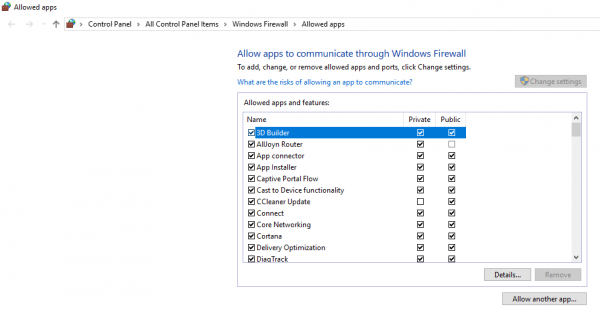
Next up, you need to add the game and the launcher to the exception list of your antivirus and allow it through the Windows Firewall. Doing so will ensure that none of the services needed to run it are blocked due to the security program. Once done, restart the game and check if the issue is resolved.
5] Verify the integrity of SIMS files

The ‘Mods’ is the only folder that can get corrupted, there are files and folders vulnerable to corruption. That is why, both Steam and Origin have an option to repair the content of the game. Follow the steps mentioned below to verify the integrity of game files.
Steam:
- Open Steam.
- Go to the Library.
- Right-click on The SIMS 4 and select Properties.
- Go to the Local Files tab and click on the Verify integrity of game files button.
Origin:
- Launch Origin.
- Navigate to My Game Library.
- Go to the game, right-click on it, and select Repair.
Hopefully, this will do the job for you.
Read: Fix The Sims 4 not opening or launching on Windows PC
How do I fix Sims 4 Unable to go online?
If the SIMS 4 is unable to go online as one or more online services are currently offline, restart the game along with the launcher and then check if the issue is resolved. In case the issue is not resolved, recreate the Mods folder as instructed earlier.
Read: Fix The Sims 4 is already running error
Why is my Sims 4 gallery unable to go online?
The Sims 4 gallery may not load due to network issues, you can check the bandwidth and if it is low, contact your ISP. However, if The Sims 4 is unable to go online, we need to repair the corrupted files and folders of the game. Check the aforementioned solutions to know more.
Also Read: Fix The Sims 4 Lagging on Windows PC.
Leave a Reply