If you see a warning message, The speed of processor x in group y is being limited by system firmware in Windows Event Viewer, read this post to learn how to address the warning. The message corresponds to Event ID 37, which indicates that your processor is being throttled (slowed down) by a BIOS or UEFI setting to reduce power consumption and heating.
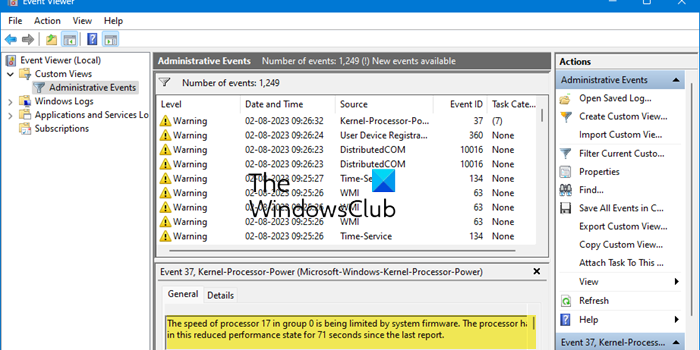
Event ID 37 is logged when thermal throttling software (or a similar application) reduces the clock speed of a CPU core to conserve power when there’s low CPU usage. The warning may appear multiple times in the system log for each logical processor on your system. The complete warning message reads:
Event 37, Kernel-Processor-Power (Microsoft-Windows-Kernel-Processor-Power)
The speed of processor X in group Y is being limited by system firmware. The processor has been in this reduced performance state for Z seconds since the last report.
Event 37 is not an error but a warning message documented in the Event Viewer to inform users when the processor’s speed has been reduced. This is absolutely normal and shouldn’t be considered something to worry about.
Event ID 37, The speed of processor in group is being limited by system firmware
Event 37 logging indicates that the system is working as designed, so you shouldn’t worry unless the warning is logged just before a system crash (in that case, you need to fix your overheating computer).
Having said that, if the warning message The speed of processor in group is being limited by system firmware raises your concern, you can stop seeing the message by following some methods we are going to discuss in this post. However, be aware that the methods will force your processor to run at its maximum frequency regardless of the workload or power conditions. This may result in high CPU usage, further contributing to overheating issues, drained-out battery, or potential damage to your system’s hardware.
To address Event ID 37, Kernel-Processor-Power warnings in Windows Event Viewer, use these methods:
- Disable Intel’s SpeedStep technology
- Uninstall Intel Dynamic Platform and Thermal Framework (DPTF) driver
- Turn off Silent Mode on the laptop
Before you proceed, please create a system restore point first.
1] Disable Intel’s SpeedStep technology
Enhanced Intel SpeedStep Technology (EIST) is a feature of Intel processor chips that enables a system to dynamically adjust processor voltage and core frequency according to workload and power conditions. If your system supports this technology, you may see Kernel-Processor-Power warnings in the system log. Disabling the feature helps prevent getting such warnings on a mobile computer system. However, it is recommended not to disable Intel’s SpeedStep technology unless it is absolutely necessary.
Intel’s SpeedStep technology can be disabled from BIOS or using Windows GUI.
To disable EIST from BIOS:
- Press DEL/F1/F2/F10 to enter your BIOS setup menu (the way to enter BIOS may differ for different computer manufacturers).
- Navigate to the Advanced section.
- Navigate to CPU Configuration, CPU Power Options, or something similar.
- Navigate to Intel SpeedStep Technology, EIST, or something similar.
- Change its value from Enabled to Disabled.
- Press F10 and exit BIOS.
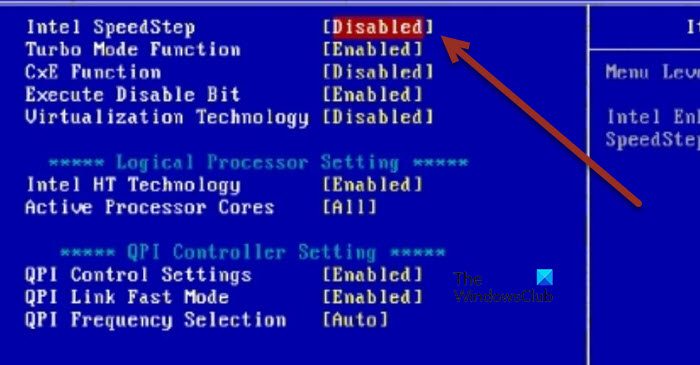
Alternatively, you can disable EIST by changing your power plan settings:
- Type ‘power plan’ in Windows Search bar.
- Click on Choose a Power Plan in the search results that show up.
- Select High Performance from the list of power plans. You may also create a new power plan by clicking on the link in the left panel.
- Click on the Change plan settings link next to the selected plan.
- Click on the Change advanced power settings link on the Edit Plan Settings screen. Power Options popup window will appear.
- Expand the Processor power management section by clicking the ‘+’ button.
- Expand Minimum processor state.
- Click on the On battery option and set its value to 100%. Similarly, set the value of Plugged in to 100%.
- Expand Maximum processor state.
- Set the value of On battery and Plugged in to 100%.
- Click on Apply and then on OK to save changes.
- Reboot your PC.
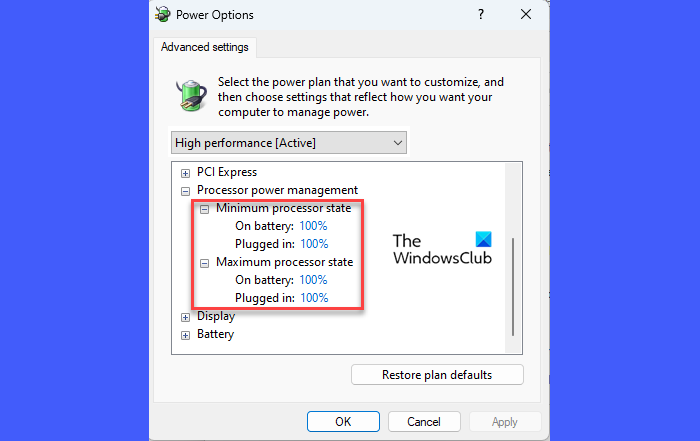
Note: Other similar technologies are Intel Extreme Tuning Utility and Lenovo Vantage. The warning messages can also be caused due to third-party throttling software, such as ThrottleStop.
2] Uninstall Intel Dynamic Platform and Thermal Framework (DPTF)
Another fix to address the Kernel-Processor-Power warnings is to uninstall Intel’s Dynamic Platform and Thermal Framework (DPTF) driver. DPTF is a platform-level power and thermal management solution for Windows. When DPTF driver is installed and SpeedStep technology is enabled, the system documents Event 37. By deleting or uninstalling the driver, you may prevent Kernel-Processor-Power warnings from appearing in Windows Event Viewer.
- Right-click on the Start button icon and select Device Manager from the menu that appears.
- Locate System devices in the Device Manager window.
- Click on the right-arrow icon in front of System devices to expand the section.
- Navigate to Intel(R) Dynamic Platform and Thermal Framework (this could also be a separate entry in the Device Manager).
- Right-click on it and select Uninstall device.
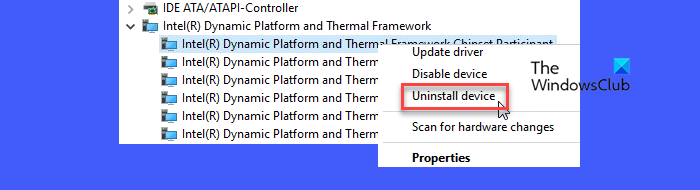
Note: Intel Collaborative Processor Performance Control (CPPC) is a similar program that can generate Kernel-Processor-Power warnings in the system log. You may uninstall CPPC using the Uninstall a Program feature in the Windows Control Panel.
3] Turn off Silent Mode on the laptop
Most gaming PCs often come with a noise-controlling feature known as the Silent Mode. When activated, it makes the fans more silent and uses passive cooling to maintain ideal heat levels. It also uses thermal throttling to reduce the processor’s clock speed (and the power going to it) when it is used to its full capacity. When this happens, Event 37 is logged in the Windows Event Viewer.
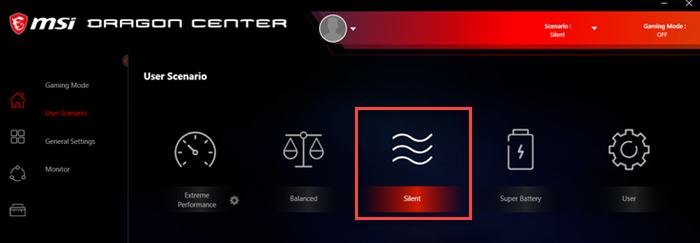
If your system supports Silent Mode, it might be a cause of the Kernel-Processor-Power warnings. Turning off the Silent Mode can help reduce the occurrence of these warnings on your PC. There may be a shortcut (Fn+F11/Fn+Q, etc.) to disable the feature. Refer to your PC manufacturer’s official support page to know the exact way to disable the feature.
I hope this helps.
Read: Monitor performance counters on Intel processors using Counter Control.
What is Event ID 37 limited by system firmware?
Event ID 37 is logged in the Event Viewer when the clock speed of the processor is reduced by the firmware in response to thermal throttling to prevent overheating and potential damage to the PC. This often happens when there’s high CPU usage while gaming or using other resource-intensive applications.
Related: Fix Event ID 55 or 35 (Kernel-Processor-Power) error on Windows PC.
What is Kernel power error 35?
Event 35, Kernel-Processor-Power (Microsoft-Windows-Kernel-Processor-Power) is an error message that’s logged in the Event Viewer when power management features are disabled in BIOS. To fix the Event 35 error message, you need to enable EIST Support, ACPI 3.0 T-States, and C-States functions in BIOS.