If your Windows 11/10 computer is not booting up and displays Secure Boot Violation – The system found unauthorized changes on the firmware, operating system or UEFI drivers error message on the screen, then you can follow this tutorial to troubleshoot the problem.
The full message usually says:
Secure Boot Violation
The system found unauthorized changes on the firmware, operating system or UEFI drivers.
Press [OK] to run the next boot device, or enter directly to BIOS Setup if there are no other boot devices installed.
Go to BIOS Setup > Advanced > Boot and change the current boot device into other secured boot devices.
This error message appears because of Secure Boot, which protects your system from running non-OEM signed boot software at the startup. The Secure Boot firmware scans for non-signed boot software at every startup, and if it finds anything unusual, it blocks the boot and shows such error message.
The system found unauthorized changes on the firmware, operating system or UEFI drivers
To fix this problem, you need to follow these two suggestions:
- Disable Secure Boot
- Use System Restore Point
The full process is mentioned below.
1] Disable Secure Boot
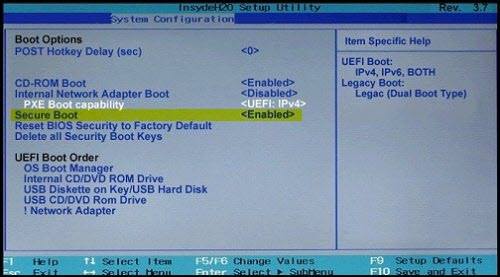
Secure Boot makes sure that when your PC boots up, it only uses firmware which is trusted by the manufacturer. However, many a time because of some hardware misconfiguration, you will need to disable Secure Boot in Windows 11/10.
To do this, you need to open your BIOS settings and disable Secure Boot.
After disabling Secure Boot and installing other software and hardware, it may be difficult to re-activate Secure Boot without restoring your PC to the factory state. Also, be careful when changing BIOS settings. The BIOS menu is designed for advanced users, and it’s possible to change a setting that could prevent your PC from starting correctly. Be sure to follow the manufacturer’s instructions exactly.
2] Use System Restore Point
If the above solution has not done anything positive to fix this problem, you need to use a System Restore Point. If you have previously created a System Restore Point, you have to use that to restore your computer to a state when you did not see this error message.
In case your computer does not boot normally, you can use a Windows installation media and then the Repair your computer option after running the Windows installation media. You can find several options, including Startup Repair, System Restore, System Image Recovery, etc.
All the best.
Related read: Secure Boot Violation, Invalid signature detected, Check Secure Boot Policy in Setup.
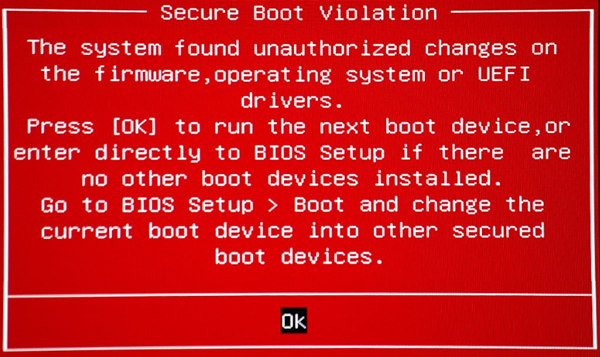
Leave a Reply