If you’re encountering the error message The third-party INF does not contain digital signature information while trying to install any device driver on your Windows 11 or Windows 10 computer, then this post is sure to help you.
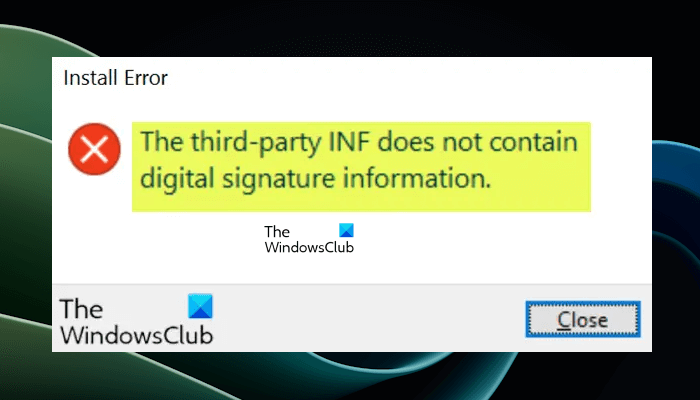
The complete error message is as shown below:
Windows encountered a problem installing the driver software for your device. Windows found driver software for your device but encountered an error while attempting to install it. The third-party INF does not contain digital signature information. If you know the manufacturer of your device, you can visit its website and check the support section for driver software.
Users face this error message when third-party drivers are being installed on the computer.
There are usually two types of drivers present, i.e., third-party (these are not developed by manufacturers) and official drivers (drivers developed by the OS developer or OEMs).
The difference between the two drivers is that of a Digital Signature. A Digital Signature signifies whether a driver is ‘signed’ by the manufacturer and is authentic. Here, it should be noted that third-party drivers might also work on your computer but they don’t guarantee stability and can fail in several situations.
The drivers you normally install on your computer from Windows Update, Original Equipment Manufacturers, or some 3th-party driver download software, etc. must be digitally verified by Microsoft via a digital signature. It is an electronic security mark that certifies the publisher for the driver, as well as all the relevant information related to it. If a driver isn’t certified by Microsoft, Windows won’t run them on either 32-bit or 64-bit system. This is referred to as “driver signature enforcement”.
The third-party INF does not contain digital signature information
If you’re faced with this issue, try the following suggestions and see if that helps you:
- Download drivers from the manufacturer’s website
- Disable Driver Signature Enforcement.
Let’s take a look at the description of the process involved concerning each of the listed solutions.
1] Download drivers from the manufacturer’s website

This solution entails you making sure you have installed the latest drivers directly from the device maker. You can download the latest version of the driver from the manufacturer’s website. After that, try installing the driver again and see if the error reappears.
Related: Fix Windows requires a digitally signed driver error.
2] Disable Driver Signature Enforcement
You will have to disable Driver Signature Enforcement and then install the driver. The installation will likely go through smoothly.

Do note that disabling this feature will put your system at risk because, after that, Windows will not block the installation of the drivers that do not have a valid signature. Hence, malware can also be installed on your system (if the driver is malicious). SO, disable this feature only if you trust the driver that you are going to install.
Use this as a temporary measure, though, and once you are done with the work, make sure that you reverse the changes.
Hope this helps!
How to install INF without a signature?
When you install a driver on your system, Windows checks its digital signature. If no valid digital signature is found, Windows terminates the installation of that driver. If you want to install a driver that does not have a valid signature, you need to disable the Driver Signature Enforcement feature in Windows. This feature can be disabled through BIOS. After disabling this feature, you can install the drivers without signatures. However, your system will remain at risk until you enable this feature again.
Is it OK to disable driver signature enforcement?
Driver Signature Enforcement is a security feature in Windows 11/10 that blocks the installation of drivers that do not have a valid signature. Drivers without signatures can be malicious. That’s why Windows blocks the installation of such drivers by default. You can install the drivers without a valid signature by disabling this feature on your system. However, this will put your system at risk. Therefore, disabling this feature is generally not recommended.
Read next: Install Realtek HD Audio Driver Failure, Error 0x00005b3.