While opening Outlook on your computer, if you get The time limit for logging on was reached while waiting for system resources error, you can fix it using these troubleshooting tips and tricks. This error can appear on some older versions as well as the new version of Outlook.
The entire error message says:
The time limit for logging on was reached while waiting for system resources. Try again.
MAPI 1.0 [000004C2]
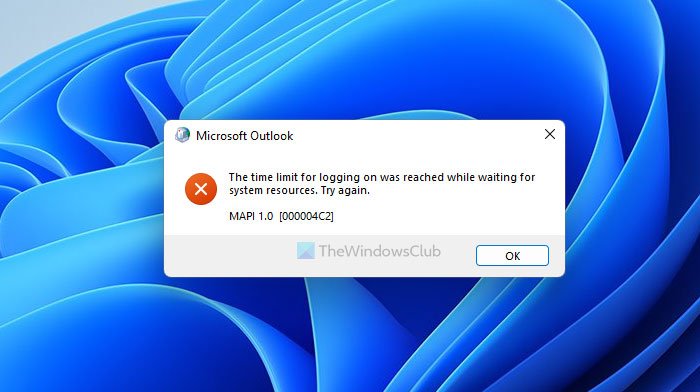
This error might occur in the Outlook desktop app as well as the Microsoft 365 version of Outlook. The primary reason for this problem is the Salesforce for Outlook add-in. If you have installed this add-in, you might encounter this issue while opening Outlook on your computer.
The time limit for logging on was reached
To fix The time limit for logging on was reached error in Outlook, follow these steps:
- Check internet connection
- Update Salesforce for Outlook add-in
- Reinstall Salesforce for Outlook add-in
- Disable Salesforce for Outlook add-in
- Check in Outlook Safe Mode.
To learn more about these steps, continue reading.
1] Check internet connection
It is probably the first thing you need to check when you get the aforementioned error. If you have an internet-related issue, there is a chance of getting such an error. However, if you do not have any problem with your internet connection, you can follow other steps.
2] Update Salesforce for Outlook add-in
At times, a bug in the add-in might cause the issue. On the other hand, let’s assume that you installed the add-in a long time ago, and several updates have been launched in the meantime. In such cases, it is better to update the Salesforce for Outlook add-in and check if it resolves the issue or not.
3] Reinstall Salesforce for Outlook add-in
If your version of the add-in doesn’t comply with Outlook, you might get the same problem while opening this email client on your computer. If updating the add-in doesn’t fix the issue, you need to uninstall the respective add-in and check if the problem remains or not. If you have installed the Salesforce package, you need to use a third-party software uninstaller to uninstall this program. However, if you have installed the add-in only, you need to navigate to this path and remove the old database file:
C:\Users\username\AppData\Roaming\salesforce.com\Salesforce for Outlook\DB
Once done, restart your computer and check if Outlook still has the issue or not.
4] Disable Salesforce for Outlook add-in
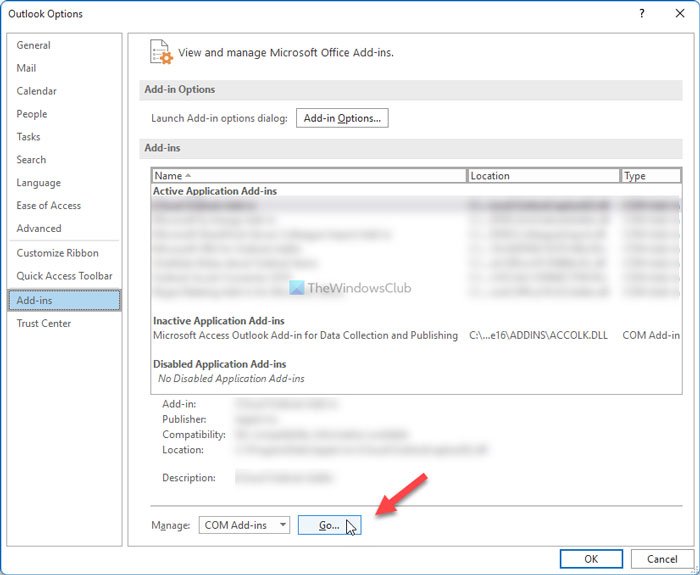
If none of the aforementioned solutions works for you, you need to disable the add-in to use the Outlook app. For that, do the following:
- Press Win+R to open the Run dialog.
- Type outlook /safe and hit the Enter button.
- Click on the File menu and select the Options.
- Switch to the Add-ins tab.
- Click the Go button.
- Remove the tick from the Salesforce Outlook Add-in checkbox.
- Click the OK button.
- Restart the Outlook app.
After that, you will be able to open Outlook without any issues.
5] Check in Outlook Safe Mode
If disabling this add-in does not help, run Outlook in Safe Mode and see if the issue gets replicated. If not, then it could be another Outlook add-in that is causing this issue. Isole it and disable it!
To run Outlook in Safe Mode, type the following in the Search search box and hit Enter:
outlook.exe /safe
Alternatively,
- Press the CTRL key
- Then click on the Office file to open.
- You will be asked – Do you want to start Outlook in safe mode?
- Click Yes.
How do I fix The time limit for logging on was reached while waiting for system resources?
To fix The time limit for logging on was reached while waiting for system resources issue in Outlook; you need to check if you have any internet connection issue or not. If not, you need to find and disable the Salesforce for Outlook add-in. It is the source of this problem, and you must update or reinstall it to get rid of the issue.
Can’t start Microsoft Outlook open the Outlook window?
There could be various reasons why you cannot open the Outlook window on your computer. You can try opening Outlook in Safe Mode by entering the outlook /safe command in the Run prompt, check if the data files are intact or not, etc. Apart from that, you can follow this detailed guide to fix Cannot start Microsoft Outlook error.
That’s all!
Read: Fix Outlook closes automatically immediately after opening.
Leave a Reply