Back 4 Blood is a first-person shooter game developed by Turtle Rock Studios. It is popular amongst millions of gaming enthusiasts. While it works great for the most part, it is not uncommon to run into errors and bugs. One error reported by the Back 4 Blood is the error that says The UE4-Gobi Game has crashed and will close.
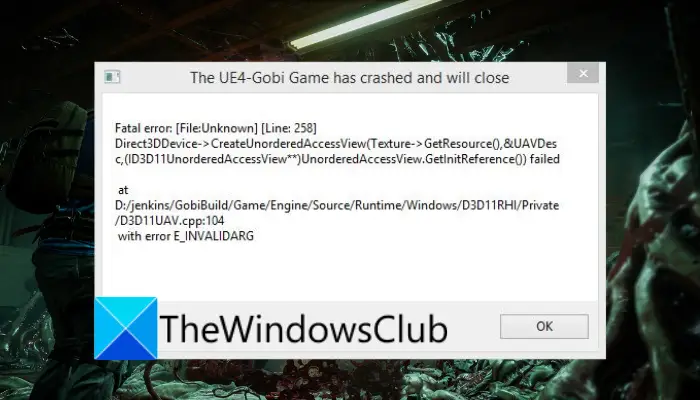
It is a fatal error that results in crashing your game. You might experience it when starting the game or in the middle of gameplay. Now, if you are one of the affected users facing the same error, here is a complete guide for you. In this post, we are going to discuss several fixes that will help you get rid of the error at hand.
Why am I getting Back 4 Blood UE4-Gobi Fatal Error?
There can be different causes of the UE4-Gobi fatal error on Back 4 Blood. Here are some of the potential causes:
- It could be caused due to damaged game files of Back 4 Blood. If the scenario is applicable, you can try verifying the integrity of game files and repairing them to fix the error.
- The error could also be triggered due to your out-of-date graphics driver. Hence, you can try updating or installing the latest version of your graphics driver and see if the error is resolved.
- If your game is not updated, this error is likely to occur. So, if the scenario is applicable, update your game by installing all the latest game patches.
- There might be some software conflicts with the game which is cause the game to crash with the error at hand. In that case, you can try rebooting your computer in a clean boot state.
- It might also be caused if the game installation is corrupted. You can try reinstalling a clean copy of the game to fix the error.
The UE4-Gobi Game has crashed and will close error on Back 4 Blood
Here are the fixes you can try to resolve the error “The UE4-Gobi Game has crashed and will close” on Back 4 Blood while playing the game on your Windows PC:
- Verify integrity of game files.
- Update your graphics driver.
- Install the latest game patches.
- Try running Epic Games Launcher in the background.
- Troubleshoot in a clean boot state.
- Reinstall Back 4 Blood.
1] Verify integrity of game files

The error “The UE4-Gobi Game has crashed and will close” when launching Back 4 Blood could be very well facilitated due to corrupted, damaged, or missing game files. So, if the error is indeed caused because of infected game files, you can try verifying the integrity of game files to fix the problem. Here, we are going to mention steps to verify and repair game files on Steam and Epic Games Launcher.
Steam:
To verify game files on Steam, you can use the below steps:
- First, open the Steam desktop client and navigate to the LIBRARY section to view and access your installed games.
- Now, locate the Back 4 Blood game and right-click on it.
- From the context menu, select the Properties option.
- Next, go to the LOCAL FILES tab and press the VERIFY INTEGRITY OF GAME FILES button. All the damaged game files will be repaired in a few minutes.
- When the process is done, you can try launching Back 4 Blood and see if the error at hand is fixed.
Epics Games Launcher:
- First, open Epic Games Launcher and navigate to your Library.
- Now, click on the three dots present under the Back 4 Blood game tile and choose the Verify option.
- Once done, try launching the game and see if the error is fixed.
In case you still get the same error, try the next potential fix.
See: Fix Minecraft game has crashed with Exit Code 0.
2] Update your graphics driver
The next thing you can do to fix the error is to update your graphics driver to its latest version. This error could be triggered if you have an outdated version of your video card driver on your computer. Hence, if the scenario is applicable, you can try updating your graphics driver and see if the error is fixed or not.
To update graphics drivers, here are the methods you can use:
- Open the Settings app using Win+I and go to the Windows Update > Advanced options section. Then, select the Optional Updates feature and download and install all the pending driver updates.
- You can also use the Device Manager app. Open Device Manager and expand the Display adapters category. Right-click on your graphics card and select the Update driver option.
- Another way is to visit the official website of the device manufacturer and download the latest version of your graphics drivers.
- You can even try a free third-party driver updater to automatically update your device drivers.
When your graphics drivers are updated, launch the game and check if the error is stopped now. In case you still experience the same error, there might be some other cause triggering the error. So, move on to the next potential fix.
See: Fix God of War FPS drops and Stuttering issues on Windows PC.
3] Install the latest game patches
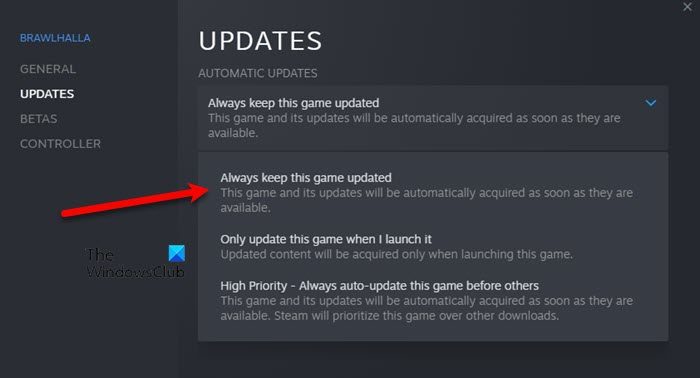
You might experience the game crash error on Back 4 Blood if you have an outdated version of the game. With new updates and patches, the previous bugs and issues in the game are fixed. Hence, make sure you have downloaded and installed all the available game patches to avoid such errors.
To automatically update your game on Steam, try the below steps:
- Firstly, start the Steam app and click on its LIBRARY section.
- Now, right-click on Back 4 Blood and press the Properties option.
- Next, go to the Updates tab and select the Always keep this game updated option.
- Then, relaunch Steam and it will automatically detect and install the latest game patches available for Back 4 Blood.
- Once done, relaunch the game and see if the error is resolved.
Similarly, if you use Epic Games Launcher, you can go to its Settings from the left pane. After that, locate the Manage Games section and tick the Allow Auto-Updates checkbox. This will enable the launcher to detect the latest game patches automatically and install them.
If the problem is still the same, try the next potential fix.
Read: Fix Valorant Graphics Driver Crashed error on Windows PC.
4] Try running Epic Games Launcher in the background
As per some user reports, running Epic Games Launcher in the background along with Steam helped users get rid of this error. It is probably a weird fix, but you can try doing that and see if the error is gone.
5] Troubleshoot in a clean boot state
If there are software conflicts, you are likely to receive the error “The UE4-Gobi Game has crashed and will close” in Back 4 Blood. Hence, if the scenario is applicable, you can try restarting your PC in a clean boot state and see if the problem is fixed.
For performing a clean boot, here are the steps you can follow:
- First, open the Run dialog box using the Win+R key combination.
- Then, type msconfig in its Open field and press the Enter button to bring up the System Configuration window
- Now, navigate to the Services tab and make sure to tick the Hide all Microsoft services checkbox.
- Next, click on the Disable all button to turn off all the non-essential services and tap on the Apply button to save changes.
- After that, move to the Startup tab, press the Open Task Manager option, and then disable all the startup apps in Task Manager.
- Finally, restart your computer and check if the error is fixed or not.
If the error is still not resolved, you can try the next potential fix.
Read: Little Nightmares Keeps crashing on startup, Not launching or Fatal Error.
6] Reinstall Back 4 Blood
If none of the above solutions worked for you, the last resort is to reinstall the Back 4 Blood game. There might be some corrupted installation files causing the error. Hence, reinstalling a fresh and clean copy of the game on your system should help you resolve the error. First, uninstall the game via Steam or Epic Games Launcher and then install it again. Hopefully, this will help you fix the error for you.
How do you fix Back 4 fatal error?
To fix the fatal error on Back 4 Blood, you can try verifying the integrity of your game files. Apart from that, lower your in-game graphics settings, update your video card drivers to their latest version, update your game to its latest version, or troubleshoot the error in a clean boot state. If no e of these work, try reinstalling the game.
How do I fix Unreal Engine 4 crash?
If Unreal Engine 4 keeps crashing on your PC, you can try updating your graphics drivers and the game itself. In case the problem still persists, disable overclocking, verify and repair the game files, or turn off your antivirus temporarily. However, if these fixes don’t help, you might need to reinstall the game itself if the problem is caused due to corrupted game installation.
Why is Back 4 Blood crashing?
Back 4 Blood might keep crashing if there are infected game files that are not letting the game work properly and making it crash. It might also occur if there are conflicting programs on your PC. Or, in case there are outdated graphics drivers on your PC, the game is most likely to crash.
That’s it.
Leave a Reply