Sometimes, while trying to open an app using Remote Desktop from a different Windows 11/10 system, the following error message appears – Sorry, the version of OpenGL is too low, please upgrade the graphics driver. This is especially seen with the CLO app (a 3D garment simulation program) when someone tries to access 3D Tools. In another case, this error appears when you try to launch the LDPlayer (an Android Emulator program) on your Windows 11/10 PC to play games. In this case, you won’t be able to play games or experience other issues with the same error.
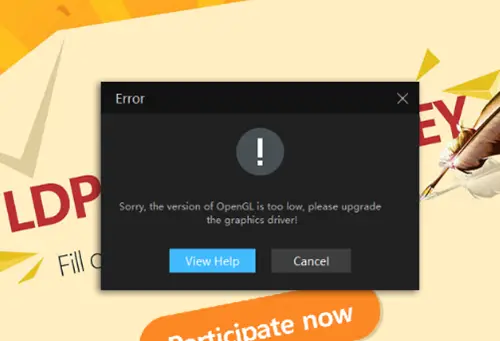
Sorry, the version of OpenGL is too low, please upgrade the graphics driver!
OpenGL is a shorthand for Open Graphics Library. It is mainly used for rendering 2D and 3D vector graphics via graphics processor unit interactions.
If you too experiencing the same problem while opening an app using Remote Desktop from a different system or playing a game using LDPlayer, this tutorial is helpful to fix this problem with working solutions.
The version of OpenGL is too low
Remote Desktop Protocol and its performance have been improved since Windows 10 v1909 and higher by replacing the host GPU with a lighter version. This change is in an attempt to save network bandwidth when the remote session is established. Nevertheless, if you are experiencing some issues, check if your Windows 11/10 build can revert or undo the change via Local Group Policy. To undo the change, follow these steps:
- Launch Local Group Policy Editor.
- Choose Computer Configuration.
- Locate Administrative Templates.
- Expand it and select Windows Components.
- Go to Remote Desktop Services.
- Select Remote Desktop Session Host.
- Expand Remote Session Environment.
- For Windows 11/10, disable Use WDDM graphics display driver for Remote Desktop Connections.
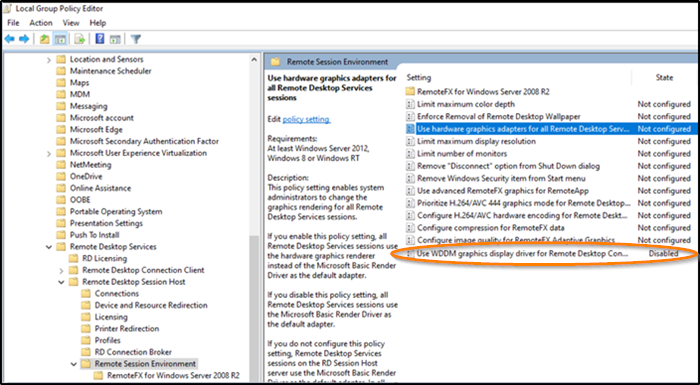
To disable this setting, double-click on it, and a separate window will open. In that window, select the Disabled option. Press the Apply button and OK button.
The problem mainly arises due to Remote Desktop Protocol working. It creates a virtualized desktop version of the host machine that only uses software OpenGL which doesn’t necessarily use the same extensions required when running in hardware mode. So, RDP starts sending out 2D bitmap images from the host to the remote client.
Now you need to enable two settings in the same Remote Session Environment folder.
Launch Local Group Policy Editor. Press Win+R in combination to open the Run Command box.
In the empty field of the box, type ‘gpedit.msc’ and press ‘Enter’.
When the Group Policy Editor window opens, go to ‘Computer Configuration’ and choose the ‘Administrative Templates’ folder under it.
Next, select the ‘Windows Components’ folder. Expand the folder to navigate to ‘Remote Desktop Services’.
Here, expand the ‘Remote Desktop Session Host’ and then expand the ‘Remote Session Environment’ folder under it.

Now, switch to the right pane, and enable the following Policies:
- Prioritize H.264/AVC 444 graphics mode for Remote Desktop Connections.
- Configure H.264/AVC hardware encoding for Remote Desktop Connections.
To enable these settings, double-click on each setting one by one, and select Enabled > Apply > OK.
Hereafter, you should not see the ‘OpenGL is too low’ error message in Windows 11/10.
OpenGL Error in LDPlayer Android Emulator
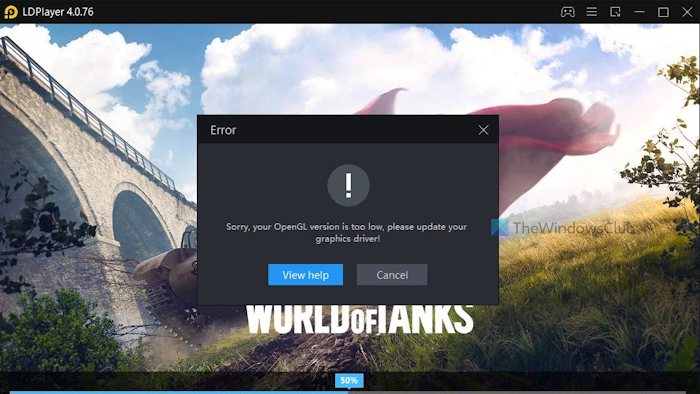
Sorry, your OpenGL version is too low, please update your graphics driver!
As mentioned in the beginning, you may also receive this OpenGL error (version is too low) while using the LDPlayer Android Emulator program. The program may crash (or it may crash when enabling VT) or the error appears when you launch a game. If this is the issue you are facing, then you need to update your graphics driver.
Here’s an example, if you want to play OpenGL ES 3.1 games, your OpenGL graphics driver version must be at least 4.5.0 or higher. If the graphics driver you’re using is lower than the minimum requirement, this error will appear. Depending on your graphics card (say NVIDIA, AMD, or Intel), you can access the official website and download and install the latest driver. If that doesn’t work, you should re-install the driver, or contact the LDPlayer support for assistance.
I hope this helps.
How to solve OpenGL error?
Users face different issues or OpenGL errors from time to time. So, depending on the problem, you need to use the solutions. For example, if you are unable to initialize OpenGL on a Windows PC, then updating the graphics card driver can help you fix this problem. If the problem occurs because of a game, try to edit the MXML file of the game and see if it works. You may also try to reinstall the game to solve this OpenGL error.
How do I fix my GPU may not support OpenGL?
While most graphics cards support OpenGL, a mismatch between the graphics card and OpenGL version could be the reason your GPU doesn’t support OpenGL. So, you should check if your graphics card type and OpenGL are compatible. If yes, upgrade the graphics driver and OpenGL version to fix the problem.
Read next: Fix NVIDIA OpenGL Driver Error Code 6.