Some Windows 11/10 users have reported that when they use the Photos app as the default image they can’t open photos. While attempting to open Pictures, they get a message ‘The wait operation timed out’. This error mainly appears when an unhandled exception occurs during the execution of a current request. Some have even received this message when opening Videos.
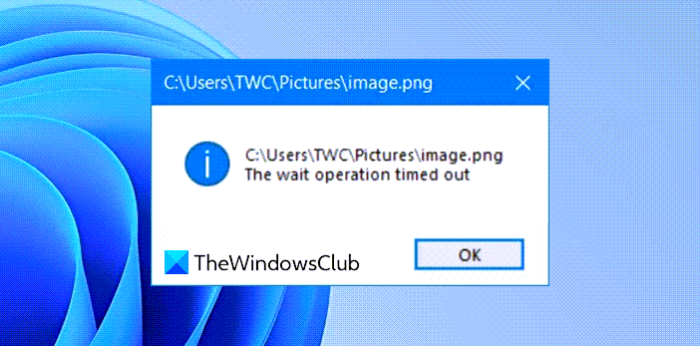
Sometimes, simply restarting Explorer via the Task Manager or rebooting the computer, using Ctrl+Alt+Del screen helps but the problem may reappear again.
The wait operation timed out error in Photos app
If this problem has been bothering you, there are few workarounds you can try to fix the problem.
1] Run Troubleshooters
To open the Windows Store Apps Troubleshooter, type “Troubleshooting” in the search box and press Enter. Click on ‘View All’ on the top left pane. Choose “Windows Store Apps” from the list displayed and follow the on-screen prompts for troubleshooting.
If you receive this message while playing videos, from the Troubleshooters Settings page, run the Video Playback Troubleshooter.
2] Reinstall Photos app or Movies & TV app
Use our freeware 10AppsManager to reinstall the Photos app or the Movies & TV app.
3] Restart BITS Service
The main function of Background Intelligent Transfer Service (BITS) is to transfer files (downloads or uploads) between a client and server and provide necessary information on progress related to the transfers. So, sometimes, an error can appear due to a specific problem with this service. You can fix the problem by restarting the BITS service.
To do so, press Windows Key + R in combination to open the ‘Run’ dialog box. Type services.msc in the empty field and hit Enter or click OK.
When Windows Services opens, locate Background Intelligent Transfer Service (BITS), right click it and choose Stop from the menu. Now again right-click the service and choose Start
After restarting the service, check if the problem is resolved.
4] Troubleshoot in Clean Boot State
You can perform a Clean Boot to start Windows. This helps overcome software conflicts that are likely to occur when you update your system or install a new application and thus aids in troubleshooting issues manually.
If nothing help you, you may set Windows Photo Viewer as the default program to open image files and Windows Media Player or VLC as the default programs to open video files.
Leave a Reply