If you are trying to stop Windows Update service using Command Prompt, but you receive a message The Windows Update service could not be stopped, here is what you can do to stop the Service. This message appears only when you use the Command Prompt to stop the Windows Update service – and if CMD doesn’t have the admin privilege. Many people are trying to disable automatic Windows 10 Update, but you cannot stop the service for some reason, then this article will help you.
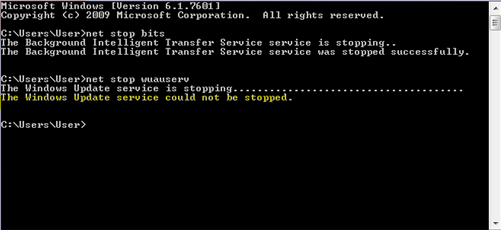
The usual command to stop the Windows Update service using CMD is:
net stop wuauserv
But this may at times return the error message. If you cannot stop it even via the Windows Services Manager, then read on.
The Windows Update service could not be stopped
If Windows Update Service won’t stop then this post will show you how to stop this WUAUSERV service on Windows 11/10:
- Stop Windows Update service using PID
- Check Service dependencies.
1] Stop Windows Update service using PID
Every running process or service has a unique ID or PID. You can find it in the Task Manager and then use it to stop the service.
Open the Task Manager and go to the Services tab. Here you should find a service named wuauserv. You need to get the PID of that running service.
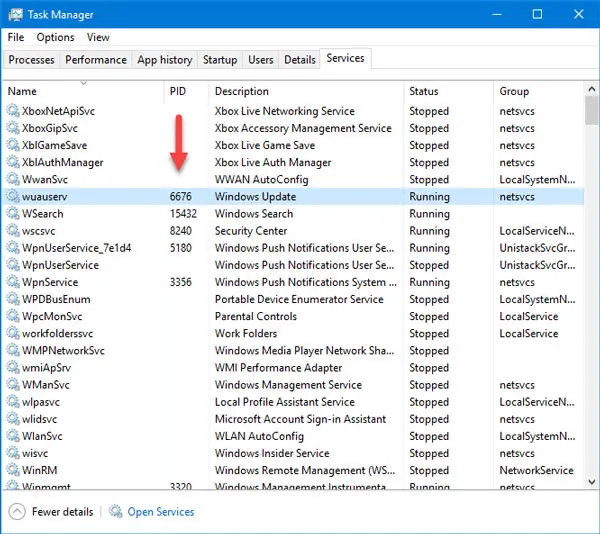
After that, open Command Prompt with administrator privilege and enter this command-
taskkill /f /pid <PID>
Do not forget to replace <PID> with original PID that you copied earlier from the Task Manager – which in our case is 6676.
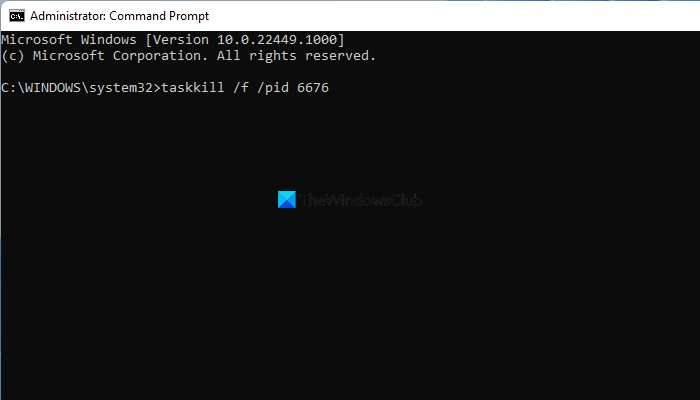
You should be greeted with a message like this-
SUCCESS: The process with PID 6676 has been terminated.
This means you have successfully stopped the Windows Update service.
2] Check Service dependencies
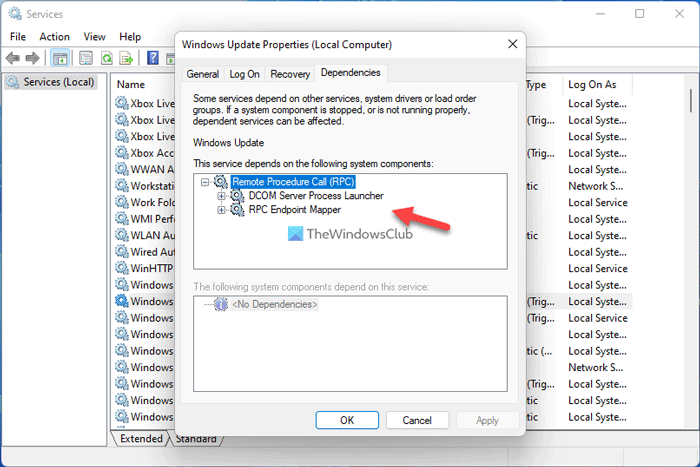
Most Windows services depend on other services. Sometimes those services can cause an issue due to some internal conflict. At such times, you should check the dependencies. In this case, you need to find Dependencies of this Windows Service. If any running service is using the WU service, then you may be required to stop that service first.
Hope this helps!
How do I force Windows Update Service to stop?
You can use Command Prompt to force the Windows Update service to stop in Windows 11/10. For that, you need to take the help of the Task Manager to find the PID, which is assigned with every running task. After that, you can open elevated Command Prompt and enter taskkill /f /pid <PID> command to stop the service from running on your PC.
Why can I not stop Windows Update service?
You must have administrative privilege to stop the Windows Update service. If your account doesn’t belong to the Administrator group, you might not be able to stop this service on your computer. Therefore, log in to your Administrator account and stop the Windows Update service using Services or Command Prompt. On the other hand, it is recommended to check the service dependencies as well.