When talking about actions games, The Witcher 3 is right up there with the best. However, a lot of users reported that The Witcher 3 Wild Hunt is not launching, starting or opening on their Windows 11/10 computers. There are multiple reasons why a system can fail to run such a graphically intensive game. Whatever the case is, the only thing we need to know, as of now, is that it can be resolved and that’s what we are going to show in this article.
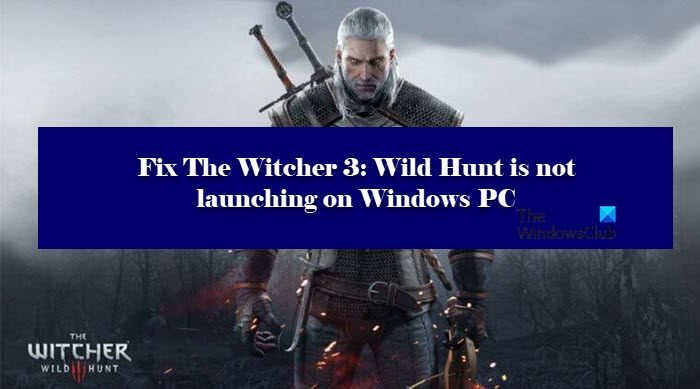
The Witcher 3 Wild Hunt not launching on Windows PC
If The Witcher 3 Wild Hunt is not launching on your computer then check out the solutions mentioned below.
- Update your Graphics Driver
- Remove Mods if you have added
- Run The Witcher 3 or Launcher as administrator
- Fx corrupted gam file
- Delete the GoG.dll file
- Check Antivirus or Firewall
Let us talk about them in detail.
1] Update your Graphics Driver
The Witcher 3: Wild Hunt’s gameplay looks absolutely magnificent right? That’s because it needs to render a lot of graphics. So, if you want to run the game you need to always keep your Graphics Driver. Following are the methods to update Graphics Driver.
- Update your Operating System to update Graphics Driver.
- You can also use a free app to update your drivers.
- Download the latest version from the manufacturer’s website.
Once you have updated your driver, restart your system and check if the issue persists.
2] Remove Mods if you have added
If you have added Mods in order to give your player some advantage then you need to delete them in order to play the game. Mods are something that no one can predict the nature of. Even if a Mod works fine on your friend’s computer, then it doesn’t mean that it won’t have any adverse effect on your gameplay. Whatever the case is, you should remove them if The Witcher is unable to run on your system.
3] Run The Witcher 3 or Launcher as an administrator

The chances are your game needs administrative privileges to run the game. You can run the game or the launcher and see if that works. If the game is crashing because of lack of permission then this should do the trick. You can easily right-click on the shortcut and select Run as administrator.
But there is a way you can always run an app with administrative privileges. Follow the given steps to do the same.
- Right-click on The Witcher 3 or Launcher and select Properties.
- Go to the Compatibility tab.
- Tick Run this program as an administrator.
- Click Apply > Ok.
Finally, restart your computer, then check if the issue persists.
4] Fix corrupted game file

If your game files are corrupted then your game will crash. So, you can use your launcher to check if your files are corrupted and then fix it for you.
For GOG Launcher
- Open GOG and go to your game library.
- Select your game.
- Click on the Customization button.
- Go to Manage installation -> Verify / Repair… .
For Steam Launcher.
- Open Steam.
- Go to LIBRARY.
- Right-click on your game and select Properties.
- Go to the LOCAL FILES tab and click VERIFY THE INTEGRITY OF GAME.
For Origin Launcher
- Open Origin.
- Navigate to My Games.
- Right-click on your The Witcher 3 and select Repair Game.
All the launchers take some time to complete the task. So, you have to wait and let the process complete. Hopefully, it will resolve the issue for you.
5] Delete the GoG.dll file
Try deleting the GoG.dll and see if that works. They usually stop users to transfer the Witcher 3 from GoG to Steam. So, go to Steam > steamapps > common > The Witcher 3 > bin and remove GoG.dll file. Then restart your game and your game will work just fine.
6] Check Antivirus or Firewall
If you have configured an antivirus then chances are it is stopping your game from creating files on your computer and as a result, it crashes. So, go ahead and disable it, you can also try to whitelist your launcher and game. If you have Windows Firewall then check out our guide to disable the Firewall or to allow the game through Firewall. Do this and check if the issue persists.
Can this PC run The Witcher 3?
If you want to know whether your PC can run The Witcher 3 Wild Hunt then you need to check the system requirements. Follow are the system requirements of The Witcher 3: Wild Hunt
Minimum
- Processor: Intel CPU Core i5-2500K 3.3GHz / AMD CPU Phenom II X4 940
- RAM: 6 GB
- OS: 64-bit Windows 7, 64-bit Windows 8 (8.1) or 64-bit Windows 10
- GRAPHICS CARD: Nvidia GPU GeForce GTX 660 / AMD GPU Radeon HD 7870
- REQUIRED DISK SPACE: 35 GB
- DEDICATED VIDEO RAM: 2048 MB
Recommended
- Processor: Intel CPU Core i7 3770 3.4 GHz / AMD CPU AMD FX-8350 4 GHz
- RAM: 8 GB
- OS: 64-bit Windows 7, 64-bit Windows 8 (8.1) or 64-bit Windows 10
- GRAPHICS CARD: Nvidia GPU GeForce GTX 770 / AMD GPU Radeon R9 290
- PIXEL SHADER: 5.0
- VERTEX SHADER: 5.0
- REQUIRED DISK SPACE: 35 GB
- DEDICATED VIDEO RAM: 2048 MB
If your computer matches the given specification then you are good to go.
Can you launch Witcher 3 without Steam?
Yes, you can definitely launch The Witcher 3 without Steam. There are many different launchers such as GOG Galaxy that you can use to run the game. However, Steam is probably the best option, as it is easy to run and update with the launcher. But, you can definitely, opt for a different launcher.
That’s it!
Also Check:
Leave a Reply