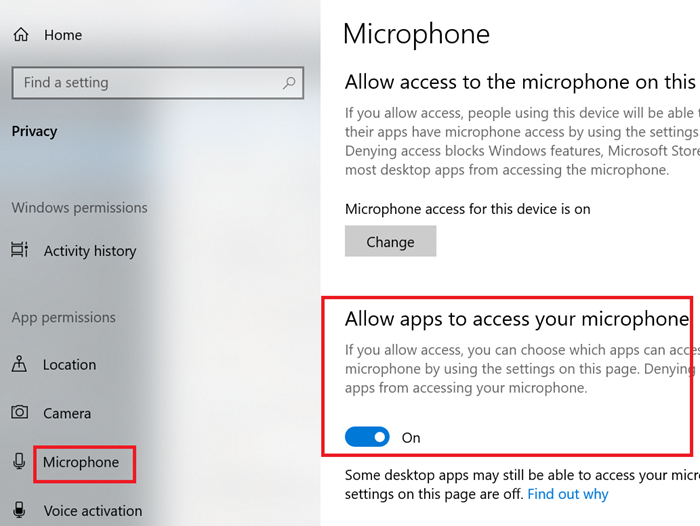Some users have complained that they encounter the error The Wizard could not start when trying to set up a new media device or microphone in Windows 11/10. This app stops any microphone input. If you encounter the issue in discussion, then read through this article for the resolution.
The Wizard could not start microphone in Windows 11/10
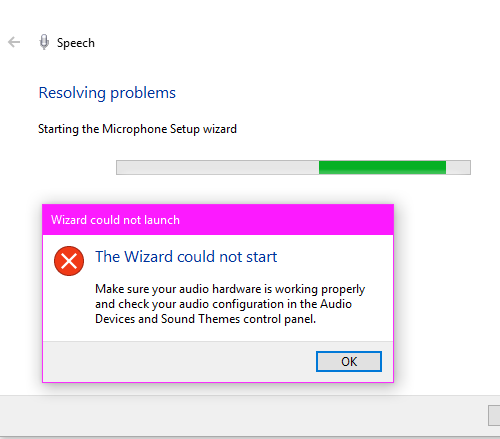
The main cause of the issue is that when an app needs to use the microphone and the system denies permission, its wizard is unable to invoke the microphone and thus the error in discussion occurs. Another reason could be obsolete drivers. If you encounter the error The Wizard could not start microphone in Windows 10, then try the following solutions sequentially:
- Allow the problematic app to access the microphone
- Run the Audio troubleshooter
- Update the audio drivers
1] Allow the problematic app to access the microphone
Most users have confirmed that the issue was resolved upon allowing the problematic app to access the microphone. The procedure to do so is as follows:
- Click on the Start button and go to Settings > Privacy > Microphone.
- Now, turn OFF the switch associated with Allow apps to access your microphone.
- Then try using the application in discussion and if it doesn’t work, use it after rebooting the system.
2] Run the Audio troubleshooter
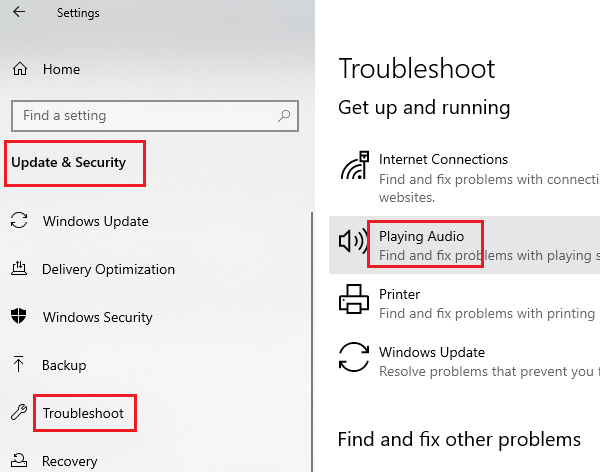
The Audio troubleshooter is an excellent tool to judge issues related to audio devices connected to the system. Try running the troubleshooter to fix the issue in discussion as follows:
Click on the Start button and go to Settings >> Updates & Security >> Troubleshoot.
Now, select Additional troubleshooters.
In the list of troubleshooters, select the Playing audio troubleshooter and click on Run the troubleshooter to run it.
Reboot the system and check whether it resolves the problem.
3] Update the audio drivers
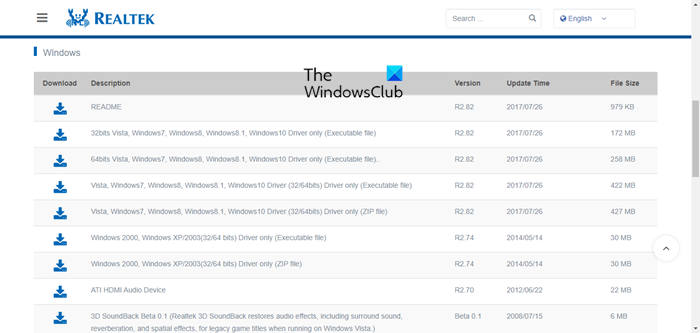
The issue in discussion could be caused if the audio drivers are corrupt or obsolete. In such a case, you can download the latest audio drivers from Intel.com.
Once downloaded, extract the ZIP folder and locate the Setup file. Double-click on it to run it.
I hope something helps.
Read next: Microphone not working on Windows.