An XPS document is a Microsoft document format that you can use to archive content in a standardized format or publish content in an easily viewable form. You can also use this format to ensure that no one is able to edit your original work. The XPS viewer was introduced in Windows 7 and is available in Windows 11/10/8 as well.
XPS Viewer in Windows 11/10
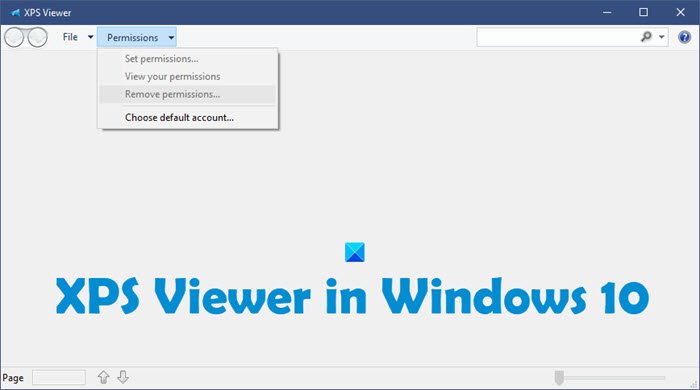
Clicking on any .xps file will open the file in the XPS Viewer.
To open the XPS Viewer, you can also type xps in the Start Search box and hit Enter.
The file, by the way, is xpsrchvw.exe and is situated at C:\Windows\System32\xpsrchvw.exe.
With the XPS Viewer, you can view and manage XPS documents. You can also digitally sign them and determine who can access them and for how long by modifying the document permissions.
If you have no use for it, you can enable or disable it via Control Panel > Uninstall a Program > Turn Windows features On or Off.
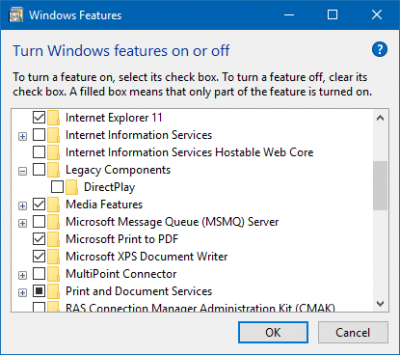
Locate Microsoft XPS Document Writer and check or uncheck the box. Click OK and exit.
UPDATE: Starting with Windows 10 v1803, on new installs, the XPS Viewer will be disabled by default. You will have to enable it manually via the Turn Windows features on or off panel. You can enable it in Windows 11 too.
Read: How to Add or Remove Microsoft XPS Document Writer Printer.