At times, while browsing on a Windows computer, you may not be able to open a web page. Windows may instead display a message There is a problem with this website’s security certificate and suggest possible actions for you to take.
This error can be caused by the SSL certificate of the website – maybe it was not issued by a trusted Certification Authority on the client side. It could even be an attempt to fool you or intercept data you send to the server. Or maybe the certificate has expired.
The possible actions you can take are:
- You can click on Continue to this website (not recommended) – which is what most of us do anyway!
- Click to Close the web page if you have doubts that it could be a malicious site.
- Click on More information and then the Certificate Error button to open the information window.
There is a problem with this website’s security certificate
If you see this message frequently, here are a few steps you can take:
1] Contact the website owner
If it indeed is a genuine cause, the website owner/host can purchase a certificate for each Web server from proper authorities. In this case, you will have to contact the website owner and bring this issue to their notice. This post titled Update RSA Digital Certificates; 1024 Bits No Longer Supported may help some.
2] Install the Issuer CA on the Trusted Root Certification Authority container
To work around this issue, you need to install the Issuer CA on the Trusted Root Certification Authority container. In Internet Options, add the URL to your Trusted sites and exit. Next, open open your browser and navigate to the site and click Continue. Now click on the certificate error then select View certificates. Finally, click Install certificate and place it in your trusted certificates authority.
KB931125 contains a download link to a list of the third-party certification authorities (CAs) that are trusted by Microsoft. These root certificates are distributed through the Microsoft Root Certificate Program. The root update package will update the list of root certificates on Windows systems. The file is updated periodically to add or remove root certificates. A Microsoft Fix it solution is also available there, that forces the computer to sync the Trusted Root Certificate Trust List.
Fix: Certificate Errors in Microsoft Edge
3] Check your system clock
There is another very simple reason this could happen! Check your system clock – date and time. Is it correct? If not correct it. This is what was the cause on our new Surface Pro, and we resolved it by simply changing the time and date. To do this, click on the Clock in the Taskbar > Change date and time setting. You can change the Date and Time here.
Let us know if anything helped.
Now read about the Certmgr.msc or Certificate Manager in Windows.
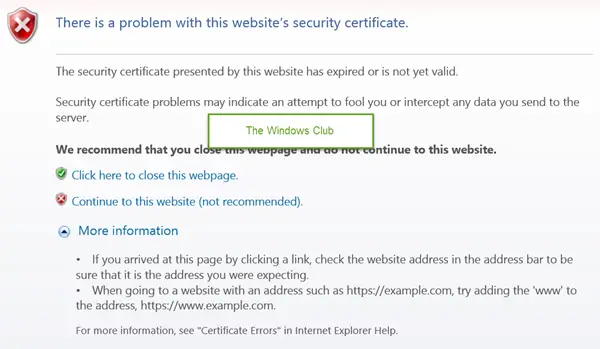
If its XP, download and install the latest Root certificates.
http://www.microsoft.com/en-in/download/details.aspx?id=42092
its window 7 ultimate and i am getting error”
It worked, thank you SO much!!! :D It happened when I opened windows 7 one day.