As I have said before in my previous posts, Microsoft Office is one of the best ever productivity suites I have ever used with my Windows PC. But it happens that sometimes you come across different kinds of issues with this software. Well, today, when I was trying to check the emails via Outlook, I came across a strange error.
There is no email program associated to perform the requested action. Please install an email program or, if one is already installed, create an association in the Default Programs control panel.
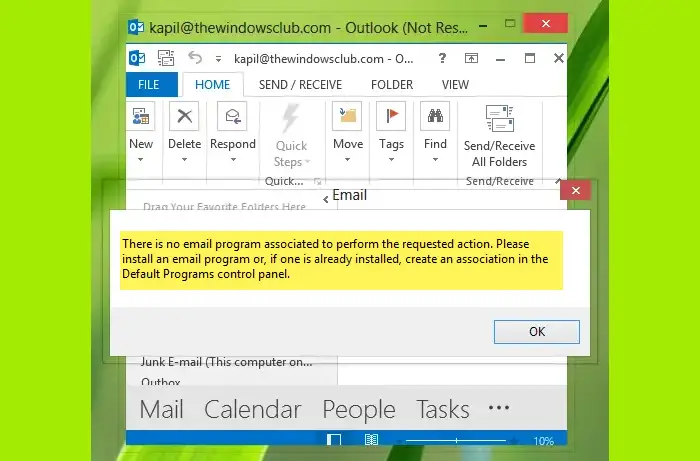
This was the error I came around while using Outlook. Now since the email program is already installed, and the same is generating the issue, then how does one go about fixing it? Well, in this article, I’ll show you how to get rid of this issue using Registry Editor:
There is no email program associated to perform the requested action
1. Press Windows Key + R combination, type put Regedt32.exe in Run dialog box and hit Enter to open the Registry Editor.
2. Navigate to the following location:
HKEY_LOCAL_MACHINE\SOFTWARE\Clients\Mail
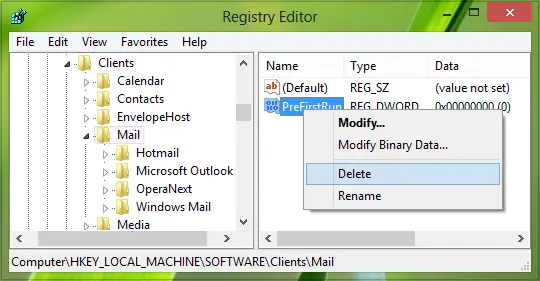
3. Now in the right pane of this location, if you find the PreFirstRun named DWORD (REG_DWORD) or registry string (REG_SZ) there, simply right-click over it and select Delete.
Now again, came to the left pane of this location and locate the Microsoft Outlook subkey to the Mail key (refer to image below):
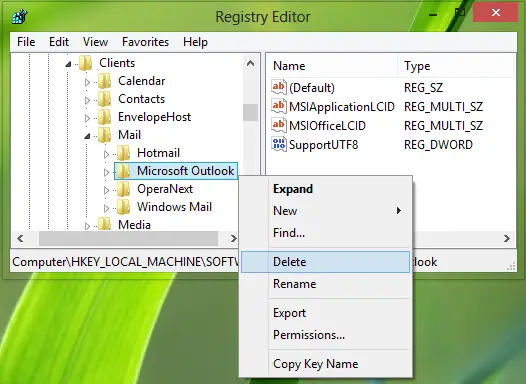
4. Now right-click on the Microsoft Outlook subkey and select Delete. This will delete the subkey, so finally, now you can close the Registry Editor and reboot to get the issue fixed.
5. Now open Windows Settings > Apps > Default apps and set Outlook or Mail app as your default – depending on your preference,
I hope this helps!
I made the mentioned changes in registry which unfortunately did not help. I completely uninstalled and freshly installed office 365
^^ Re-installation is the last option, however the registry manipulation worked here :)
I encountered the same problem today with Outlook 2010 / Win 7. After the usual panics, I solved it by running the MS Office repair option with the installation disc in the drive and choosing ‘Repair’ in Control Panel/programs and Features. Big sigh of relief!
Why do your nerds need to make things so difficult? Just run the office repair tool. Problem fixed!
In my case the problem is resolved only by deleting the folder “Mail” In HKEY_LOCAL_MACHINESOFTWAREClients
Of course this is a solution only if you don’t use a mail client software on your PC.
^^ Glad it helped! :)
This way also i have the resolved, THanks
Is there a way to link similarly to web based email — such as Gmail or Yahoo — instead of the desktop Outlook?
Thanks a lot. This one helped
and what happens if you don’t see the PreFirstRun?
I’d love to know that too, thanks for asking!
Same problem here.
^^ Move on to next step then :)
The article didn’t work, but this did. Thanks!!
Registry key wasn’t PreFirstRun was not there.
i’m having the same problem with my 64 bit windows 7 ultimate which i just got after a crash(my friend rebuilt my whole system) i have aol mail and had no problem with the 32 bit system. is it the 64 bit? this doesn’t recognize the aol mail as a mail program.
because no one should ever be using AOL mail in 2015!
screw you i love aol
Did the control panel association default thing – didn’t work. Did this registry edit thing – also didn’t work. now what ?
Thanks!
Love it so much because its not recognized by other programs as a valid email client? Sorry but I concur with Brian.
i was having office 2010 before , i installed Office 2016 from Office 365, i deleted the reg keys but its still giving the same problem.i can’t go with office repair as i have to update the 400 computers with same problem later with same case.
Win 10 ent, 64bit
anyone having idea ?
Did you fix the issue?
The Mail section only had one sub entry and it was Hotmail, No Microsoft Outlook?
Now what?
Yes, issue was from our 3rd party software which we are using for Email Signatures in Outlook (Exclaimer email signature) , after updating to latest one the error gone away.
Still having a problem with Windows 10 on new laptop. I deleted both Outlook and Hotmail from the registry (left only Mail). I don’t even have Outlook installed. Definitely set mail default to Mail, but nothing seems to get rid of this error message. I do NOT have the issue on my desktop, which also runs Windows 10.