When trying to create a new partition or shrink a volume or extend a volume using the Disk Management Utility, you may encounter an error that says – There is not enough space available on the disk(s) to complete this operation.
Although the ability to manipulate the size of a volume without reinstalling the operating system is an excellent feature, this is where the downsides start. This error is caused due to the MBR Partition Limit. This means that you will not be able to create more than four partitions. Other causes include having less unallocated space than what is needed and lastly when the Disk Management utility is not able to detect the changes made to the partitions; this error pops up.

There is not enough space available on the disk to complete this operation
We will be taking a look at the following fixes to get rid of this error on Windows 10:
- Use third-party software.
- Rescan the disks.
- Monitor your current made partitions.
1] Use third-party software
You can use any third-party free partition manager software like EaseUS to manage your partitions and manipulate their properties.
2] Rescan the disks
Hit WINKEY + R to launch the Run box and type in diskmgmt.msc to launch the Disk Management utility.
On the Menu ribbon, select Action.
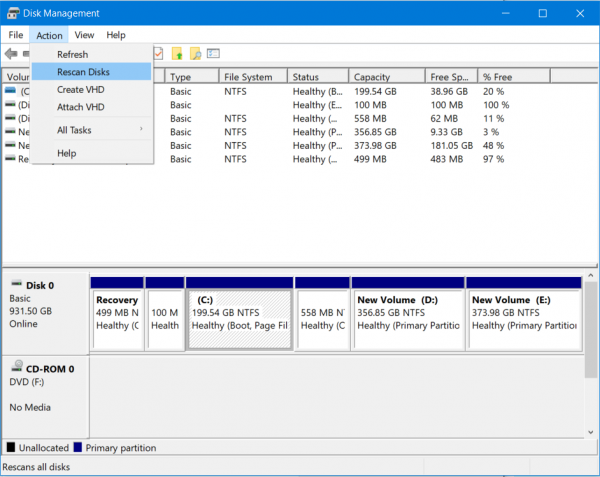
From the drop-down menu, select Rescan Disks.
Wait for the process to finish.
And now check if that fixes your issues.
3] Monitor your current made partitions
Another reason for this issue as mentioned above could be the fact that you are using the MBR partition system. This is an older partition system and is succeeded by the GPT Partition System.
The MBR Partition System supports only a maximum of 4 partitions. So, if you already have four partitions, you may need to change your Partition System to GPT to carry on your task ahead.
However, this can delete all the content on your hard drive. But if you wish to proceed anyway by converting MBR to GPT.
I hope something helps!
Leave a Reply