This post features a list of effective solutions you can try if you face the There was a slight hiccup, and we couldn’t finish installing error in the EA Desktop app. EA Play is a subscription-based video game service from Electronic Arts. It is the place from where you can seamlessly enjoy a long list of EA games like Battlefield, Need for Speed, The Sims and many more. However, while downloading different EA games, users have reported coming across the problem, “There was a slight hiccup, and we couldn’t finish installing.”
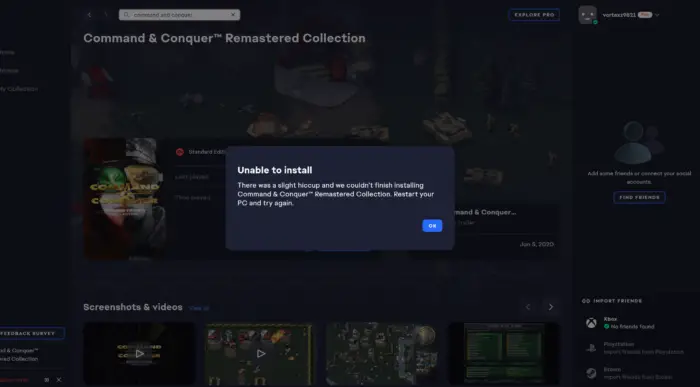
The worst thing about this added message is that it isn’t game-specific. For some users, it’s occurring while downloading games like FIFA 22. Whereas, for some, the added message appears while downloading Battlefield 2042. Nevertheless, if you face the same error message, continue with the troubleshooting guide to fix the problem.
There was a slight hiccup and we couldn’t finish installing error in EA Desktop app
Below are all the effective solutions you can try if you come across the error message, “There was a slight hiccup, and we couldn’t finish installing” error in the EA Desktop app.
- Restart the PC
- Make sure the Xbox Game Pass subscription is Active
- Try downloading a different game
- Login again in EA Play
- Reinstall the EA Play app
- Contact EA Play
Now, let’s take a detailed look at all these mentioned solutions.
1] Restart the PC
Before talking about anything technical, the first thing we will recommend whenever you come across the, There was a slight hiccup, and we couldn’t finish installing error in the EA app is to restart your system. As it turns out, the problem can occur due to a temporary bug, and restarting is the best way to eliminate such bugs. So, open Start Menu > Click the Power button > Restart. Once you have restarted the system, launch the EA Play app and check if the problem continues.
3] Make sure the Xbox Game Pass subscription is Active
Another thing that can trigger the mentioned problem is an inactive Xbox Game Pass. If this is the case, it’s no surprise you are facing, There was a slight hiccup, and we couldn’t finish installing error in the EA Play app. As it turns out, you need to have an active Xbox Game Pass conscription to enjoy EA Play services and download games from the platform. So, if the subscription has expired, renew it to continue downloading your favorite games and eliminate the mentioned problem.
3] Try downloading a different game
The next thing you can try is to download a different game. But make sure you were downloading free games like Apex Legends. So, below are the steps you need to follow.
- Launch the EA Play app.
- Go to the Store and search for any available free game like Apex Legends.
- Once found, click on the Download icon to begin the downloading process.
- While the game is in the middle of the download, click on the cancel button to cancel the download.
- Go to the game throwing the mentioned error message, and try to download it again.
Check if you are still facing the same error message. If yes, try the next solution on the list.
See: Unable to connect to EA servers; You lost connection to EA servers
4] Login again in EA Play
Another solution that can be effective in the situation is going through the logout-login process. As it turns out, the problem can be caused due to an account-related glitch. So, log out from your EA Play account, followed by login in again, and check if the problem is solved. Here’s how it’s done.
- To begin with, log out of your EA Play account.
- Now, make sure that none of the EA Play services are running in the background. To do so, open the Task Manager by pressing the Ctrl + Shift + Esc key, right-click on all the EA Play-related services, and from the context menu, choose End task.
- Now, restart your system, and open the EA Play app.
- Login with your account by entering the required credentials.
- Navigate to the problematic game.
- Click on the Download button to initiate the download.
Try the next solution if you are still facing the other message while downloading the game.
See: FIFA 21 won’t launch EA Desktop on PC
5] Reinstall the EA Play app
There was a slight hiccup, and we couldn’t finish installing error in the EA app can occur due to an installation issue. In this case, you can’t do anything other than reinstalling the app. But make sure you are following this solution only if none of the above were helpful in your case.
6] Use Origin to download the Game
The next thing you can do is try to download Origin and download your favorite Electronic Arts games. You will find all the EA games, including the one throwing the mentioned problem, on Origin. So, download the Origin app on your system and log in with your credentials. Search for your favorite game and begin the downloading process without any problem.
7] Contact EA Play
If none of the above-mentioned workarounds helped solve the problem, the last thing you can try is to contact EA Help. Reach them, and let them know you are facing the, There was a slight hiccup and we couldn’t finish installing” error in the EA app.
Read Next: Fix EA Error Code 524, Sorry this account is not able to play online
Why is the EA app not working?
There can be multiple reasons why the EA Play app is not working on your Windows PC. But among all, a major cause can be a server problem. If the app is under maintenance, it won’t work on your system. But in case the problem continues for a long time, you can reinstall the application to fix the problem.
How do I fix my Xbox error code?
Depending on the type, it is very easy to fix different Xbox error codes. Most of the Xbox error code can be fixed by following these instructions – turning off the console unplugging the power cord to make sure there isn’t any power supply. Wait for around 1 minute, and then plug the power cords again. Long press the Pair and eject button on the console, and then press the Xbox button on the console.
Read Next: Fix EA Play Error Code 0xa3ea00ca, Something Unexpected.