Some PC gamers have reported they get the error message There’s a problem with your download when trying to download games via the EA app on their Windows 11 or Windows 10 gaming rig. This post offers applicable fixes to the issue.
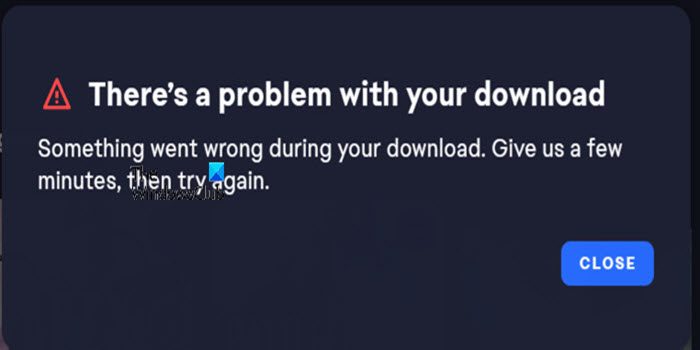
There’s a problem with your download
Something went wrong during your download. Give us a few minutes, then try again.
There’s a problem with your download — EA app error
If you get the There’s a problem with your download error message when trying to download games via the EA app on your Windows 11/10 gaming rig, then the suggestions we have presented below in no particular order can be applied to resolve the issue.
- Check EA servers and your internet connection
- Make sure you have sufficient disk space and the drive is NTFS
- Download the game to another drive or partition
- Clear the EA app cache
- Reinstall the EA app
Let’s see these suggestions in detail.
1] Check EA servers and your internet connection
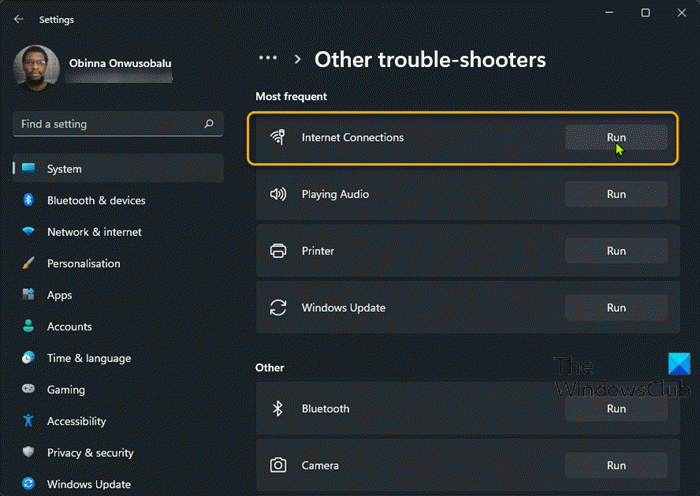
This potential fix to the There’s a problem with your download EA app requires you to check the EA server status by following these steps:
- Go to the official EA Help website at https://help.ea.com/en/.
- From there, click on the Games tab.
- A drop-down menu will appear.
- Click on FIFA 23 via the menu.
- If it is not there, then search for it via the search box.
- Once selected, you should look for the Server Status icon.
- If the icon is green, then things are fine.
- If the icon is red, then the servers are done.
Alternatively, you can visit the official EA social media pages for information on server problems. You can also check Downdetector to see if the website is down or not.
If the EA servers are up but the issue persists, in this case, you can fix Network and Internet connection problems on your device to resolve any connectivity issues that might be the culprit here. In the event your computer cannot connect to the Internet at all, you can use the Network Reset feature and see if that helps. In addition, you can run the inbuilt Internet Connections Troubleshooter for Windows 11/10.
2] Make sure you have sufficient disk space and the drive is NTFS
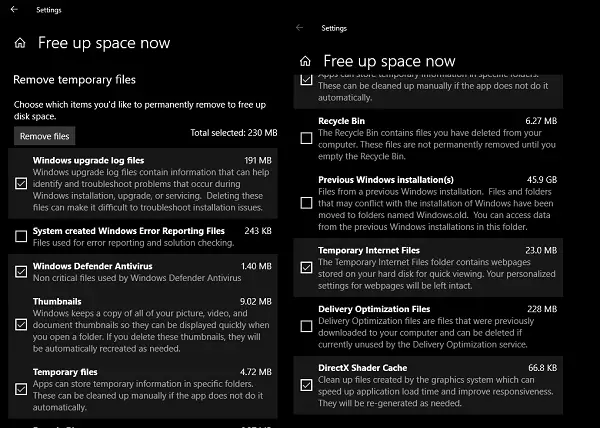
This solution requires you to make sure you have sufficient disk space and that the drive or partition is NTFS-formatted.
3] Download the game to another drive or partition
Try to download the game to any drive other than C:\ or the designated system drive on your gaming computer. If need be, you may create a new partition and see if the download completes successfully on the partition.
To change where content is downloaded or saved to your Windows 11 PC, do the following:
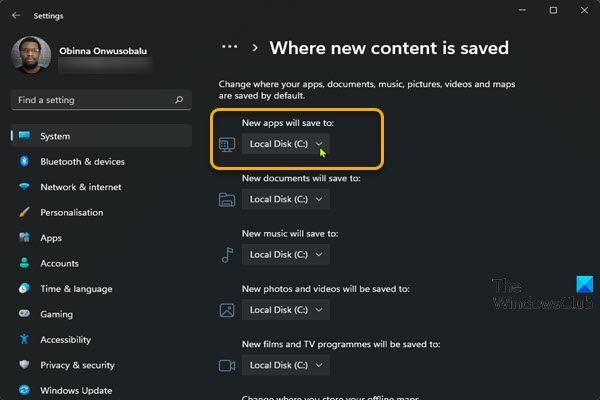
- Press the Windows key + I to open the Settings app.
- Click System > Storage.
- Scroll down and click Advanced storage settings to expand the section.
- Now, click Where new content is saved option.
- In the next screen, click the New apps will save to the dropdown.
- Now, select the internal drive or external drive per requirement.
- Exit the Settings app when done.
To change where content is downloaded or saved to your Windows 10 PC, do the following:
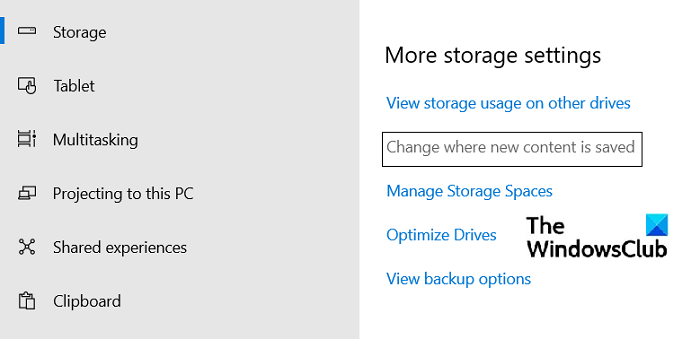
- Press the Windows key + I to open the Settings app.
- Click System > Storage.
- Under More Storage Settings, click on Change where new content is saved.
- Click on the New apps will save to the dropdown.
- Select the drive where you want your newly downloaded content to be saved.
- Exit the Settings app when done.
Try the next solution if this wasn’t helpful.
4] Clear the EA app cache
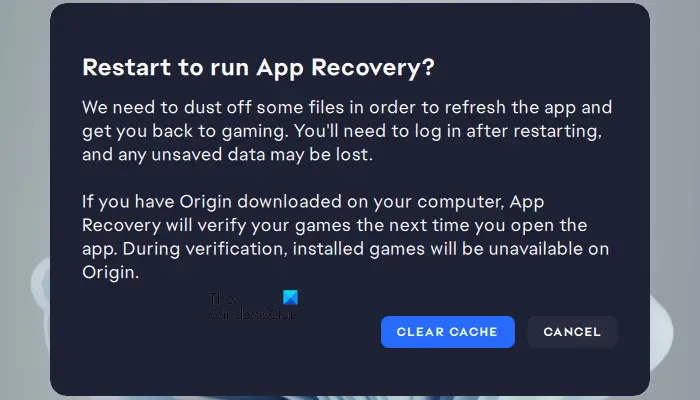
Clearing the EA app cache can help fix common issues.
To clear the EA app cache, on the hamburger menu in the far-left corner of the EA app, select Help > App recovery > CLEAR CACHE. If you can’t open the EA app, click Start > EA > App Recovery > CLEAR CACHE.
If the issue persists, continue with the next solution.
5] Reinstall the EA app
If nothing works you can reinstall the EA app and see if that fixes your problem. Otherwise, you can use the Origin Launcher for the game download as some affected PC gamers reported this workaround did help to resolve the issue. If, however, the issue persists, you can contact EA support for further assistance.
Hopefully, this helps!
Read next: Fix EA Error Code 524, Sorry this account is not able to play online
How do I fix the EA app download error?
Fixing the EA app download error on your Windows 11/10 PC will depend on the error message you have received. Among other general fixes, you can try re-installing the EA app by following these steps:
- Close the EA app (formerly EA Desktop).
- Open the Control Panel (find it by searching Control Panel in the Start menu).
- Under Programs, click Uninstall a program.
- Click on the EA app and Uninstall it.
- Reinstall the EA app, then try installing your game again.
Why does Origin say error when trying to install?
If you have inadequate space on the installation disk for Origin, it will fail to install and give you an error. So, you need to ensure that there is enough space on the drive to install Origin. Your storage drive can become bloated due to temporary files, updated files, and more.
Also read: Origin client won’t sign in on Windows PC.
Leave a Reply