While opening a media file in the Photos app, if you get These files have properties that can’t be read, so we couldn’t add them error, here is how you can get rid of the issue. It appears when you try to open or import them in the Windows Photos app on Windows 11 or Windows 10 PC.
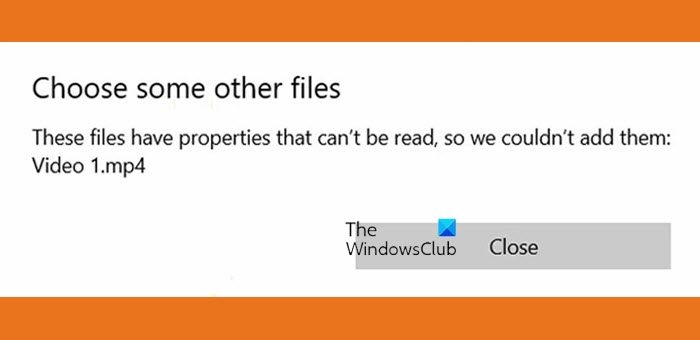
These files have properties that can’t be read
To fix These files have properties that can’t be read, so we couldn’t add them error in Video Editor or Photos app in Windows 11/10, follow these suggestions:
- Repair potentially corrupted video file
- Add the source folder manually
- Repair Windows Photos app
- Reset Photos app
1] Repair potentially corrupted video file
You will usually receive this error message if the image or video file is corrupted. See if you can repair the corrupted video file.
2] Add the source folder manually
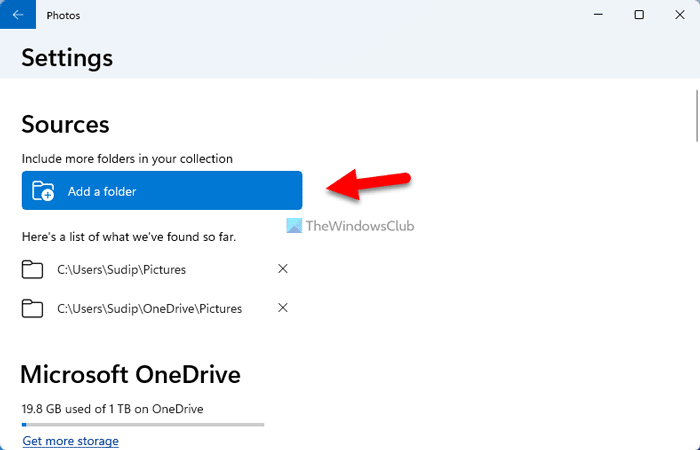
Let’s assume that you need to open a file from an included folder in the Photos app. However, if the file is placed in a sub-folder, you might encounter the aforementioned error at times. That is why it is recommended to add the source folder manually even though the parent folder is already included. To add a folder in the Photos app, follow these steps:
- Open the Windows Photos app.
- Click on the three-dotted icon in the top-right corner.
- Select the Settings option.
- Head to the Sources section.
- Click the Add a folder option.
- Choose the Add another folder option.
- Select the folder you want to add and click the Select Folder option.
After that, close all windows and try opening the same file. Hopefully, it will fix the issue.
3] Repair Windows Photos app
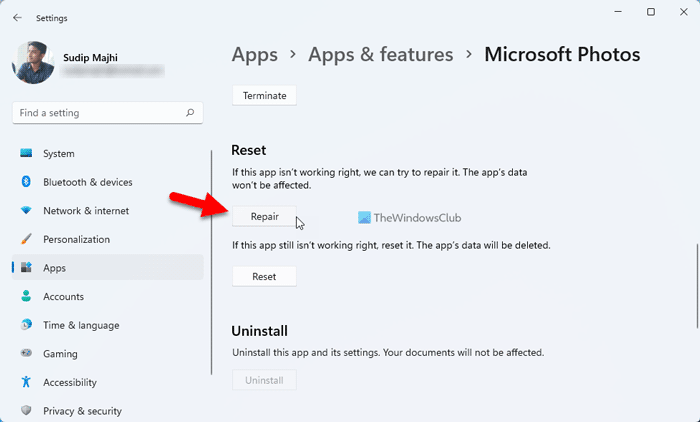
If the aforementioned solution doesn’t do anything, you need to repair and reset the Windows Photos app. At times, an internal error could cause this issue. In such situations, repairing the app might be able to troubleshoot your problem.
To repair the Windows Photos app, do the following:
- Press Win+I to open Windows Settings.
- Switch to the Apps section.
- Click on the Apps & features menu.
- Find Microsoft Photos > click the three-dotted icon > select Advanced options.
- Click the Repair button.
Then, open the Video Editor and try to import the same file.
4] Reset Photos app
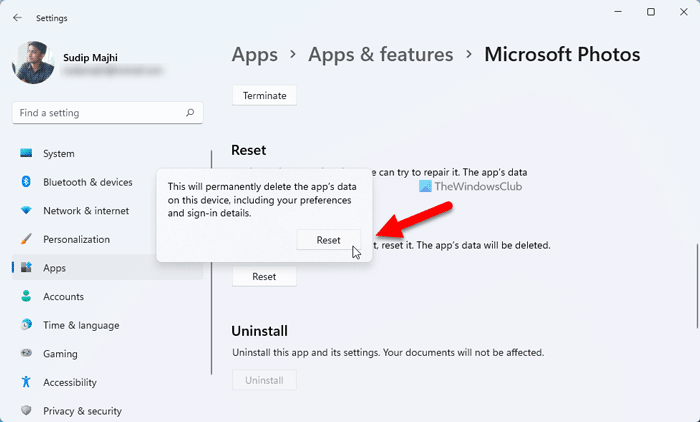
There could be times when repairing the Photos app might not fix the issue. In such times, you need to reset the Photos app.
To reset the Photos app, follow these steps:
- Open the Windows Settings panel.
- Go to Apps > Apps & features.
- Click the three-dotted icon of Microsoft Photos and select Advanced options.
- Click the Reset button twice to confirm.
Then, you would be able to do anything without any errors.
What files can video editor read?
The Windows Photos or the in-built video editor can read almost all the common file formats. That said, you can import and use MP4, MPEG, MPG, WMV, etc. However, if you try to import HEIF or HEVC formats in the Windows Photos app, you may come across the aforementioned error.
How do I change the file open with properties?
To change the properties of a file in Windows 11/10, you need to right-click on the file and select the Properties option. Following that, switch to the Details tab to find all the details. From here, you would be able to edit or modify the properties of any file. However, Office files’ properties can be changed from the Office apps themselves.
That’s all! Hope these solutions worked for you.
Leave a Reply