Some gamers are reportedly unable to launch Counter Strike 2 on their computer. Whenever they tried doing the same, they got an error that suggested that the required feature, DirectX 11, was not available on their system. If you are one such user, we got you covered in this post. So, if you get the error message – This application requires DX11, No valid device found in Counter Strike 2, follow the solutions mentioned in this post.
Error
CRenderDeviceMgrDx11::CreateDevice():
This application requires DX11, no valid device found!
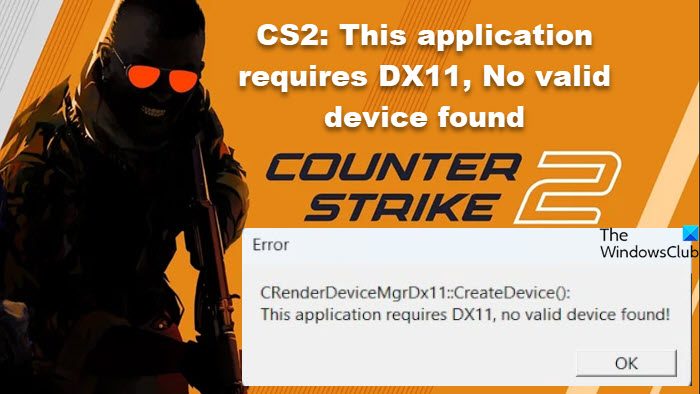
CS2: This application requires DX11, No valid device found
If you get This application requires DX11, No valid device found in Counter Strike 2, follow the solutions mentioned below to resolve the issue.
- Configure CS2’s Launch Options
- Check your display cable
- Update Graphics Drivers
- Reinstall Graphics Drivers
- Update DirectX
- Verify the integrity of game files
Let us talk about them in detail.
1] Configure CS2’s Launch Options
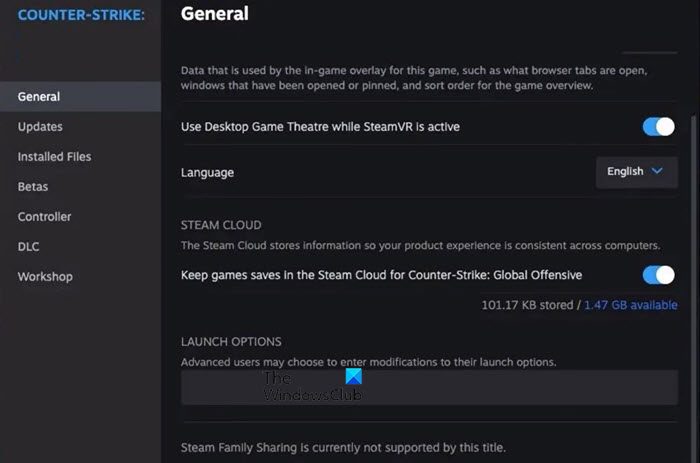
Launch Options is something that allows the user to configure the game before launching it. Many users tend to Launch Options of CS: GO in CS2, but since they are two different games, it won’t work. To make the needful changes, open Steam, go to your Library, right-click on your game, and select Properties. In the Launch Options field, remove all the entries from there, and you can cut and paste all the text somewhere else. Now, launch the game.
In case, the game still fails to launch, enter -dx11 or -dx12 in the Launch Options field as that will force the game to open with the mentioned DirectX version. If that too doesn’t work, enter -vulkan in the Launch Options to run the game with Vulkan API.
2] Check your display cable
You need to make sure that your display cable is plugged into the dedicated graphics card slot. In case it is plugged into the integrated one, the game won’t be able to launch due to incompatibility.
3] Update Graphics Drivers
Next up, we need to ensure that the Graphics Driver is up-to-date. Outdated GPU drivers can cause DirectX issues such as the one in question. To update your Graphics Drivers, follow one of the following methods.
- Download the latest version of the driver from the manufacturer’s website.
- Install a driver update software.
- Update drivers from the Device Manager.
Hopefully, this will do the job for you.
4] Reinstall Graphics Drivers
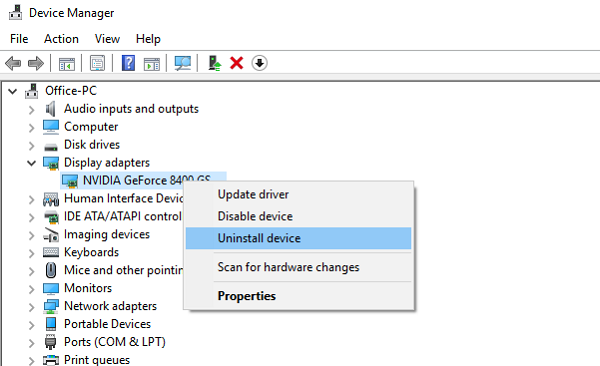
In case updating is to no avail, your drivers are likely corrupted. That is why we need to reinstall the driver. To do the same, follow the steps mentioned below.
- Open Device Manager.
- Expand Display adapters, right-click on the driver, and select Uninstall device.
- Click on Uninstall again when prompted. You will notice a blank screen for a while, so don’t worry about it.
- Now, reboot your computer and see if the driver is automatically installed. In case the driver is not installed, right-click on Display adapter and select Scan for hardware changes.
This will install the drive.
5] Update DirectX
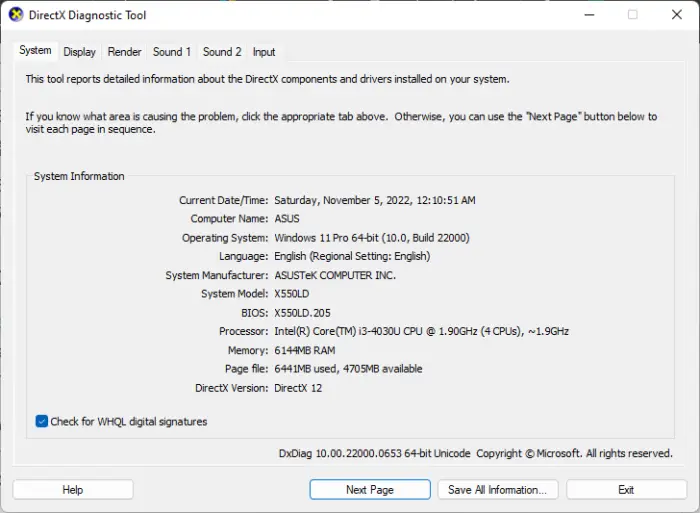
DirectX comes preinstalled on Windows computers, and it is the responsibility of its internal service to keep it updated. However, sometimes, one has to manually update the service. So, go ahead and update DirectX, and check if the issue is resolved.
Read: Your graphics card does not support DirectX 11 features
6] Verify the integrity of game files

If nothing worked, we can assume that your game files are corrupted. Since they are so vulnerable, Steam has provided an option to verify the integrity of game files. To do the same, follow the steps mentioned below.
- Open Steam.
- Go to the Library, right-click on the game, and select Properties.
- Navigate to the Local Files tab and click on Verify integrity of game files.
Once the scan is completed, check if the issue is resolved.
Hopefully, you will be able to launch CS2 using the solutions mentioned in this post.
Read: CS: GO not launching or opening on Windows PC
How do I fix DX11 errors?
More often than not, DirectX11 errors can be resolved using the DirectX Diagnostic Tool (DxDiag). In case that is to no avail, update the feature and check if the issue is resolved. If that doesn’t work, check our guide to resolve DirectX Error.
Read: CS2 Autoexec not working on PC
Why is CS2 not opening?
CS2 will not launch on your computer if it is not compatible with running the game. Even though CS2 doesn’t ask for much, one still needs to meet its requirements. If the system requirement is met, but you still experience this peculiarity, repair the game files and update GPU drivers. You can also execute the solutions mentioned in the post to get the game going.
Read Next: Counter-Strike 2 (missing executable) error [Fix].
Leave a Reply